Do you like cute things? Even if you have already graduated from the study of stuffed animals and personal goods, there are many people who still tend to be interested in cute things. If so, if you can find your own version of attractiveness in the places you see all the time, it will definitely be soothing in your daily life.
This time, we’re featuring an Instagram user who offers useful iPhone settings every day.Maruri||An iPhone textbook that even primary school students can understand @happy_marurisharing“How to display heart on home screen”I would like to offer you the following.
Maruri||An iPhone textbook that even elementary school students can understand, recently posted a video on Instagram demonstrating how to display a cute heart icon at the top left of the iPhone home screen, along with the following caption.
“Heart on home screen ♡” You can make the side of the watch cute ♪ Try it!
This post received many likes and became a hot topic on Instagram. So, without further ado, let me explain this article in detail.
How to display heart icon on home screen
The digital clock should usually be placed at the top left of your iPhone’s home screen. However, if you use this method, it is possible to display a heart icon next to this watch.
To do this, first open the Settings app on your iPhone and select the Focus Mode option.
(Image courtesy of “Maruri | iPhone textbook that even elementary school students can understand (@happy_maruri)”)
Next, press the “+” button in the upper right corner to create a new focus mode.
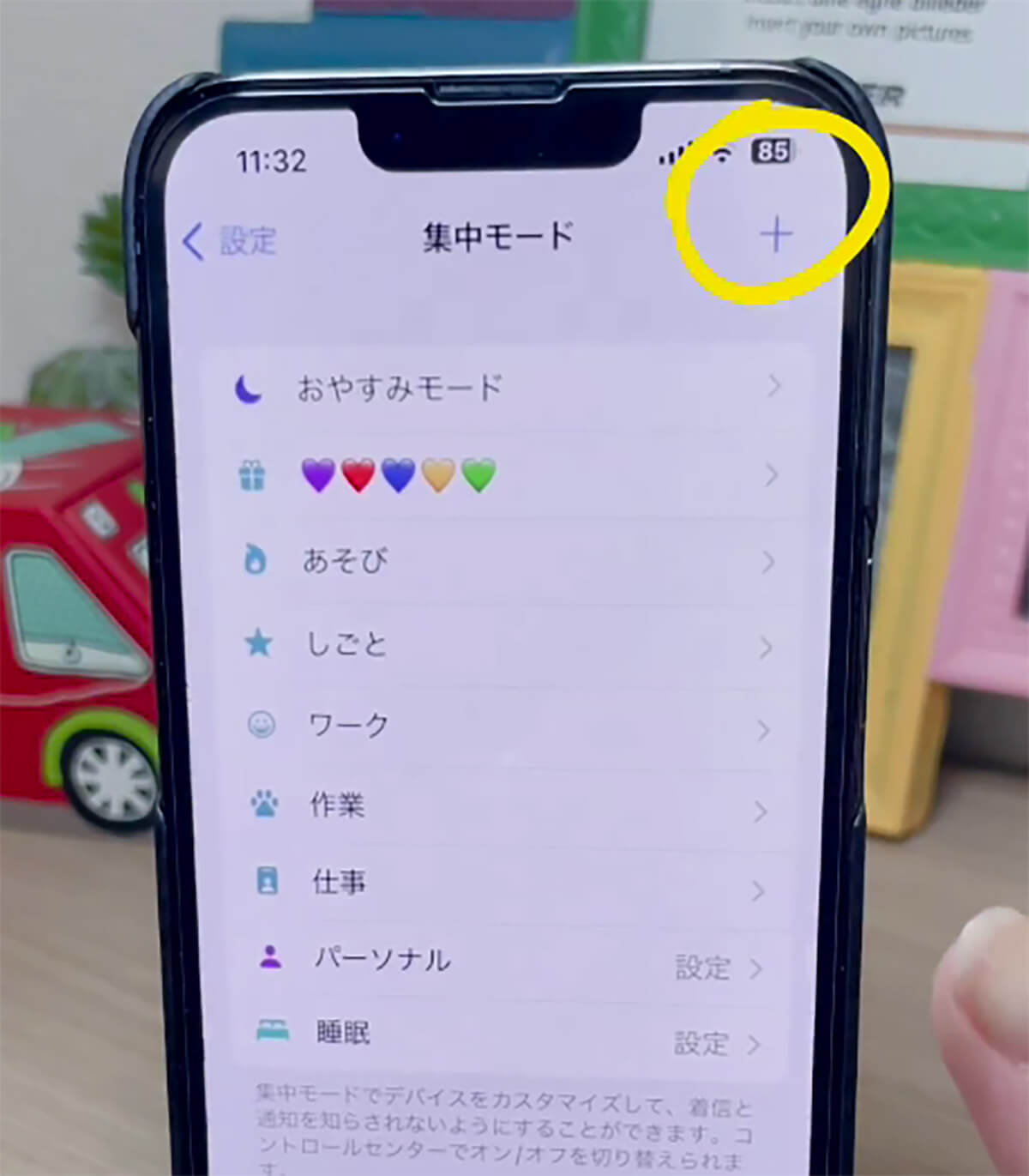
(Image courtesy of “Maruri | iPhone textbook that even elementary school students can understand (@happy_maruri)”)
Select “Custom” from the menu and name the new focus mode. Now, let’s call it “heart.”
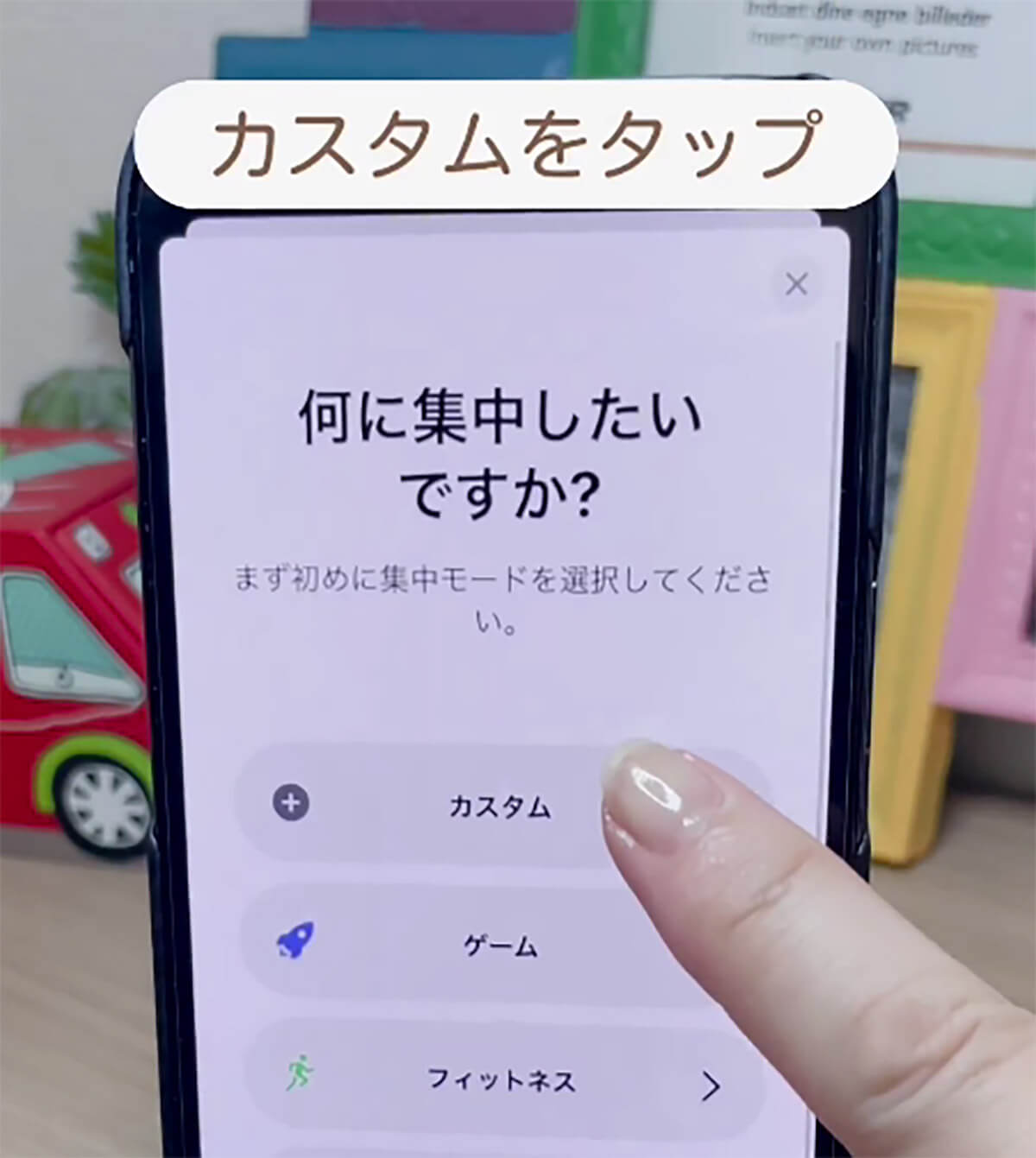
(Image courtesy of “Maruri | iPhone textbook that even elementary school students can understand (@happy_maruri)”)
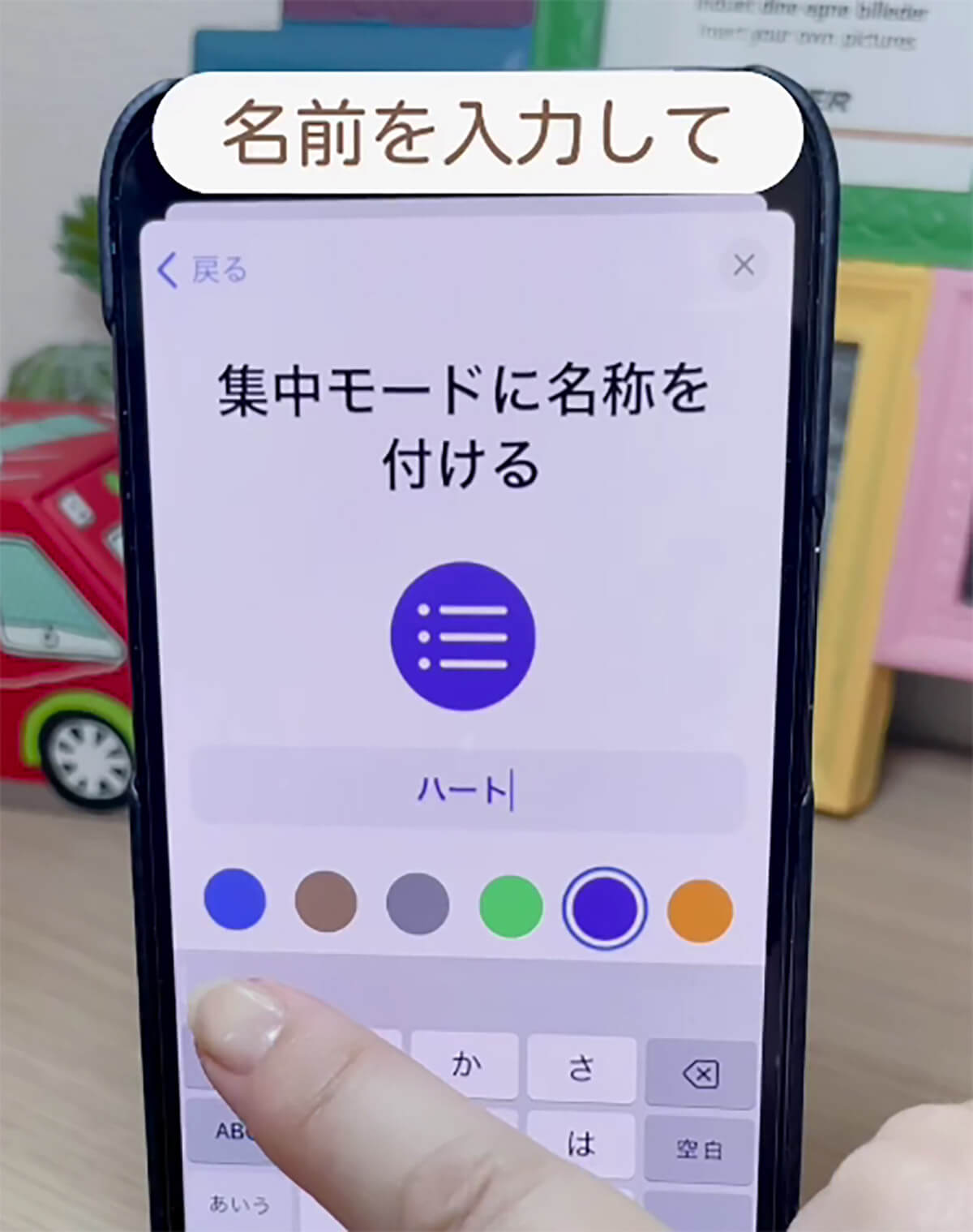
(Image courtesy of “Maruri | iPhone textbook that even elementary school students can understand (@happy_maruri)”)
Next, swipe the screen and select your favorite color and label.

(Image courtesy of “Maruri | iPhone textbook that even elementary school students can understand (@happy_maruri)”)
After clicking “Next”, press the “Customize Focus Mode” button to complete the setup.
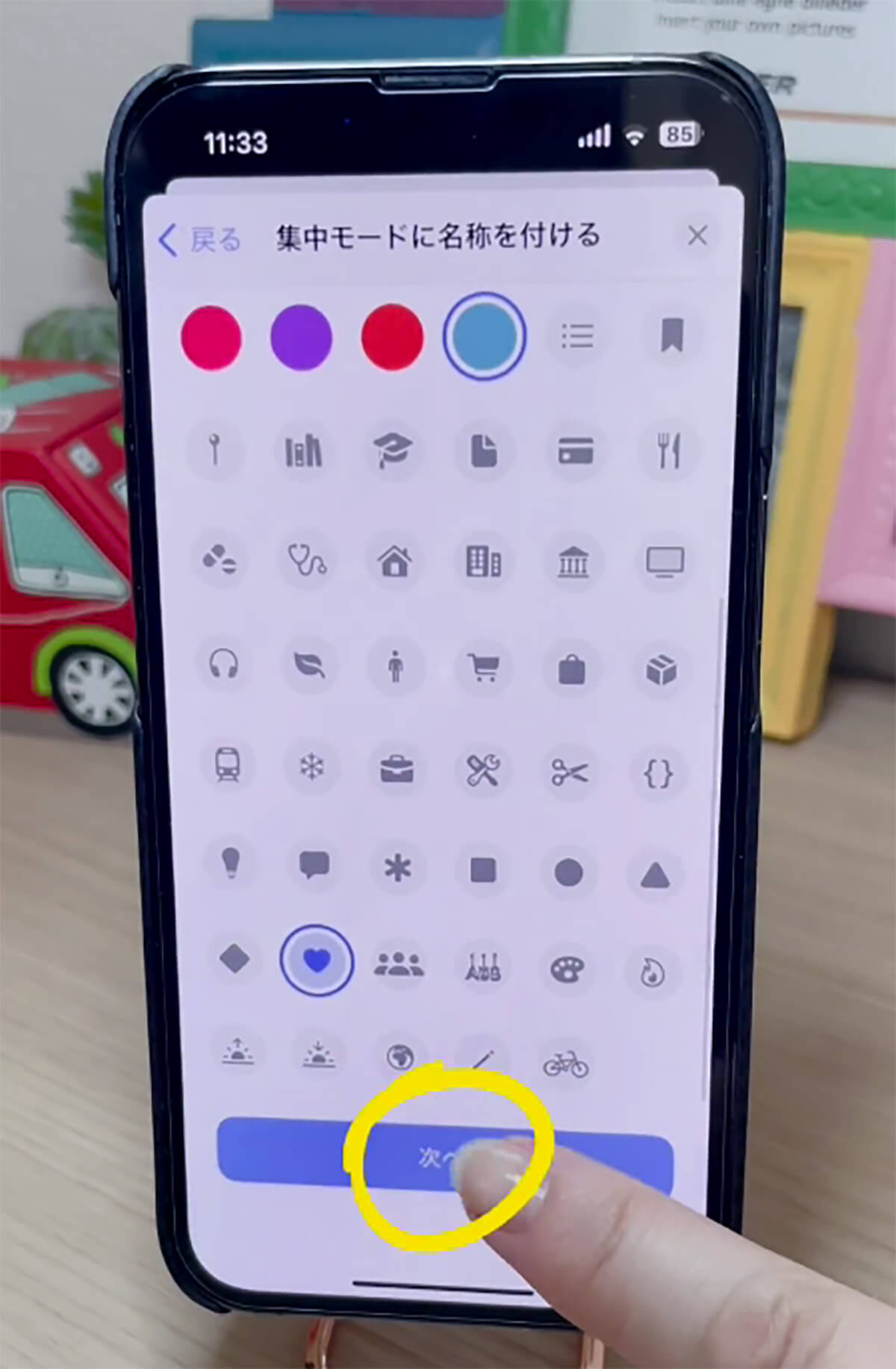
(Image courtesy of “Maruri | iPhone textbook that even elementary school students can understand (@happy_maruri)”)
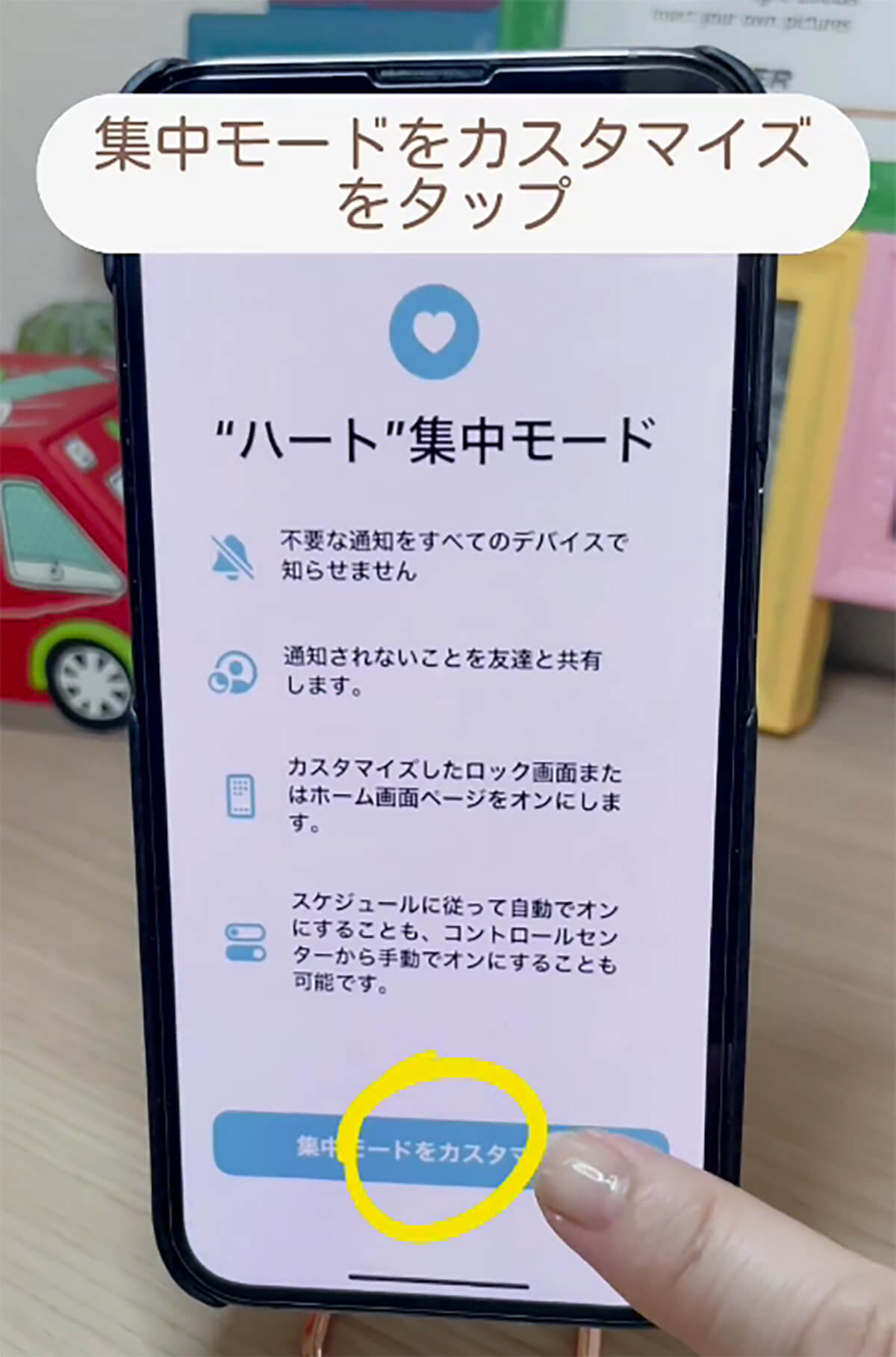
(Image courtesy of “Maruri | iPhone textbook that even elementary school students can understand (@happy_maruri)”)
Return to the Home screen again, open Control Center, tap and hold Focus Mode, and select the focus mode you created earlier called Flip from the list.
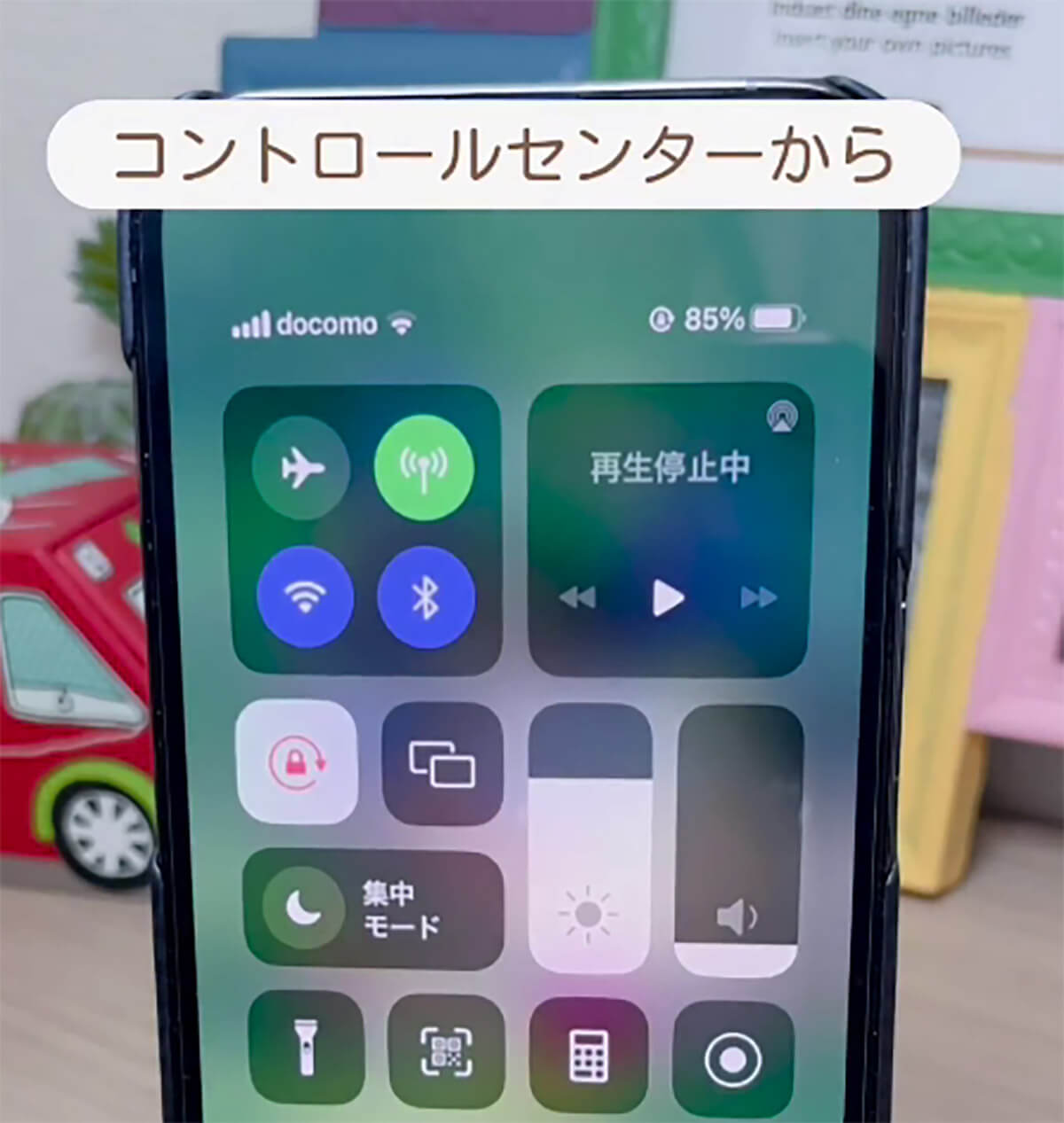
(Image courtesy of “Maruri | iPhone textbook that even elementary school students can understand (@happy_maruri)”)

(Image courtesy of “Maruri | iPhone textbook that even elementary school students can understand (@happy_maruri)”)
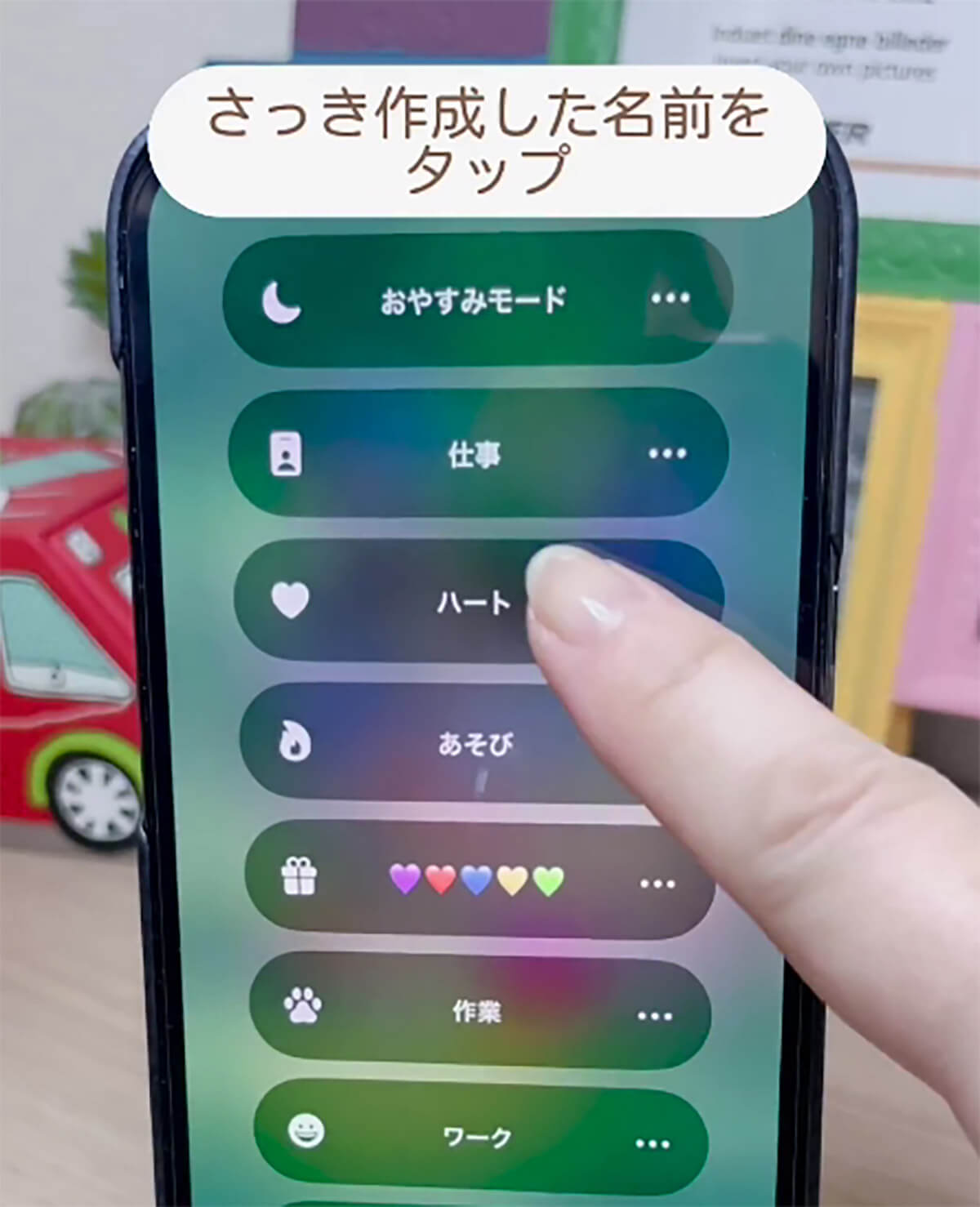
(Image courtesy of “Maruri | iPhone textbook that even elementary school students can understand (@happy_maruri)”)
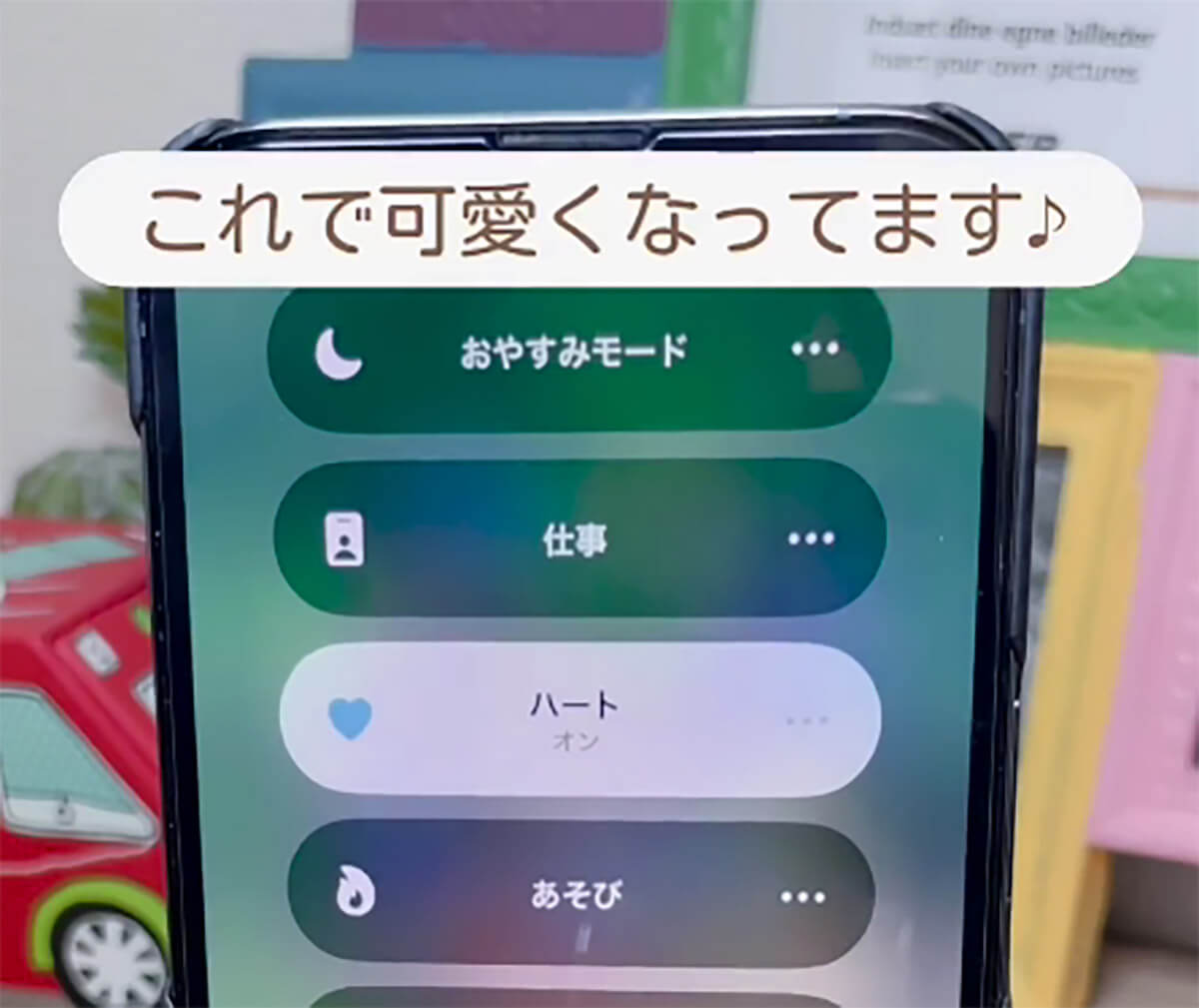
(Image courtesy of “Maruri | iPhone textbook that even elementary school students can understand (@happy_maruri)”)

(Image courtesy of “Maruri | iPhone textbook that even elementary school students can understand (@happy_maruri)”)
Once you do this, a cute heart icon will appear next to the clock at the top left of the home screen.
If you select a shape other than the heart when you select a tag, it will be displayed at the top left of the screen, so feel free to experiment with it as you please.
It can be fun to choose a tag that matches your hobbies!
Instagram users who saw this post said: “I’ve been using the flame sign since last year!” They said they have been secretly displaying the flame sign on their screen for a while now for fun. Men may hesitate to use the heart symbol, but in addition to the flame mentioned in the caption, there are many other symbols such as stars, leaves, paws, trains, bicycles, etc., and it can be fun to choose one that suits your hobbies.
Note that the iPhone’s “Focus Mode” that you used when selecting the tag is a useful feature that allows you to limit the range of apps and incoming calls you can use to reduce distractions. If you use Do Not Disturb mode, you can set the user to only be notified if there are multiple calls within 3 minutes while sleeping, or only allow calls from work-related contacts while working. You can also hide games and SNS apps for a certain period of time.
This time, I did not make any detailed settings, but the system was originally such that a mark would be displayed in the upper left corner to make it easier to understand whether the focus mode I customized was on or not.
Recommended for beginners in iPhone customization!
This post introduces how to display your favorite bookmark on the top left of your iPhone’s home screen.
Usually, only the clock is shown, but if you set your favorite cutie sign like this, I think it will be soothing in some way. It’s a place that most people can’t see, so no matter what type of sign you display, it’s unlikely anyone will say anything about it.
If you want to add a little originality to your iPhone, we recommend this method because it allows you to easily customize it. If you found this article interesting, why not try setting your favorite bookmark on your iPhone?
*Thumbnail (Image: Courtesy of “Maruri||An iPhone textbook that even elementary school students can understand (@happy_maruri)”)

“Travel maven. Beer expert. Subtly charming alcohol fan. Internet junkie. Avid bacon scholar.”

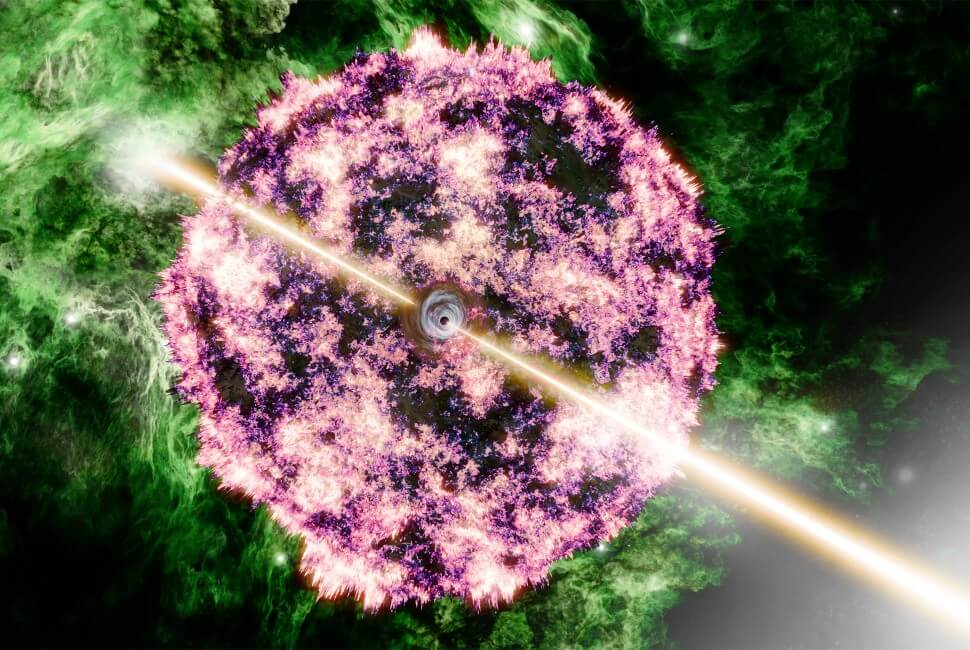




More Stories
The brightest gamma-ray burst in history turned out to be an ordinary supernova
Will it be the final display Qidi Vida |
An IRC client running on your motherboard's UEFI is born – Livedoor News