- Features of “4DiG Windows Boot Genius”
Key Features of 4DiG Windows Boot Genius
- Boot A computer that does not boot normally
- Fix computers showing error codes (0xc00000e9, 0x8007007f, etc.)
- Automatically fix Windows problems like blue/black screens, system crashes, etc. in minutes
More features of 4DiG Windows Boot Genius
1. Erase data Erase data
The erase data function allows you to delete data in an unrecoverable state. You can use it with confidence even for confidential data such as personal information.
2. Password and key recovery
If you forgot your Windows login password and no longer have access to your computer, or you lost your product key after an upgrade, you can easily reset your Windows administrator password and product key.
3. Data recovery
You can easily recover existing data from crashed Windows, formatted hard disk and lost partition table.
4. Partition management
Create, manage, and format partitions in your hard disk to efficiently organize and manage files, folders, applications, and other data.
- Features of “4DiG Windows Boot Genius”
One-Click Repair: An all-in-one solution that can fix Windows issues like black/blue screen, partition management, data backup, data wipe, etc.
Easy and Safe: 4DiG Windows Boot Genius is very secure and will never affect or leak your data.
- How to fix computer problem with 4DiG Windows Boot Genius
In this part, I will show you how to fix your computer problem with 4DiG Windows Boot Genius. First, install and start 4DiG Windows Boot Genius for free from the official website.
4DiG Windows Boot Genius official website:https://bit.ly/3AvIbkx
Step 1. Plug the USB flash drive into your computer. Click Create startup disk now.
Step 2. Select the operating system you want to repair, and then select the drive to create the boot disk. Click {Next. Wait a minute, the boot disk has been created.
Please note that this will erase your boot media. Also, back up your data beforehand.
The third step. Insert the boot disk into the non-bootable computer. Turn on your computer and press “F12” or “ESC” on your keyboard to enter the boot menu. After entering the boot menu, use the arrow keys to select the boot media and press Enter to start booting.
Step 4. 4DiG Windows Boot Genius will start automatically when the stopped computer is booted successfully. Click Automatic Repair to continue.
Step 5. Then select the partition you want to repair and click on “Start Repair”.
Step 6. After the automatic repair is complete, your computer will restart and display the repair result.
Detailed guide: https://4ddig.tenorshare.com/jp/windows-boot-genius-guide.html
- About Tenorshare 4DiG
Tenorshare 4DiG Data Recovery Software: Recover different types of files including photos, videos, music, documents such as Word, PPT, PDF, Excel, etc. on Windows and Mac.
4DiG File Repair: Repair damaged photos and videos.
4DiG Duplicate File Deleter: Remove duplicate files on Windows and Mac to improve computer performance.
4DiG Windows Boot Genius: The ultimate Windows boot solution tool.
4DiG Partition Manager: Migrate Windows to SSD in one click without reinstalling the system.
HP formula: https://bit.ly/3AvIbkx
Twitter: https://twitter.com/4ddigjp
YouTube: https://www.YouTube.com/channel/UC5G9VIvb5VvnPhijjHAOqew/

“Travel maven. Beer expert. Subtly charming alcohol fan. Internet junkie. Avid bacon scholar.”



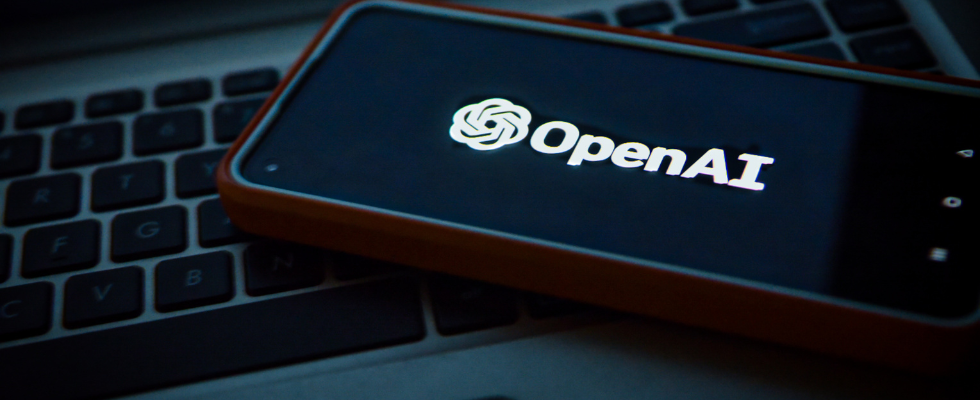
![[إصلاح Windows]Professional Windows Troubleshooter "4DiG Windows Boot Genius" | Tenorshare Co., Ltd. press release.](https://technewsinsight.com/wp-content/uploads/2022/11/1669020966_إصلاح-WindowsProfessional-Windows-Troubleshooter-4DiG-Windows-Boot-Genius-Tenorshare.jpg)
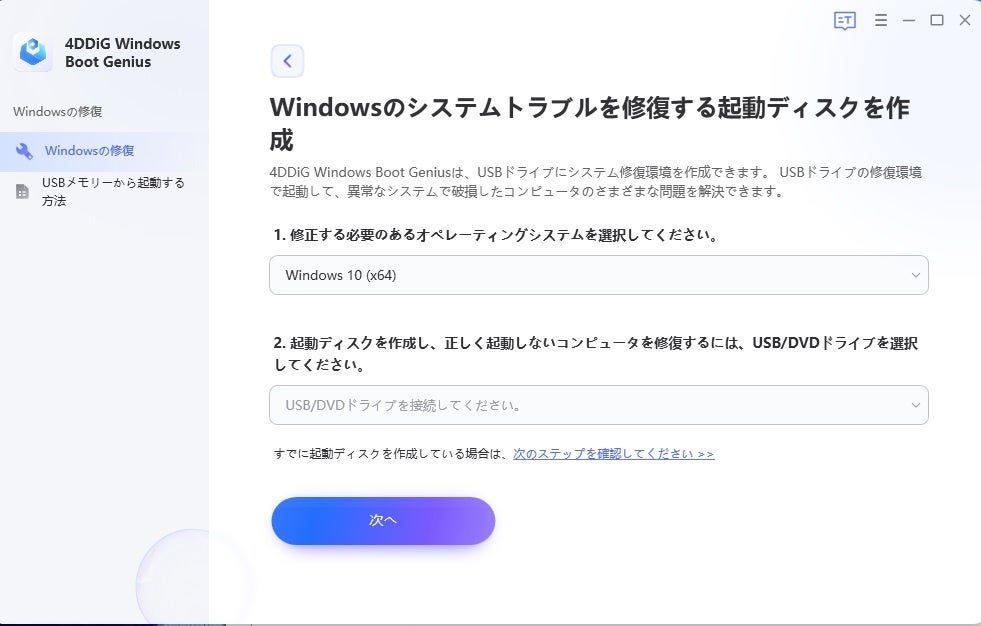
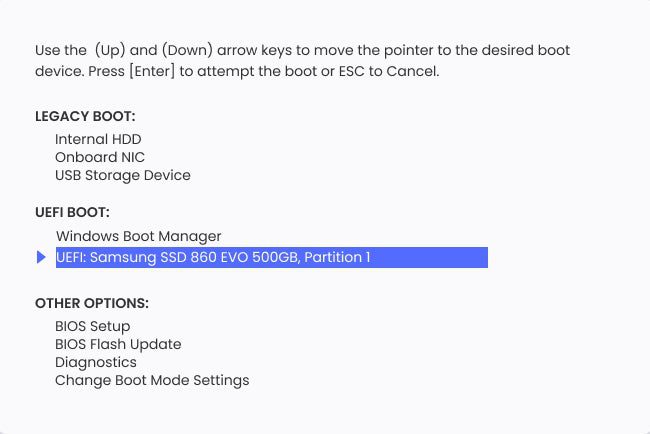
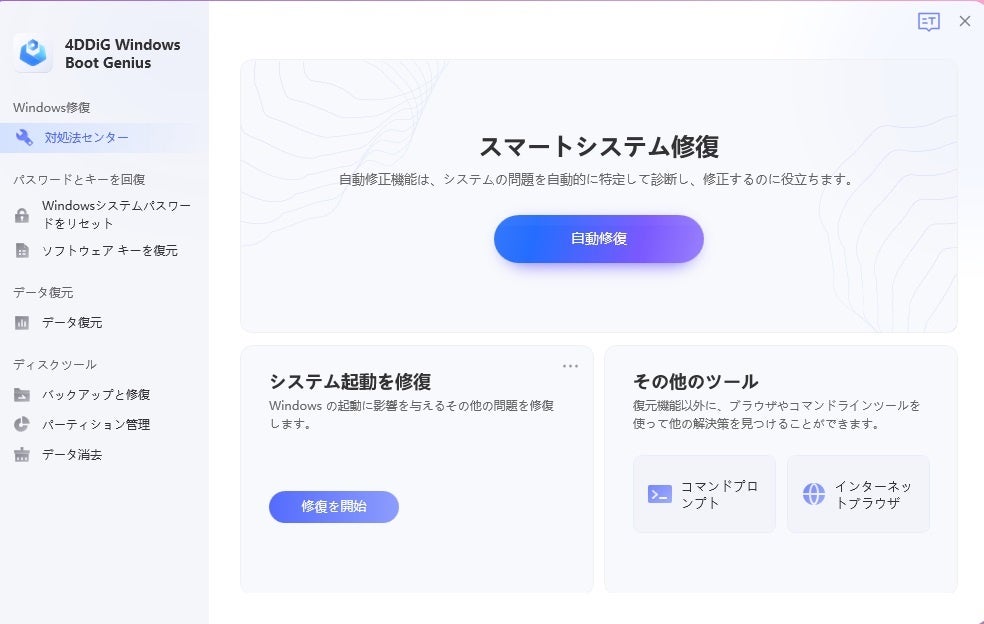
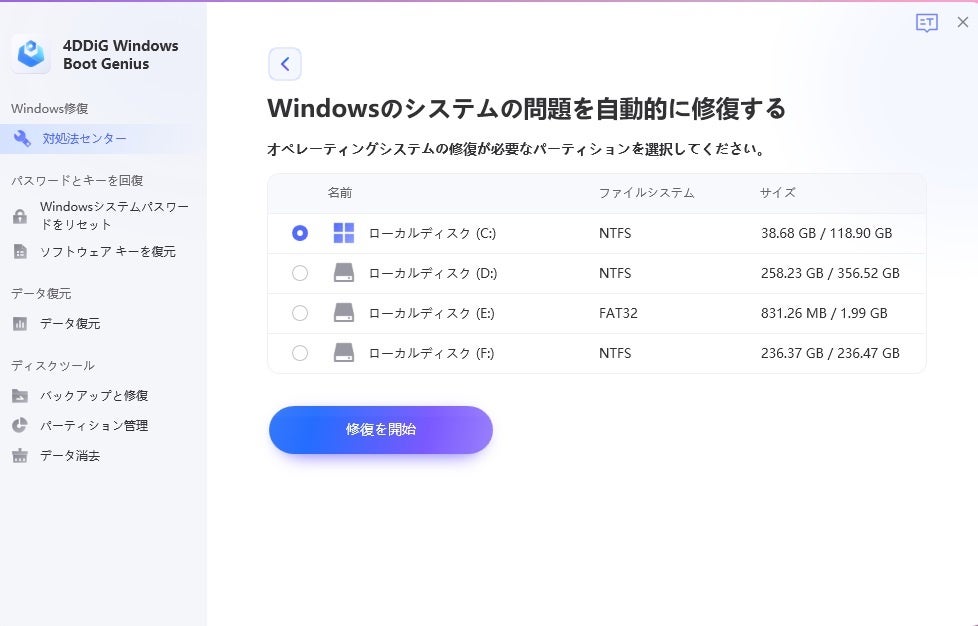
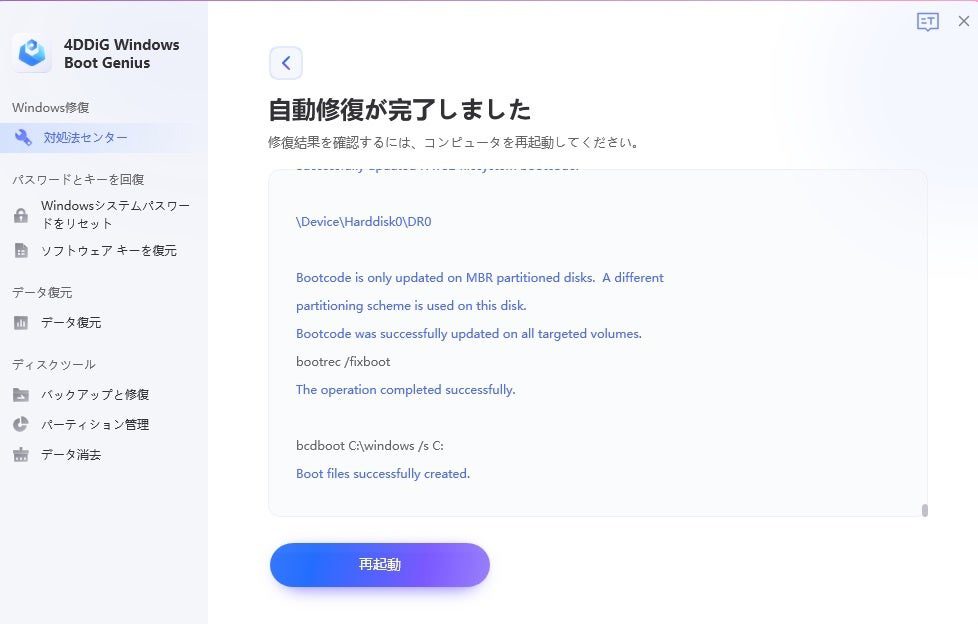
More Stories
Voyager action in the 'Planetary' pavilion to celebrate 47 years of spacecraft's achievements World Premiere at Sumida in Tanabata: Tokyo Shimbun Tokyo Web
Rocks taken out from NASA's experiment to change the orbit of an asteroid may collide with Mars in the future. Space Portal website |
The Rabbit R1 AI device is officially launched, demonstrating the CEO's grand vision WIRED.jp