The current iPhone series is equipped with a voice assistant function called “Siri”. Many people have probably heard the phrase “Hey Siri” at least once.
Although many people understand the functionality, many people don't use Siri on a regular basis. So, in this article, we will introduce the basic way to start Siri and how to use it conveniently.
Does the method for operating Siri differ depending on the model of iPhone 11, iPhone 12, iPhone 13, etc.? How to use it?
First, we will introduce you to the basic way to start Siri. There are several ways to activate Siri, so it's a good idea to save the method that's most convenient for you.
Learn how to turn on Siri on iPhone 11, iPhone 12, and iPhone 13
The most common way to activate Siri is to say “Siri” or “Hey Siri” to your iPhone. You've probably seen it in TV commercials, etc. When you speak, an icon will display that shows Siri is on, so you can continue asking questions.
iPhone 11 series and later, iPhone SE (2nd generation), and iPhone SE (3rd generation) support Siri by speaking. Models earlier than the iPhone
【reference】Models that support just saying “Siri”
Is the method to activate Siri different on iPhones with a home button?
In addition to voice activation, Siri also supports button activation. However, the startup method varies slightly depending on the model, so please be careful.
For iPhones with Face ID, pressing and holding the Side button (power button) activates Siri, while for models equipped with the Home button, pressing and holding the Home button activates Siri.
What to do when Siri won't start
If Siri does not start even if you say something or press and hold the corresponding button, make sure that Siri is not disabled in Settings.
Open the Settings app and tap “Siri & Search.” Make sure that both “Hear 'Hey Siri'” and “Press the side button to use Siri” or the feature you want to use are selected.
If Siri doesn't start even after reviewing the settings, there's a good chance there's a software issue, so restart your iPhone and try Siri again. If the latest version of iOS is available, we recommend updating it and trying again.
Can I set Siri to not start?
As mentioned above, Siri can be turned on or off from the Settings app. You can turn on voice activation or button activation, so switch settings as necessary.
Useful ways to use Siri that you may not know about
The Siri voice assistant function is most commonly used to ask questions, such as checking the weather or checking the news, but it can also be used for a variety of other purposes.
In addition to voice commands like “Message to ○○'' and ''Call ○○'', you can also control connected smart home devices, set alarms and stopwatches, and set destinations. There are a wide range of operations you can do, such as searching for music and playing music and movies.
As stated on Apple's official website, “There are a lot of things Siri can do.'' Many operations can be controlled by voice, so let's try different ways to use it.
【reference】Siri
I've heard rumors that it's better not to use Siri…is that true?
Some people may have heard rumors that it's better not to use Siri too much from a security standpoint. This is because when you use Siri to access your personal information while your iPhone is locked, your phone number and other information may be displayed.
To protect your personal information and prevent Siri from starting on the Lock screen, turn off Allow Siri When Locked from Siri & Search in the Settings app.
For more information about Siri voice input and privacy, please see Apple's official website.
【reference】Improvements for Siri, Voice Input, and Privacy
*Data is based on research conducted by the editorial department as of early December 2023.
*While every effort is made to ensure the accuracy of the information, we do not guarantee the completeness or accuracy of the content.
*Please use the product at your own risk.
Text / F. Sato

“Travel maven. Beer expert. Subtly charming alcohol fan. Internet junkie. Avid bacon scholar.”

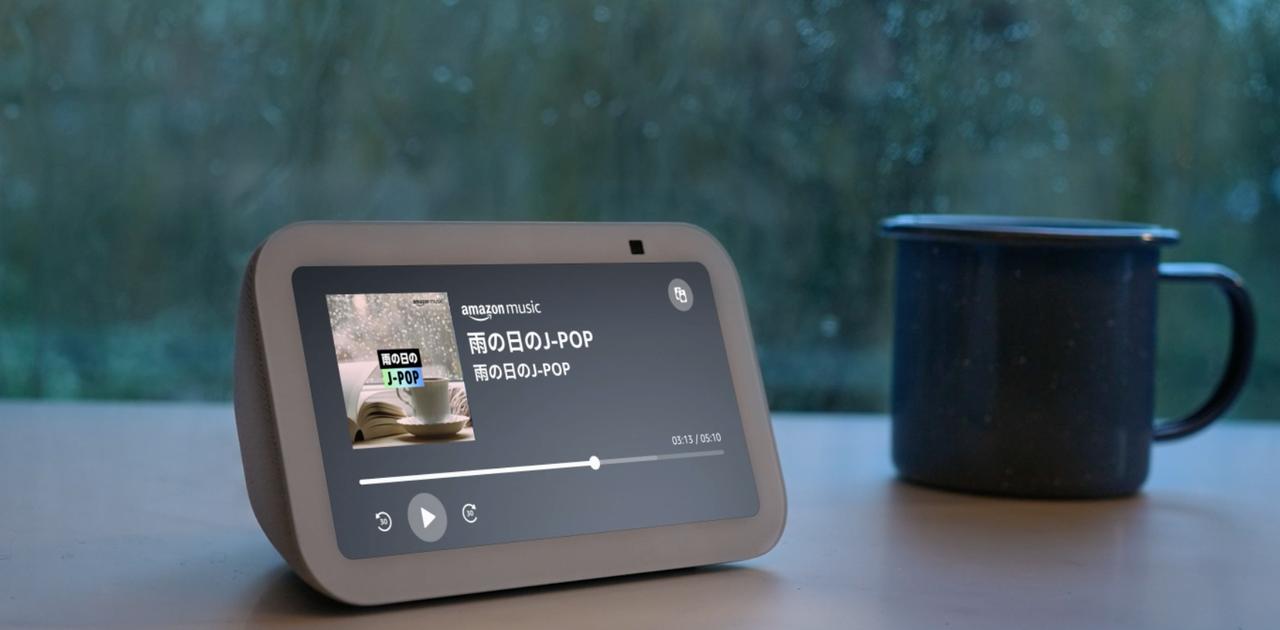
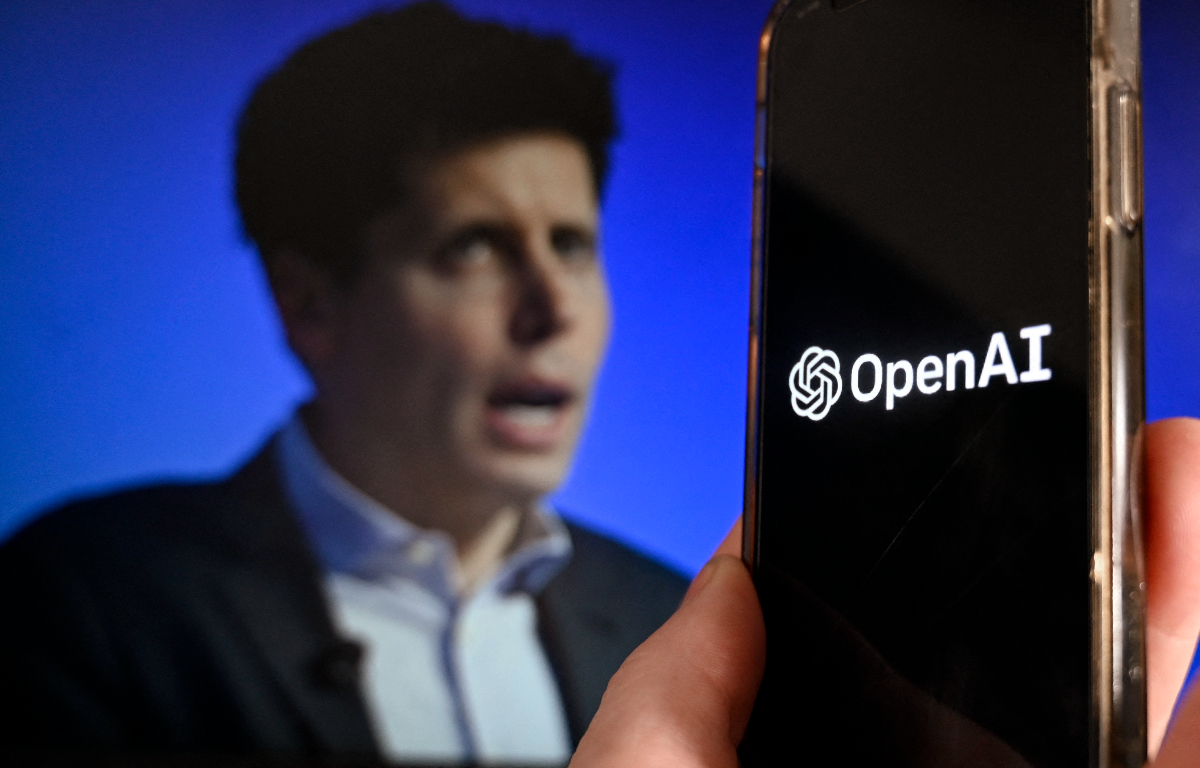




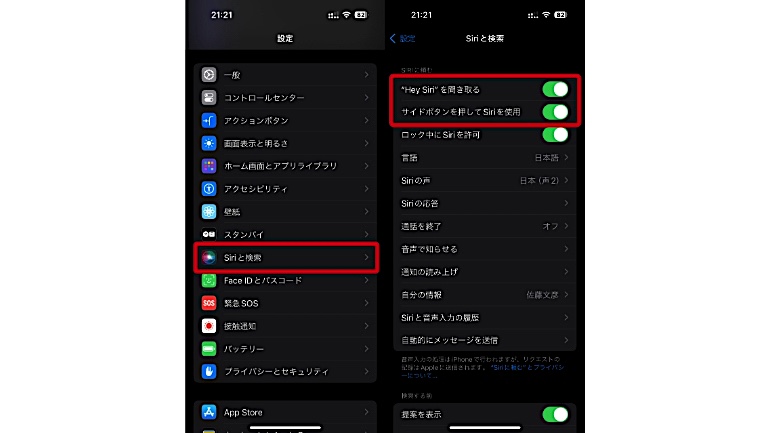
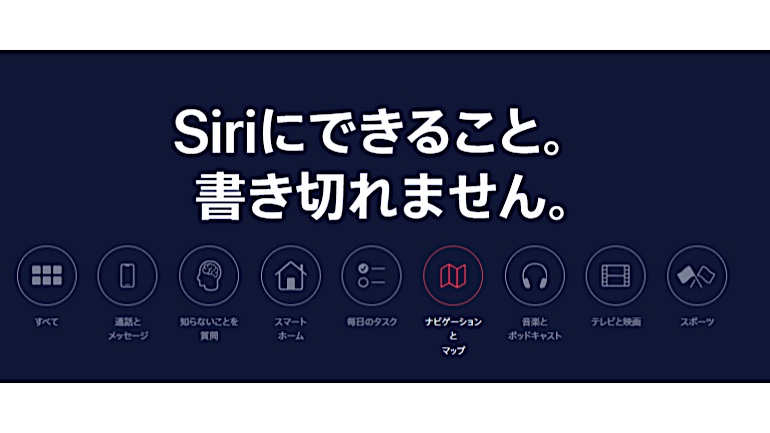
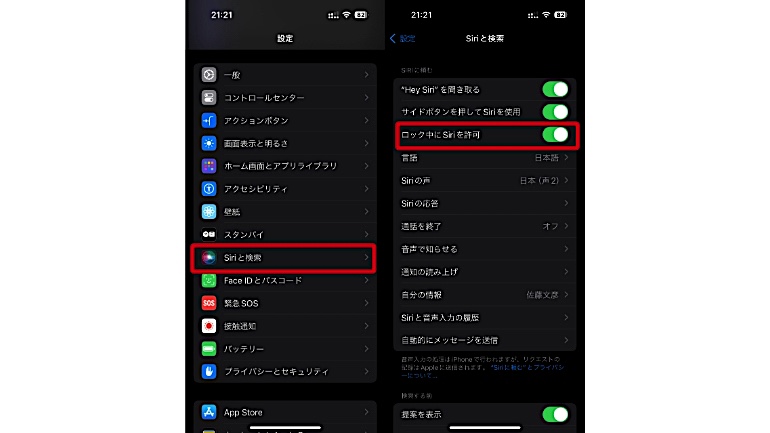
More Stories
The Alexa-equipped smart display “Echo Show 5” is compact but has many functions | Gizmodo Japan
OPPO smartphone with Android 14 operating system. “Functional differences” occur in some models – OPPO Lab
The brightest gamma-ray burst in history turned out to be an ordinary supernova