When you insert a USB stick into your computer, it is hard to open Explorer and open the folder every time. However, in fact, there is a way to automatically open the folder when a USB memory is inserted in Windows Settings. With this, the USB memory folder will be opened immediately, so work efficiency will be improved!
You can select the operation method when inserting the USB memory for the first time…
Have you ever found it annoying to open explorer and open folders every time you insert a USB stick into your computer?
Normally, when a USB memory is inserted into a Windows 10 computer for the first time, “AutoPlay” is displayed at the bottom right of the screen, and “Select and choose what to do with the removable drive” is displayed.
If you click on this option and select “Open folder to view files” displayed at the top right of the screen, the folder will be displayed automatically from the next time on.
However, if you select “do nothing” here, the file will not be displayed automatically even if you insert a USB stick into your computer. What should I do in such a situation?
■ How to set when a USB memory is inserted into the computer for the first time
When a USB stick is inserted into a computer for the first time, a guide to selecting autorun settings is usually displayed (photographed by the author).
If AutoPlay is turned on, it displays “AutoPlay” at the bottom right of the screen, and “Select and choose what you want to do with your removable drive.” click here.
After that, the setup method is displayed at the top right of the screen, so if you select “Open folder and view files” OK. From the next time on, the folder will be displayed automatically. If you select “do nothing”, the folder will not be displayed automatically.
To automatically display a USB stick as a folder, change the AutoPlay settings
If you selected “do nothing” when you first inserted the USB stick, the folder will not be displayed automatically after that.
However, there is an item called “Auto Launch” in the Windows 10 settings, and if you turn on this option and select “Open folder and view files (Explorer)” as the operation method, the USB memory folder will open automatically. It will display as expected.
The setup method is easy, so please check USB memory setting by yourself.
■ How to display the folder automatically when a USB memory is inserted
First, press the Windows (Start) key on your keyboard and click on the Settings button.
Next, when the Settings screen opens, select Devices
Select Autorun on the left side of the screen, set Autorun to On, and change the Removable Drives setting
Select “Open folder to view files (Explorer)” on the removable drive tab.
After completing the settings, insert the USB memory into your computer. The folder in the USB memory should be launched automatically
Up to this point, we have provided how to automatically display folders when a USB memory is inserted, but you can also connect your smartphone with a USB cable in the same way.
In fact, you can autoplay the folder with the same Autoplay setting in this case as well. Also check the setup method when connecting the smartphone via USB.
■ How to display folders automatically when a smartphone is connected via USB
On the same Autoplay page, you should see a list of devices you have connected with a USB cable in the past. Choose your smartphone
The items that can be selected are slightly different from the removable drive, but you can still select “Open device and view files (Explorer)”
summary
what do you think? Does the folder now play correctly when the USB stick is inserted?
I also have many opportunities to insert a USB stick into my computer because of my work, so that I can improve my work efficiency by automatically displaying folders.
Let’s take this opportunity to review the autorun settings when a USB memory is inserted.

“Travel maven. Beer expert. Subtly charming alcohol fan. Internet junkie. Avid bacon scholar.”

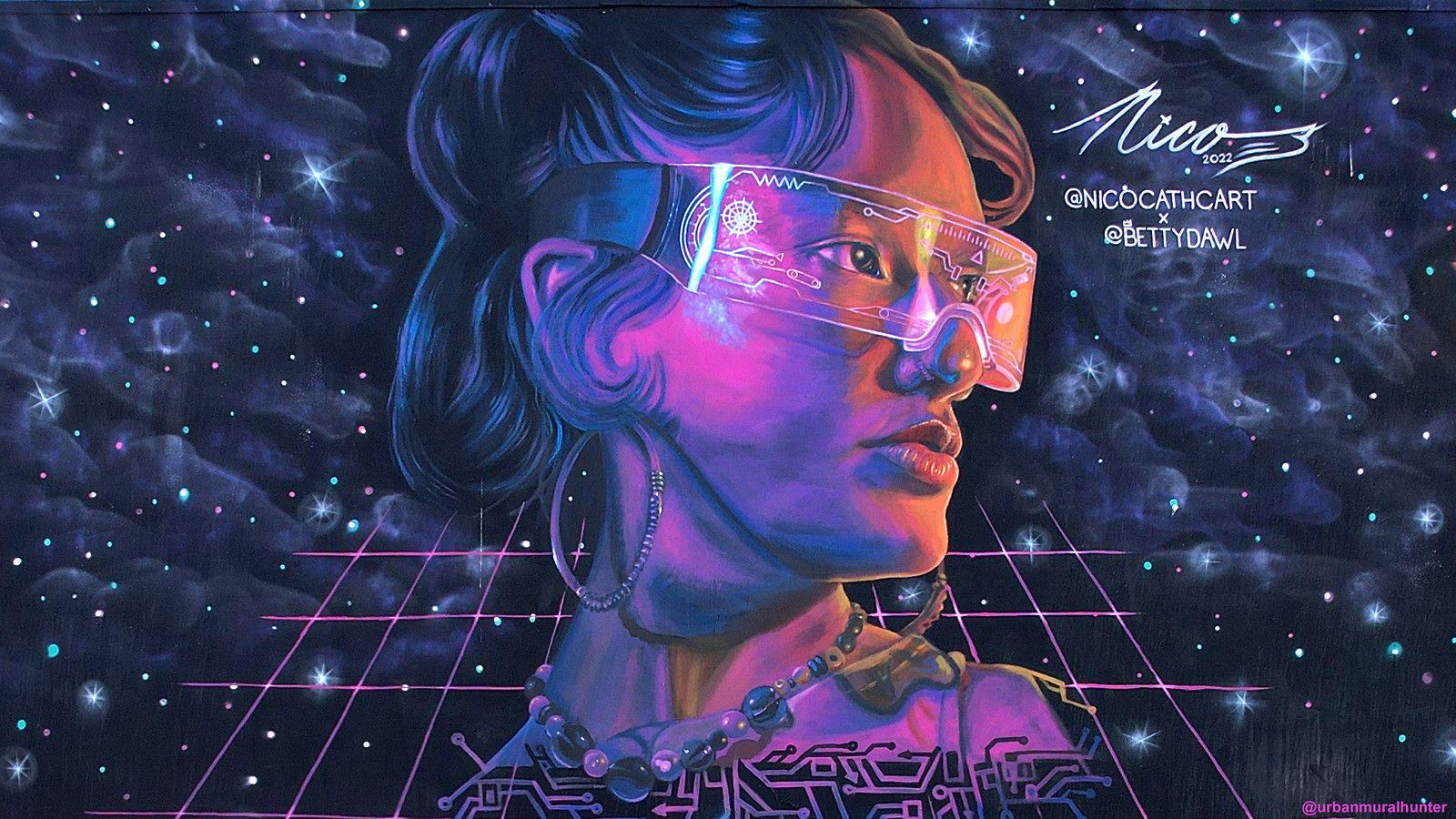
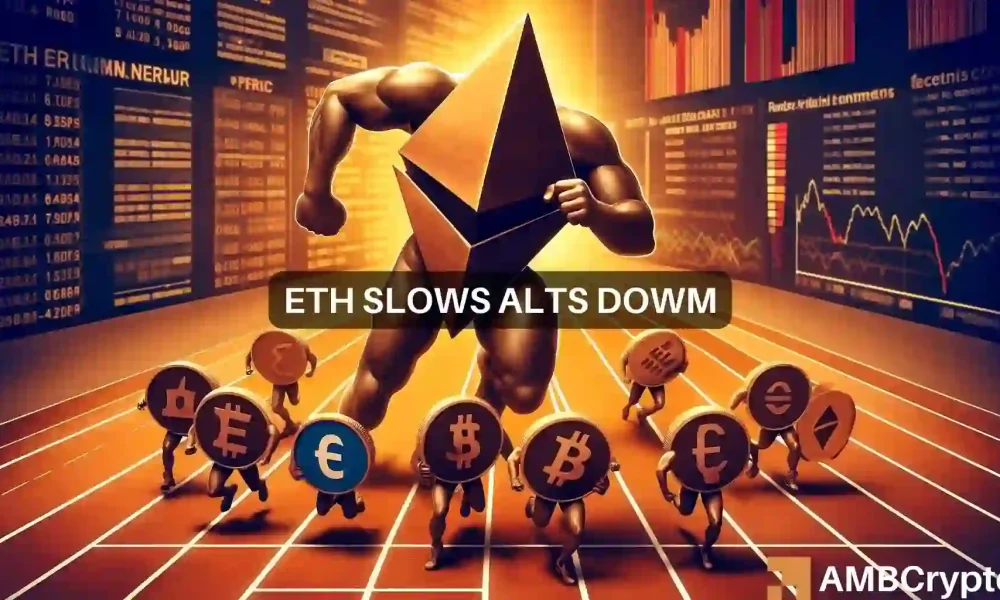



More Stories
Will it be the final display Qidi Vida |
An IRC client running on your motherboard's UEFI is born – Livedoor News
Shimaru Building Musical Terrace|Event|Pick Up Today|Marunouchi.com