Many people must have used an interactive AI chat tool like “ChatGPT” from PC. On the other hand, what about using it from a smartphone app? Even on mobile devices, where screen workspace is limited, efficient operations can be achieved through the use of AI creation tools. ''I tried it on my computer, but I haven't used it on my smartphone'' could be considered a waste of time.
The iOS mobile version of the ChatGPT app was released in May 2023, and the Android version of the app was released in July of the same year, so the usage environment is already well-established. In this article, we will introduce you to five techniques you should know to conveniently use ChatGPT on your iPhone.
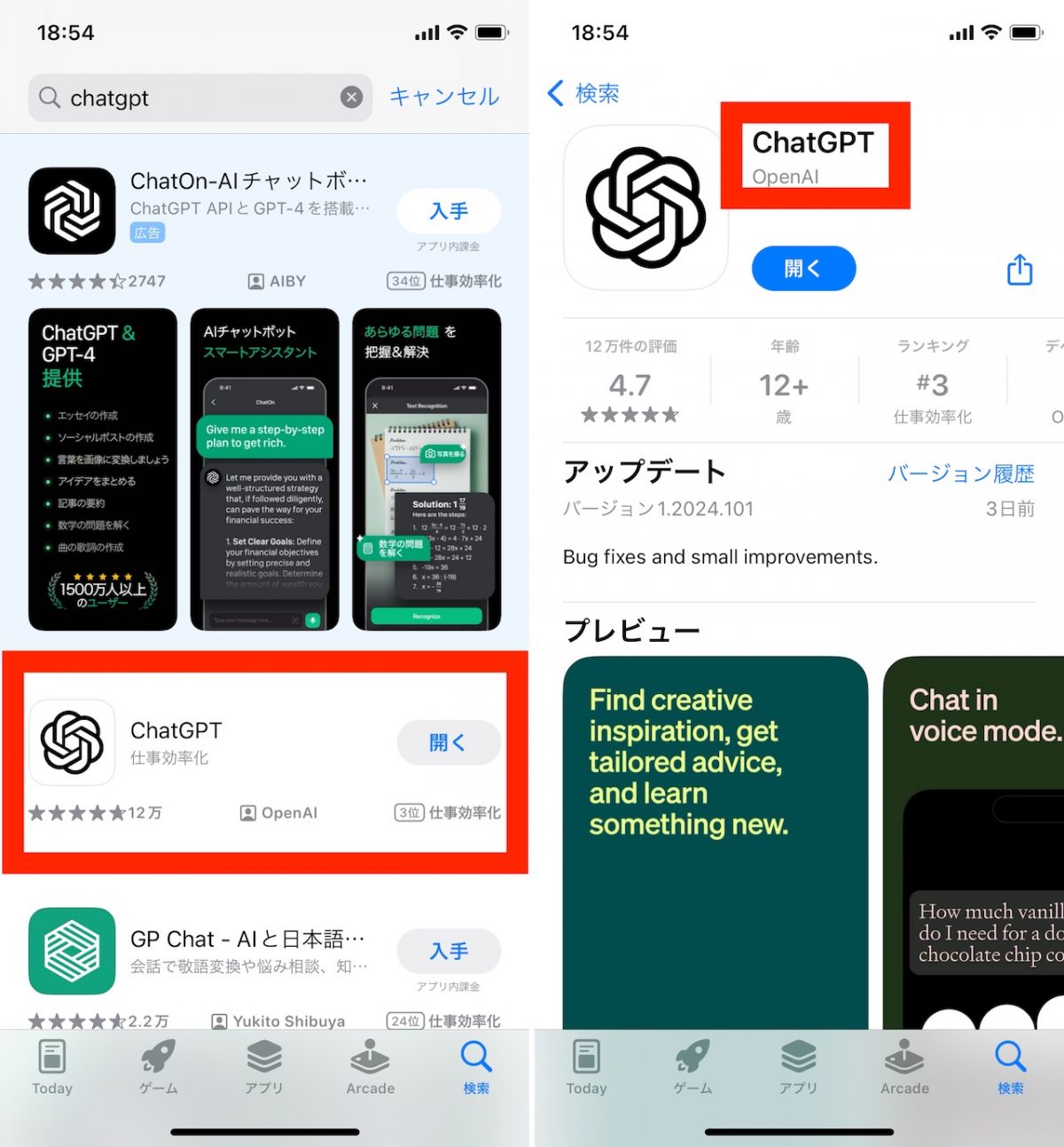
Part 1: Narrow down the purpose of use
The basic premise is that the learning data used in ChatGPT will be available until September 2021 with the free version selected “GPT-3.5” and the paid version selected “ChatGPT Plus” contracted with “GPT-4” until April 2023. I think most people are using the free plan, so It is not suitable for dealing with modern topics. Also, even if you have a paid plan, the default is that you will not receive an accurate answer to instructions like “Tell me about the weather in Tokyo tomorrow.”
Because of these assumptions, it is important to narrow down the use of ChatGPT beforehand, not just to use on mobile devices. For example, (1) have them create model sentences for colloquial expressions for studying English conversation, (2) have them prepare sample email responses, and (3) ask them to help come up with ideas for projects If this is your goal, you can Easily take advantage of the benefits of ChatGPT even in a mobile environment.


Of course, the purpose of ease of use varies greatly from person to person. First, try using it until you find the perfect use for it.
Part 2: Use the voice dialogue function
Voice interaction function (ChatGPT with audio) is available in the mobile application. When you speak a prompt (instruction or question to ChatGPT), it will respond by reading the answer out loud.
To use the function, click the headphone icon at the bottom right of the ChatGPT app screen. During the initial setup, a screen will appear to choose the sound type, so follow the on-screen instructions. You can also change the selected sound later.
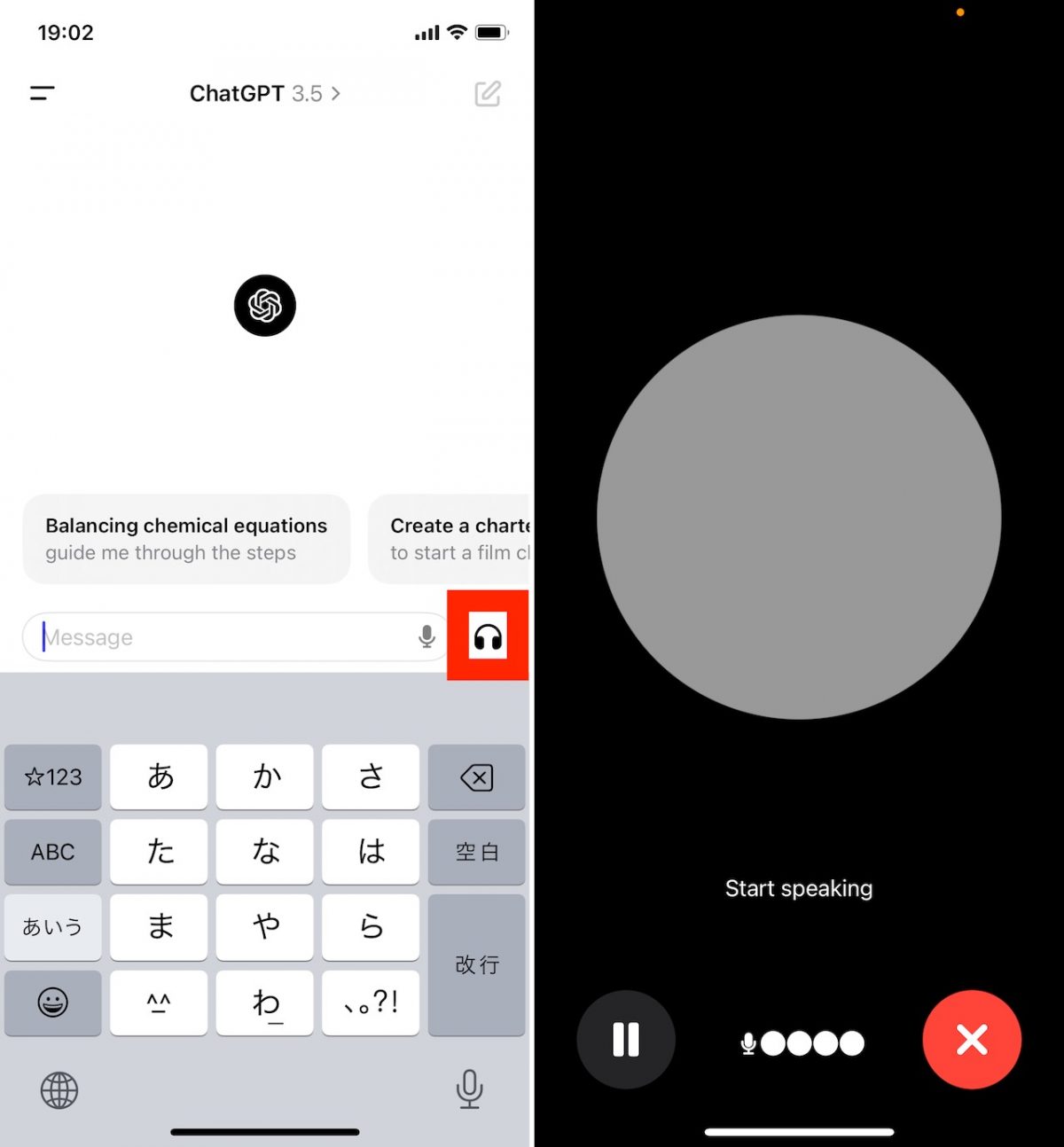
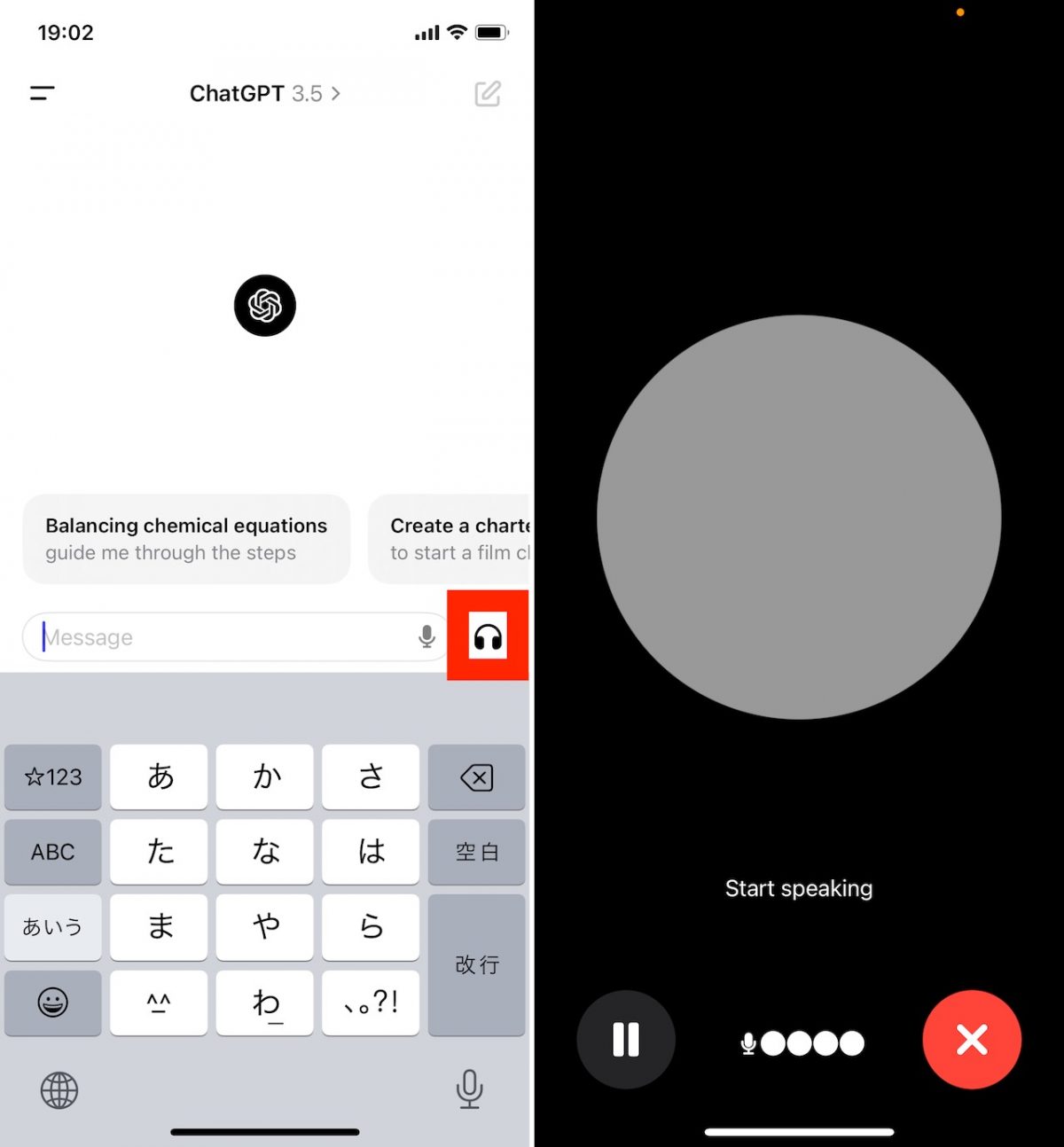
There are two advantages: (1) you can take advantage of the same “chat” format, and (2) you can use it hands-free without looking at the screen. For example, to practice English conversation, you can speak to her in English and she will respond. You can also use it to discuss recipes when you are doing other tasks like cooking and find it difficult to use the keyboard manually.
Part 3: Using Siri via Shortcut
Although it's a bit geeky, there's also a way to use ChatGPT from Siri via the Shortcuts app. Although this process requires some processing time, it does not require you to run the application, so you can quickly send questions or quick instructions to ChatGPT.
The preparation steps are a bit long, so please check them carefully before proceeding. First, install the “Shortcut” app from the App Store or update it to the latest version and launch the app. Please refer to the steps below and try the operation.
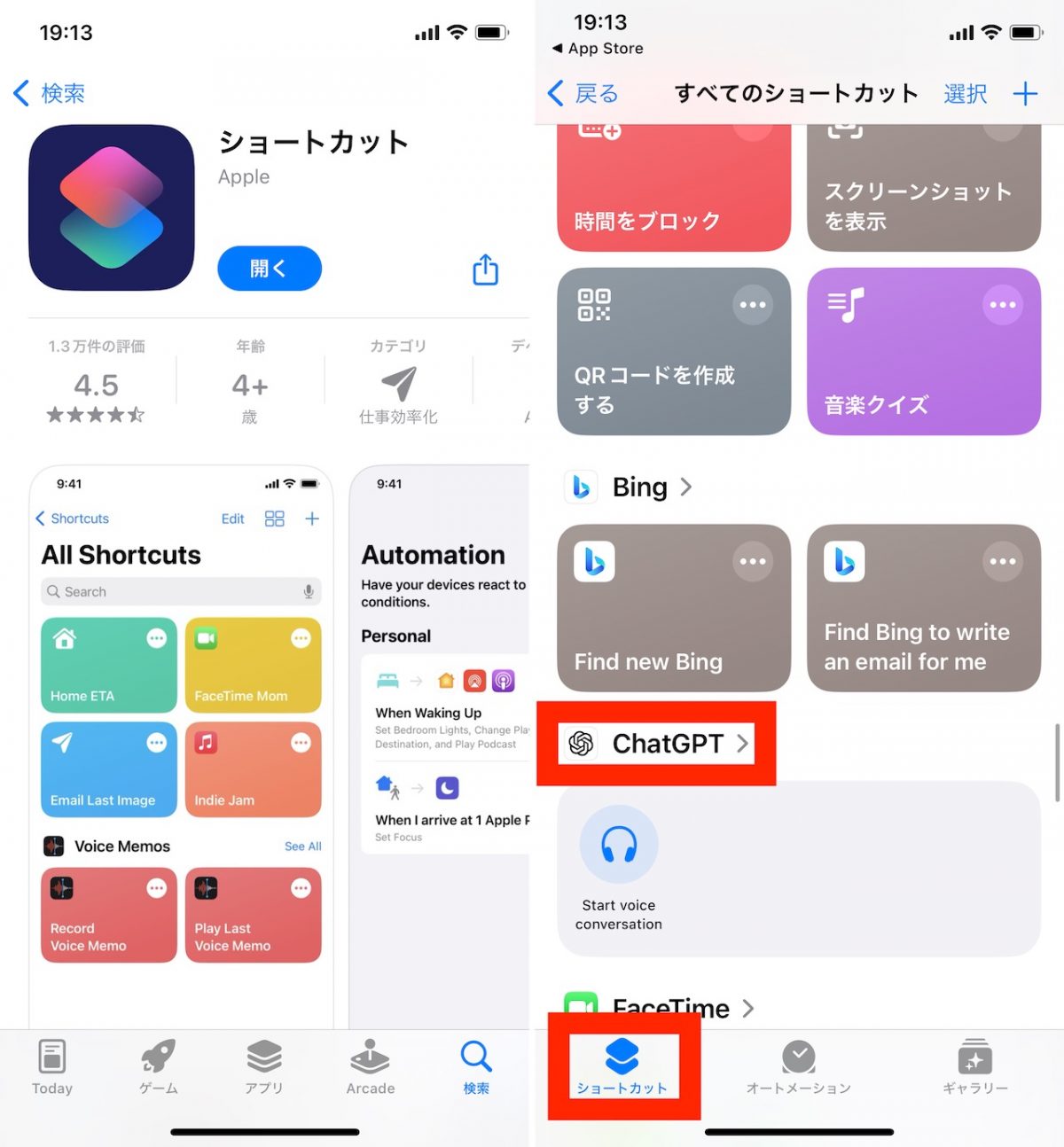
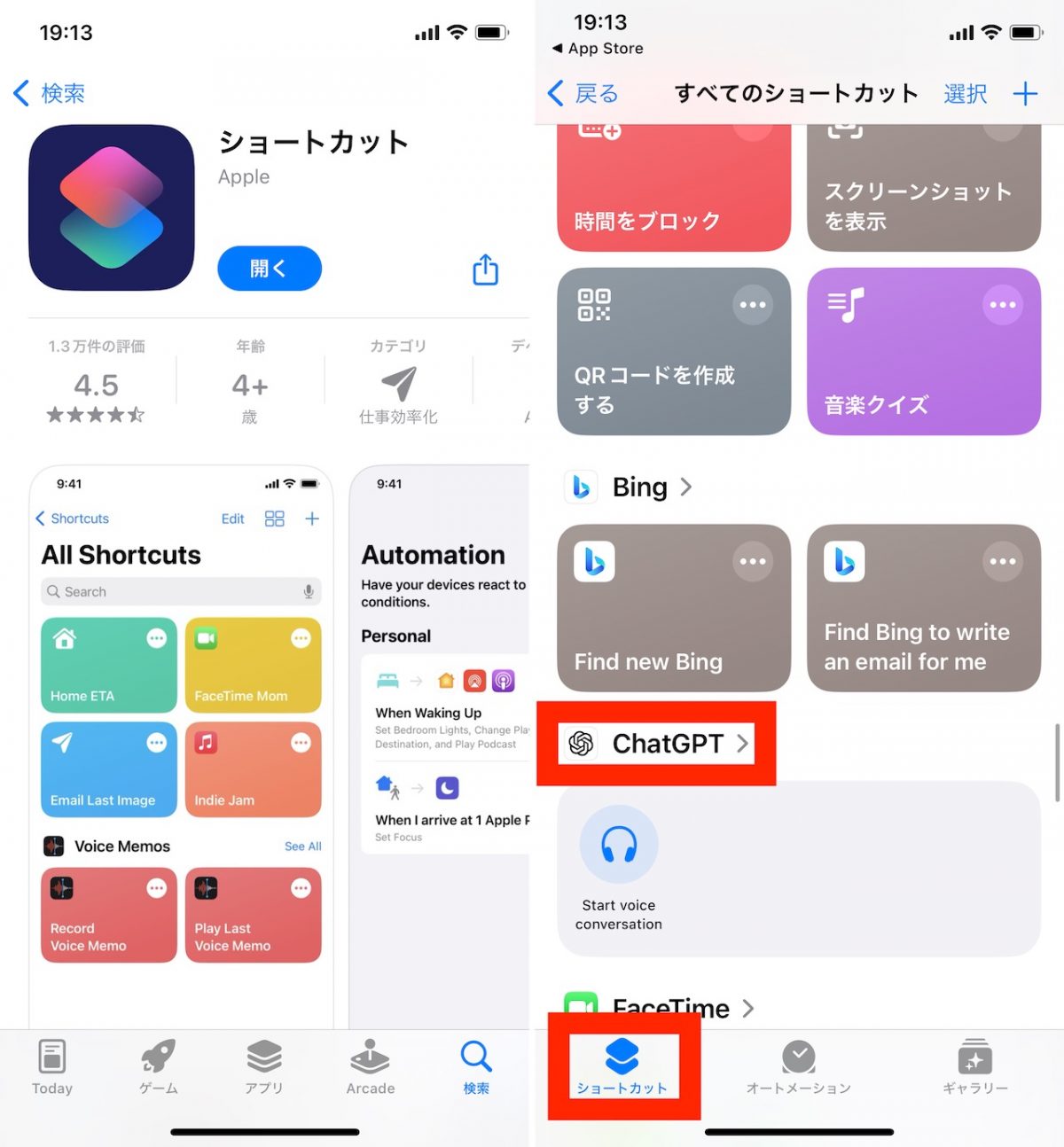
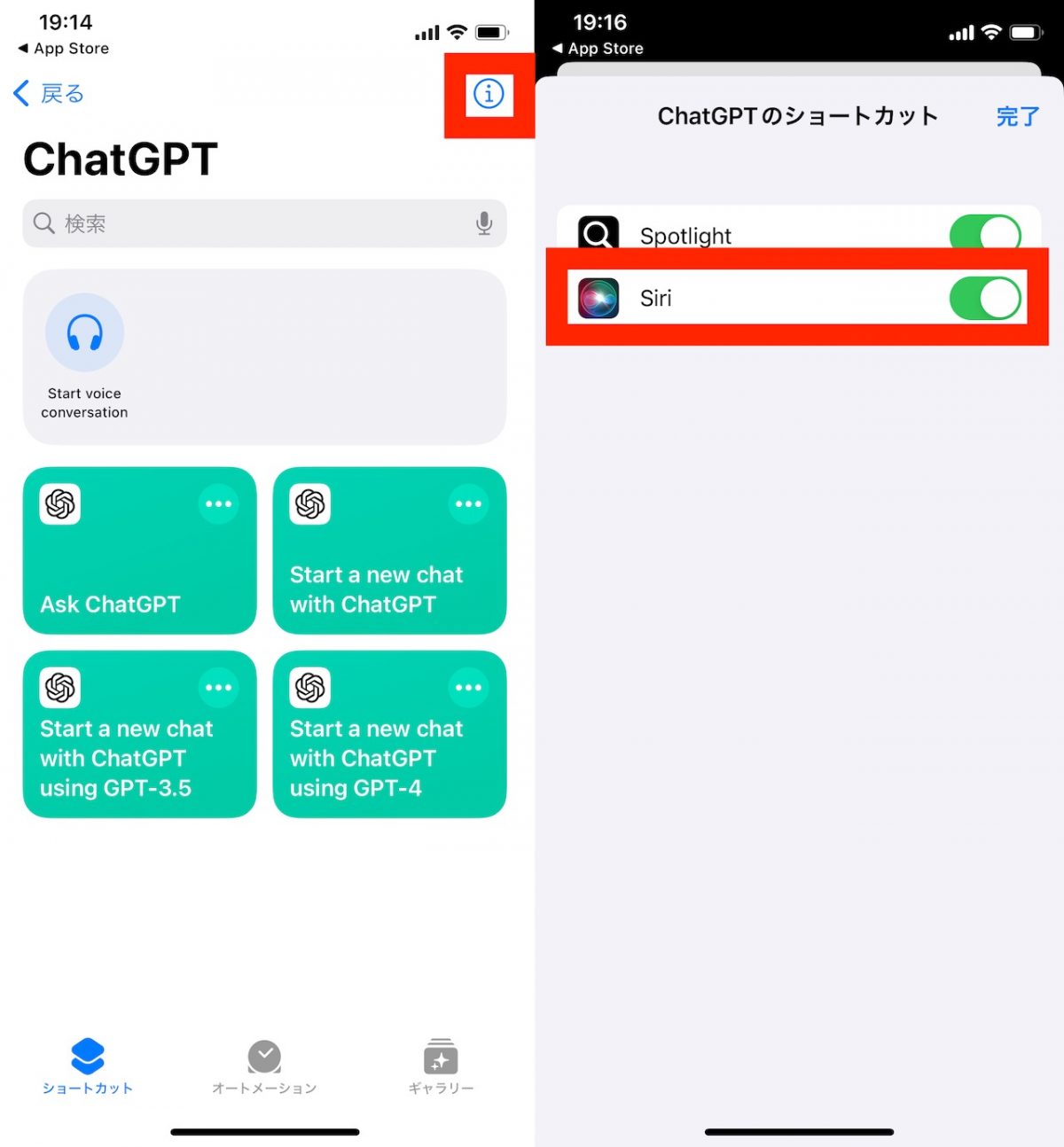
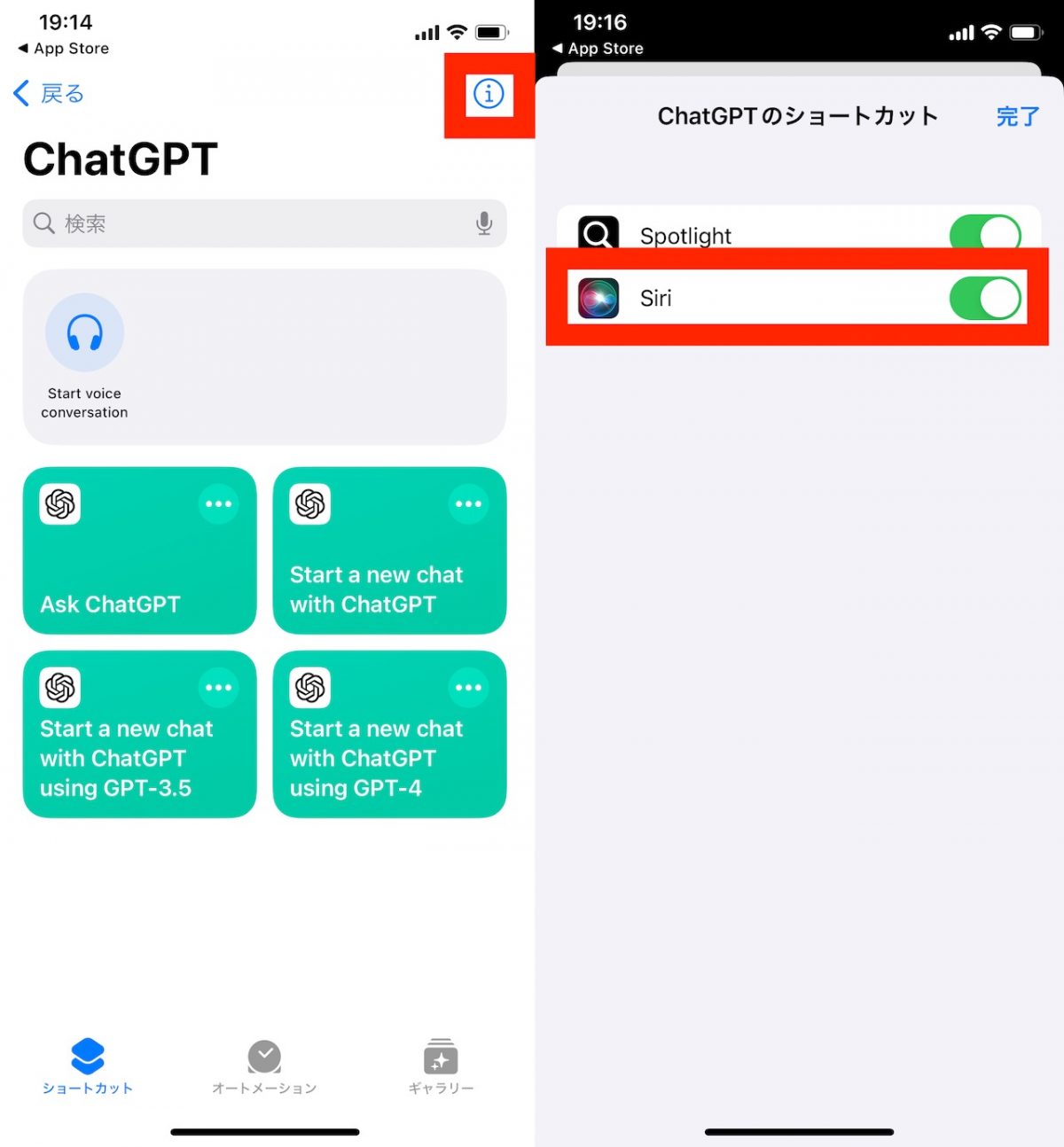
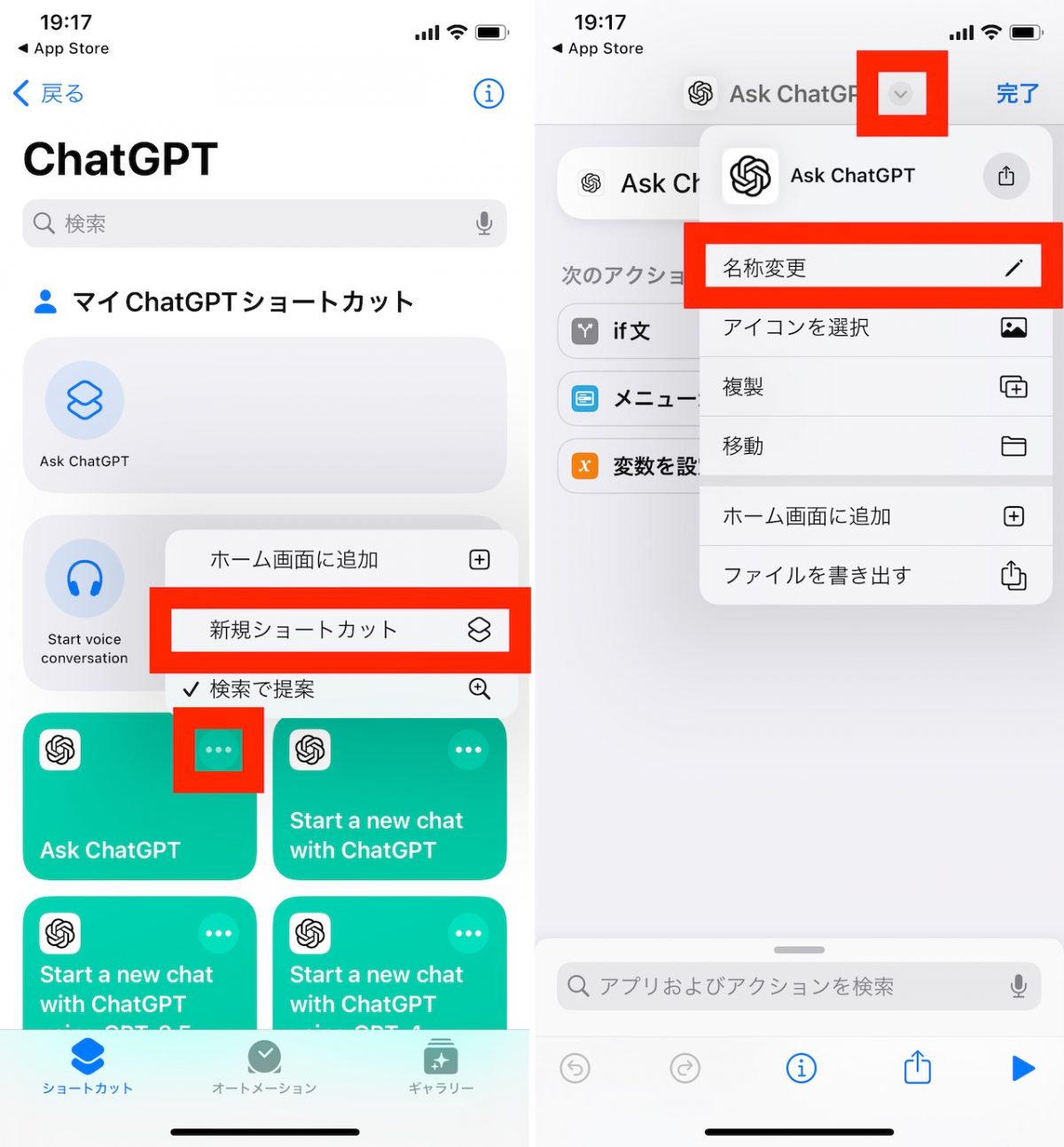
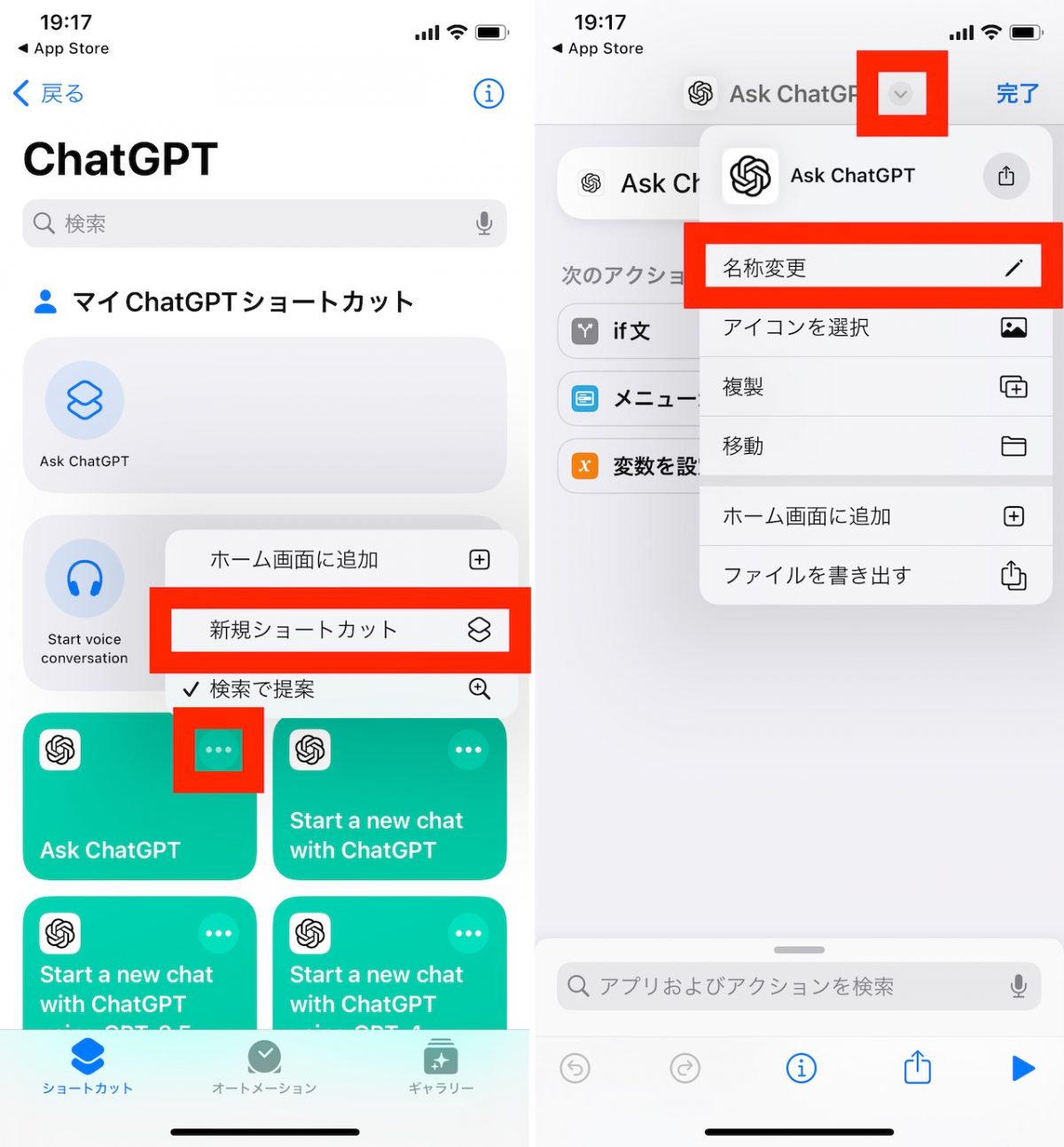
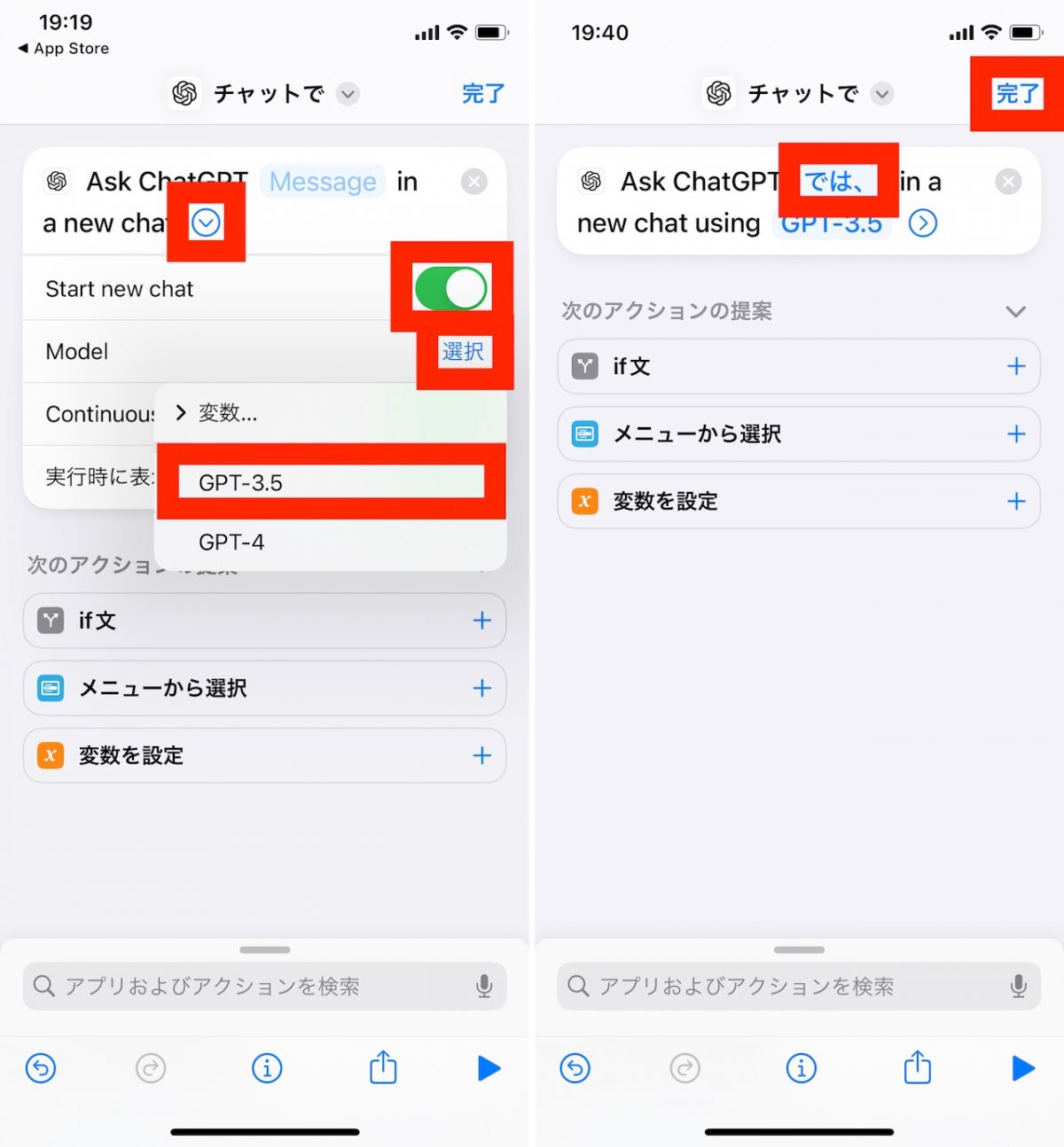
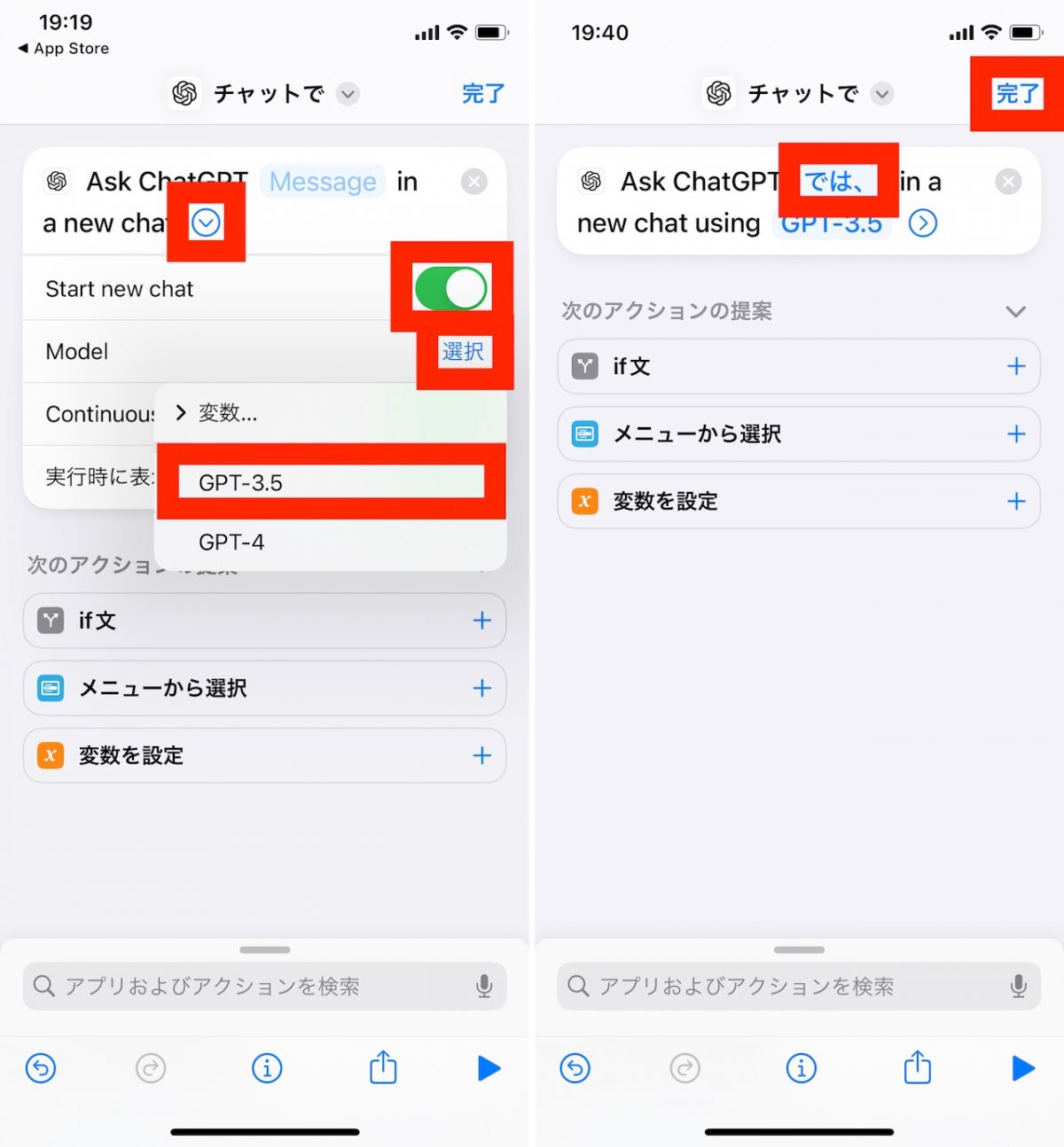
Then, you can use ChatGPT on the Home screen via Siri using the name you entered in the previous setup procedure and saying something like, “Hey Siri, chat with me.” This type of usage is unique to the iPhone.


Part 4: Get creative with your prompts
Now, aside from the special operating methods, let's get back to the normal use of the application. If the answer from ChatGPT is not what you expected, it is a good idea to use several patterns to improve the prompt.
The premise is that the technique of asking direct instructions or questions, such as “Tell me…”, is called “zero prompting.” This method alone often does not give you the answer you expect.
To elicit predictable answers, for example, use 'simple prompting', where you give instructions or questions while giving specific examples, or give instructions or questions while giving examples of a flow of thought, such as calculations or development. Choose the Chain of Thought (CoT) approach.
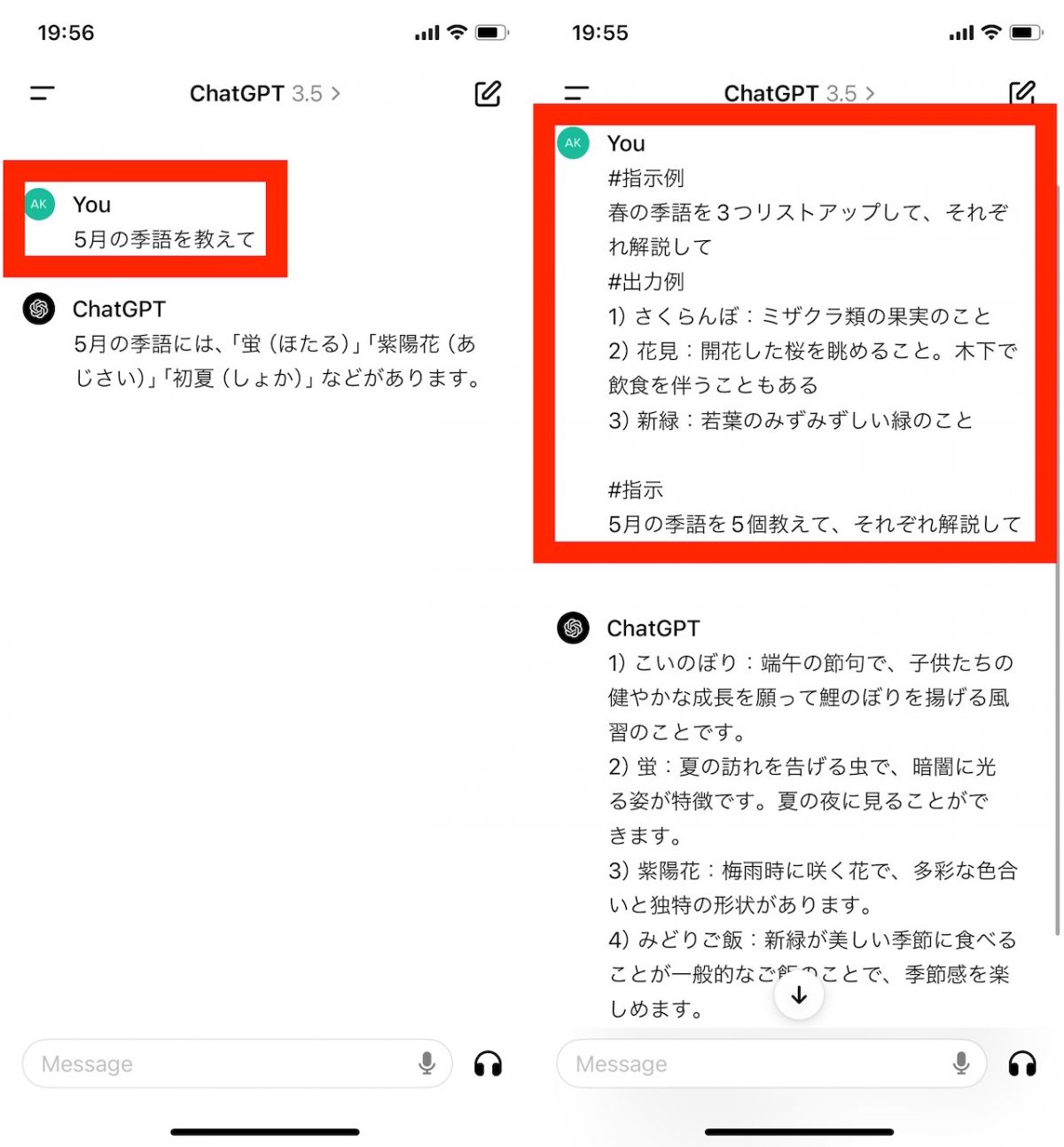
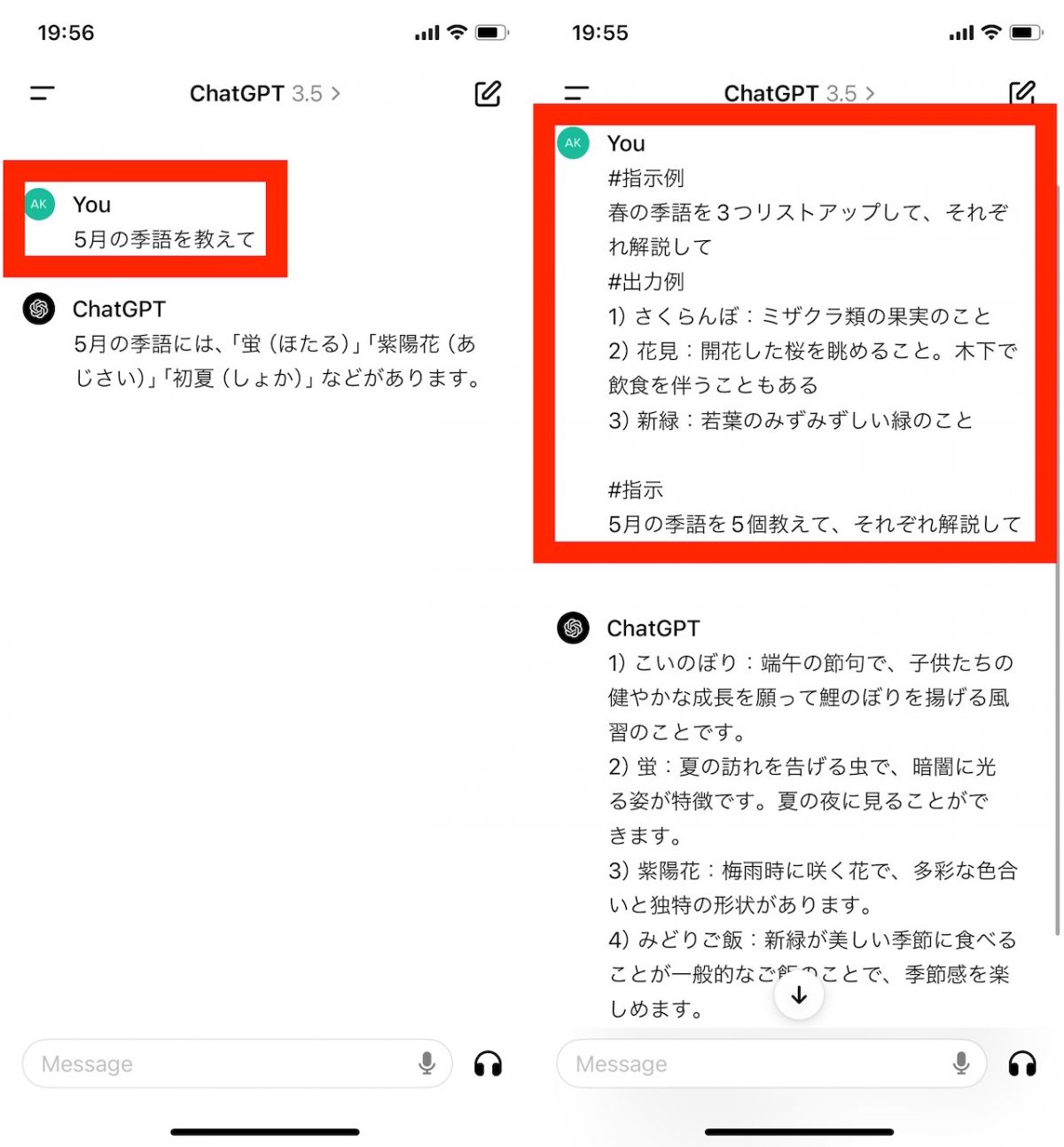
The claim includes a ton of information if you delve into it, so I won't go into detail in this article, but if you're interested, feel free to look into it.
Part 5: Use the Custom Help function.
On the other hand, as you become more familiar with the prompts, you will find it tedious to type the same entry every time. However, as mentioned above, if you narrow down your intended use, you can take advantage of ChatGPT's standard feature, Custom Help, to somewhat guide you in the style and flow of the answers you need.
Specifically, tap the top left of the app screen, then tap the account name at the bottom. Select Custom Help to enable the feature and write your own background and general instructions for all outputs.
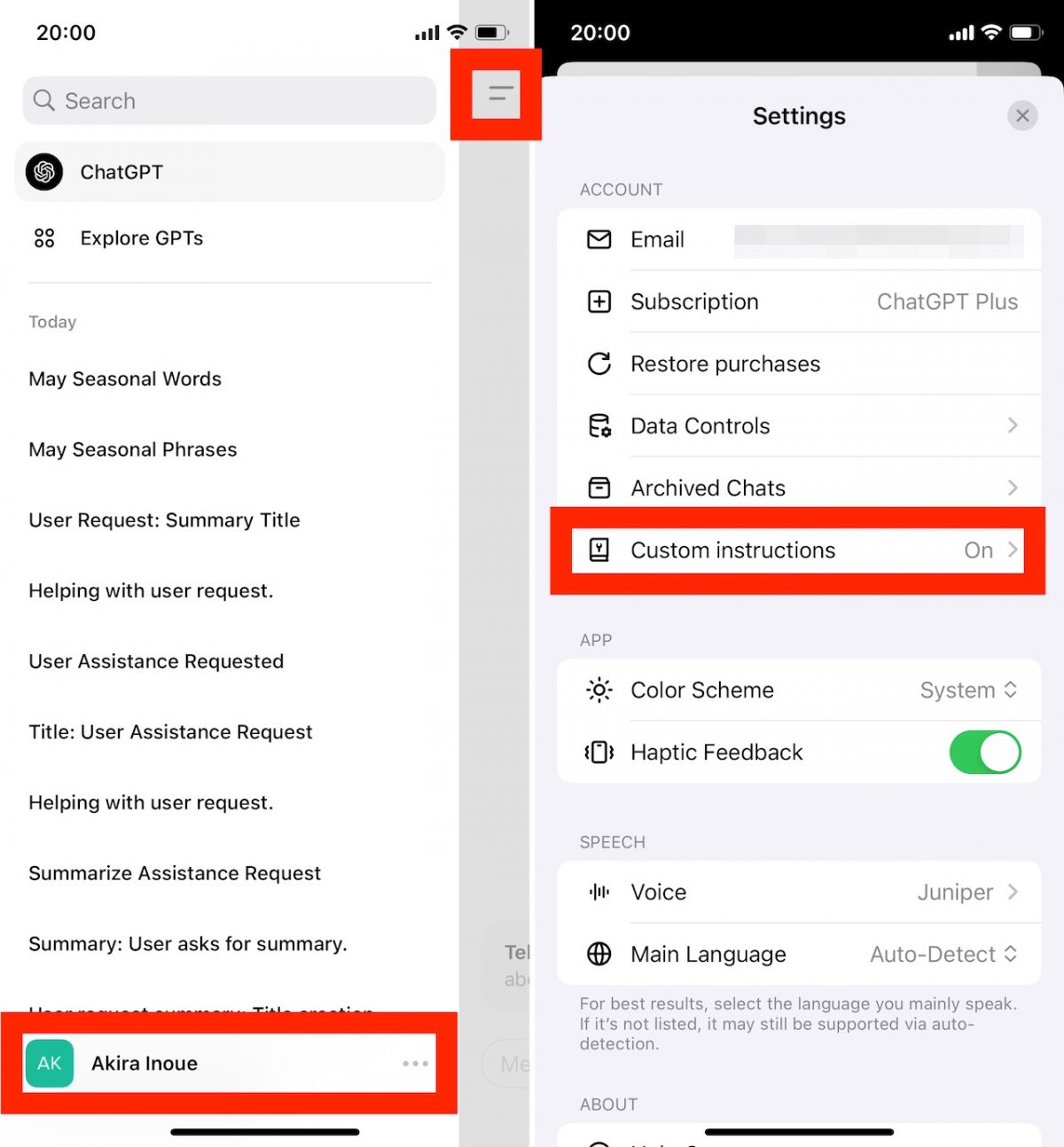
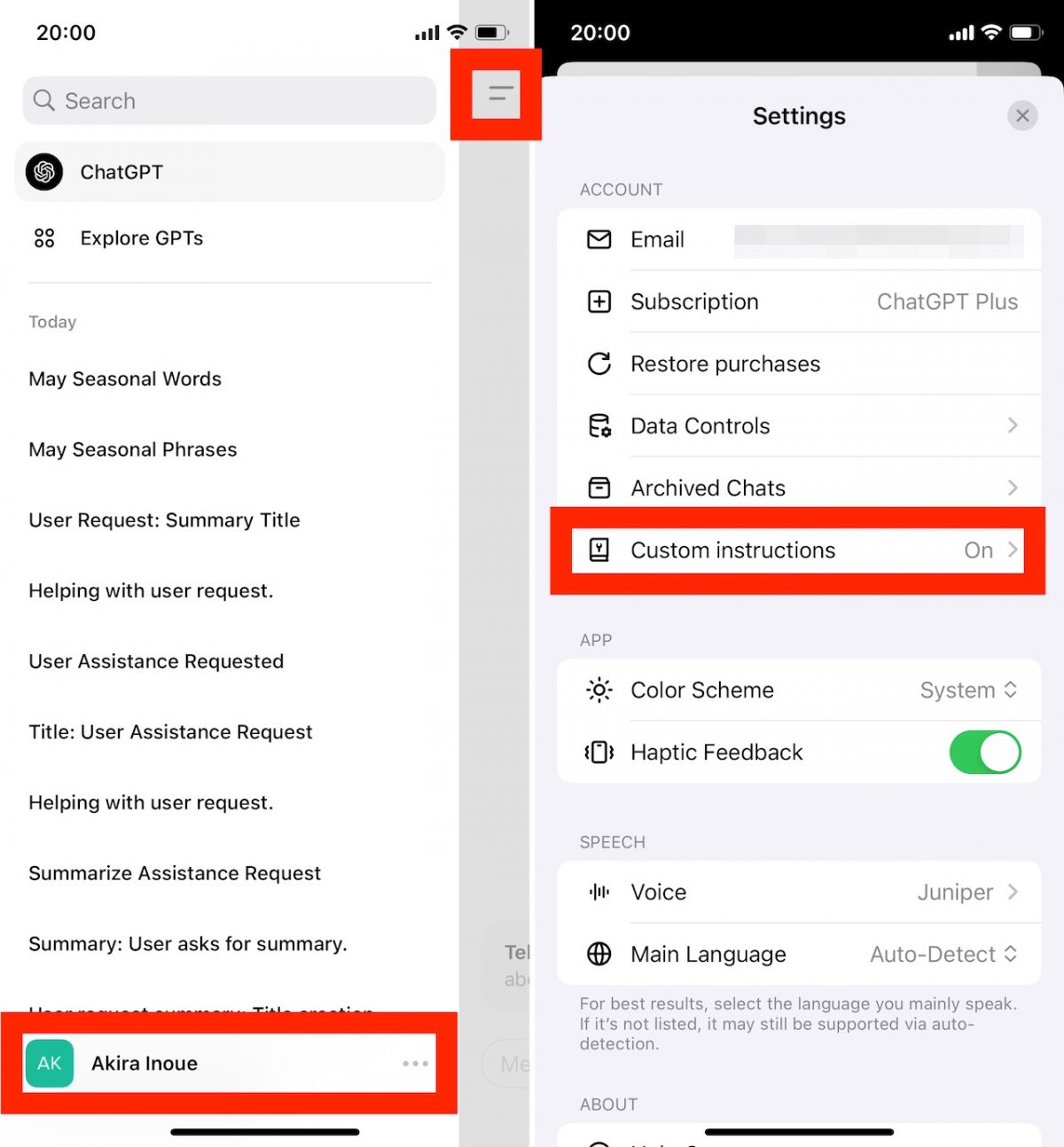
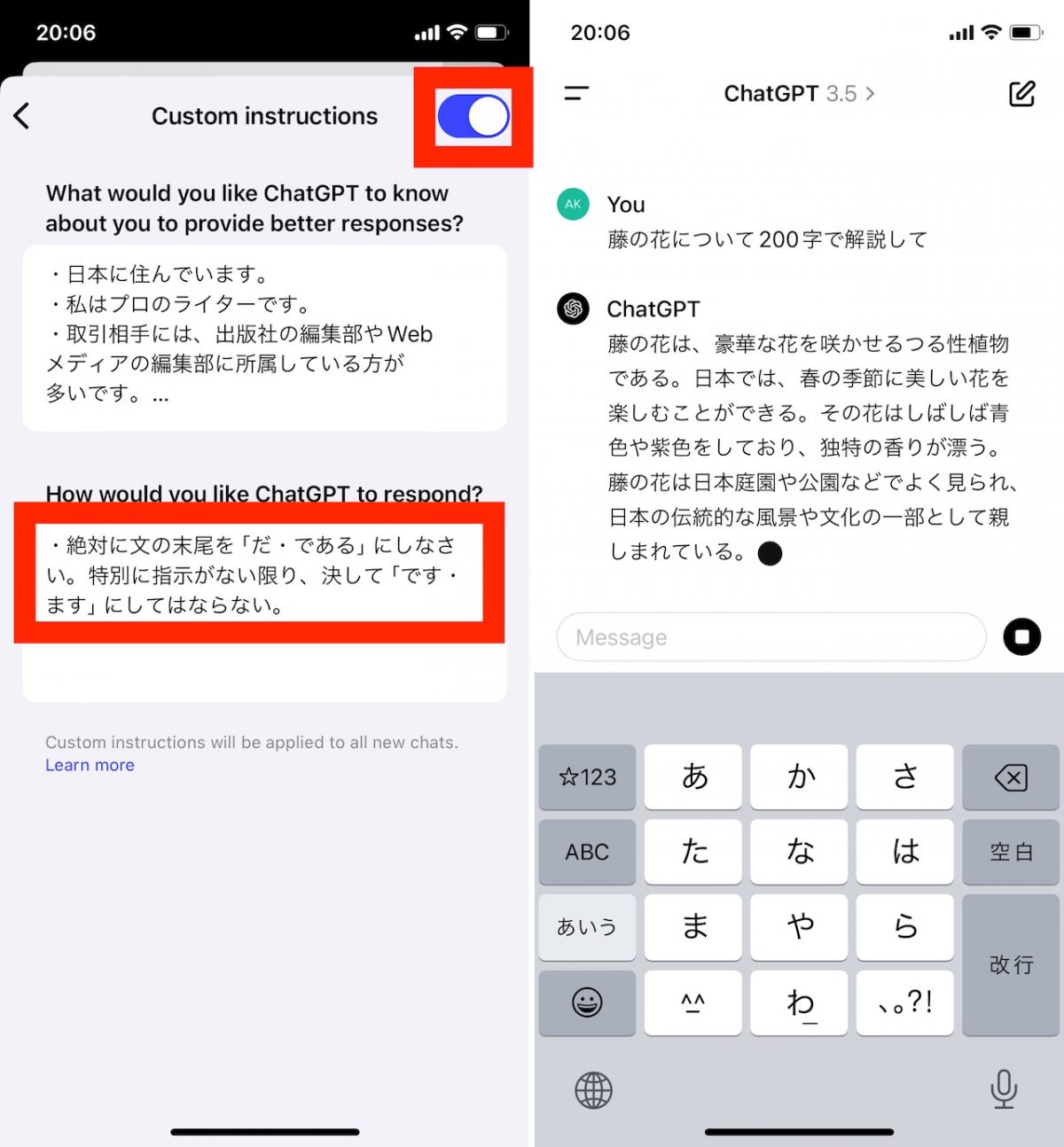
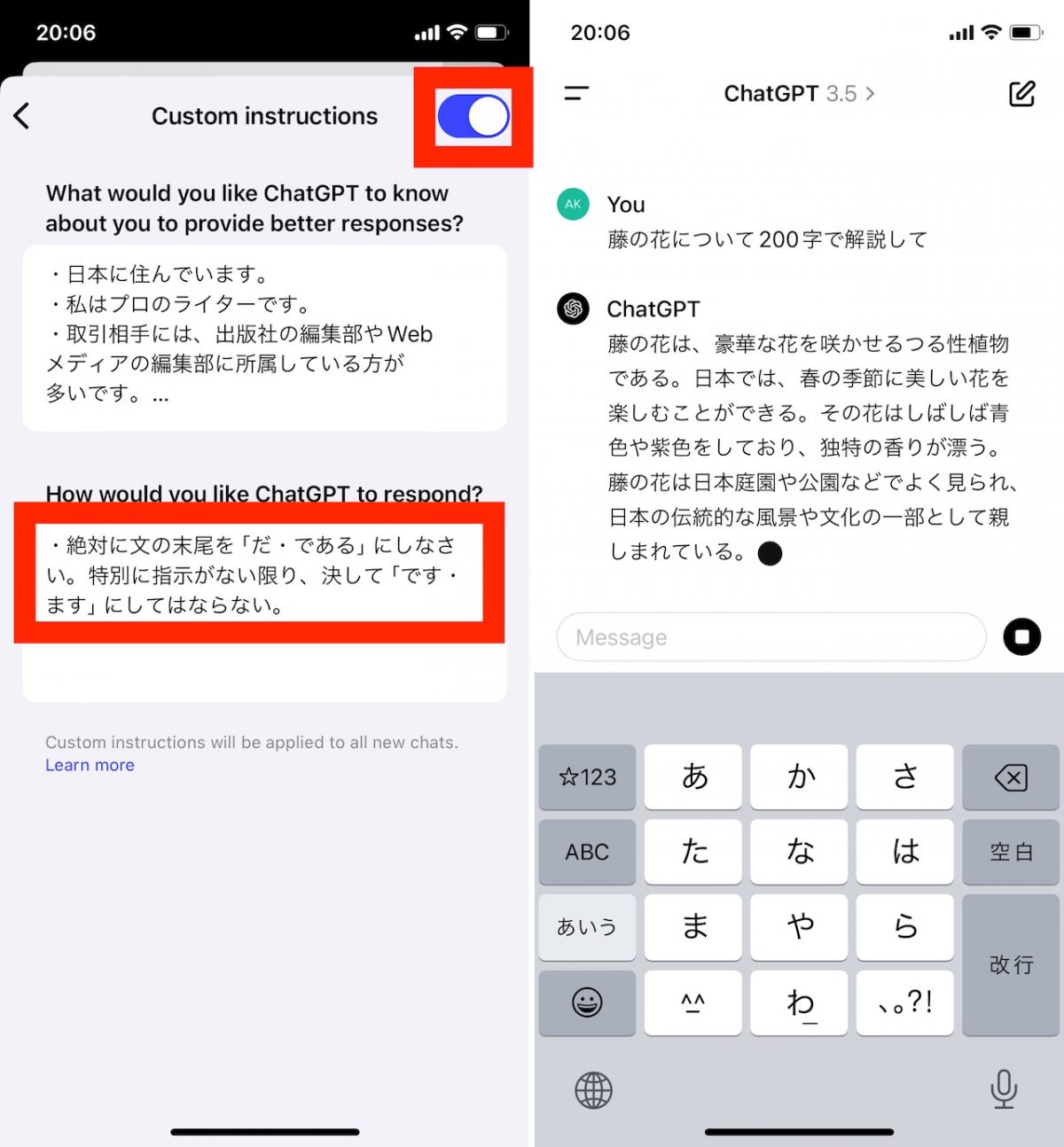
For example, you can use it to ensure that the output is in “da/daru style” instead of “desu/masu style,” or you can specify rules to follow when outputting an e-mail template. By using this function in a creative way, it becomes easier to use even in mobile environments where long prompts are difficult to organize.
Once you get used to it, you should consider paid plans.
Although I deleted this article, if you subscribe to ChatGPT Plus, a paid plan for ChatGPT, not only will the large-scale language model be upgraded to GPT-4, but you will also be able to create images and analyze data.・You can also use additional functions such as Output and GPTs.
Even in mobile environments like iOS apps, depending on the intended use, there are benefits to purchasing a paid plan, so if you start using ChatGPT frequently, you may want to consider that as well.
[معرض الصور](Click on the image to view)
“Travel maven. Beer expert. Subtly charming alcohol fan. Internet junkie. Avid bacon scholar.”






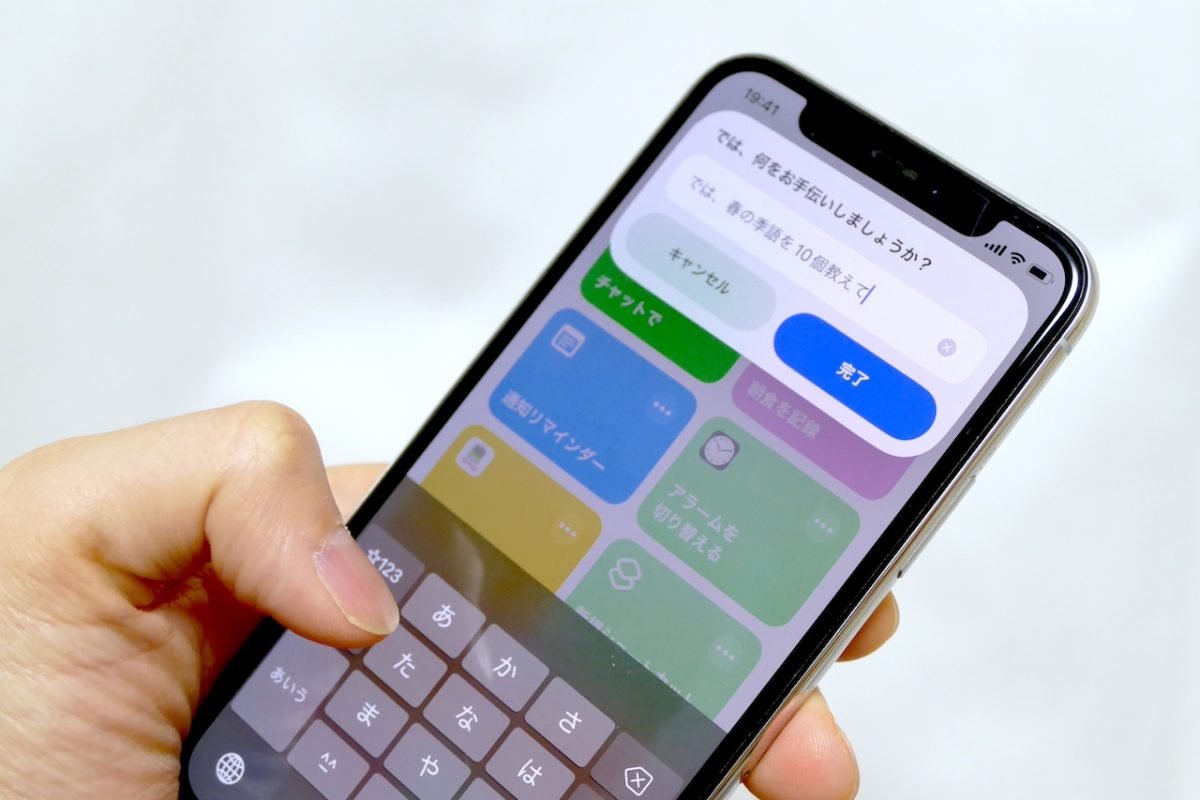
More Stories
The ranking of the best survival horror games selected by the IGN US editorial team has been released! Resident Evil RE:2 ranked first
Enjoy a hot cigarette while looking at whales and tropical fish under the sea ⁉︎ “Ploom Dive” is an amazing spatial video experience using Apple Vision Pro
Apple Watch now supports sleep apnea, watchOS 11 released – Impress Watch