Chrome extension makes it easier to read PDF files of scientific papers.Google Scholar PDF Reader“Published by Google. I thought it would be very useful to read the content of the paper, so I summarized the installation procedure and installed functions.
Google Scholar Blog: Enhance the readability of your PDF: follow references, skim outlines, and jump to numbers
https://scholar.googleblog.com/2024/03/supercharge-your-pdf-reading-follow.html
◆How to install Google Scholar PDF Reader
To install Google Scholar PDF Reader, first access the distribution page in Chrome by clicking the link below.
Google Scholar PDF Reader
https://chromewebstore.google.com/detail/google-scholar-pdf-reader/dahenjhkoodjbpjheillcadbppiidmhp
After arriving at the distribution page, click “Add to Chrome”.
When the pop-up window appears to confirm installation, click Add Extension.
The installation of Google Scholar PDF Reader is complete when the following pop-up window appears at the top left of the screen. After that, your paper will open in Google Scholar PDF Reader without any settings.
◆Useful functions of Google Scholar PDF reader
Now that the installation of Google Scholar PDF Reader is complete, open the PDF file of the following article in Chrome and check out the different functions of Google Scholar PDF Reader.
Evolutionary optimization of model fusion recipes
(PDF file)https://arxiv.org/pdf/2403.13187.pdf
・The PDF display screen appears
First, below is the screen when opening a PDF file using regular Chrome.
Below is the screen when opening the same PDF file in Chrome with Google Scholar PDF Reader installed. The appearance of the PDF display has changed significantly.
By clicking the menu button at the top right of the PDF view, you can select the view of the display from four types: Device Mode, Light Mode, Dark Mode, and Night Mode. Device mode is a mode that automatically switches between light and dark mode depending on the computer mode you are using.
The differences between light mode, dark mode and night mode are as follows. First, this is what the lighting mode looks like.
When you switch to dark mode, the color of the menu bar and sidebar becomes darker.
In Night mode, the color of the PDF file itself also changes to a darker color. In night mode, the color of the figure also changes, which can lead to a false reading of the paper in some cases.
・Automatically create a table of contents in the sidebar
When you open a paper PDF file with Google Scholar PDF Reader, a table of contents will be generated in the sidebar according to the paper items. Although a table of contents can be created using standard Chrome, a more detailed table of contents can be created with Google Scholar PDF Reader installed.
Click on each item in the table of contents to view the corresponding section.
You can switch to thumbnail view by clicking the red-framed button at the top of the sidebar.
・Pop-up display of references
In paper[1][2]When you click on the reference serial number, the corresponding literature information will be displayed in a pop-up window. Click the link in the pop-up window to instantly view the contents of the bibliography.
・Move to the chart
You can navigate to the displayed portion of the figure by clicking on the figure number such as “Figure 1” or “Table 1” in the text. For example, click “Table 1” on the screen below.
Then jump to the site where Table 1 is located. To return to the original site, simply click the back button in Chrome without scrolling.
Copy the title and URL of this article

“Travel maven. Beer expert. Subtly charming alcohol fan. Internet junkie. Avid bacon scholar.”






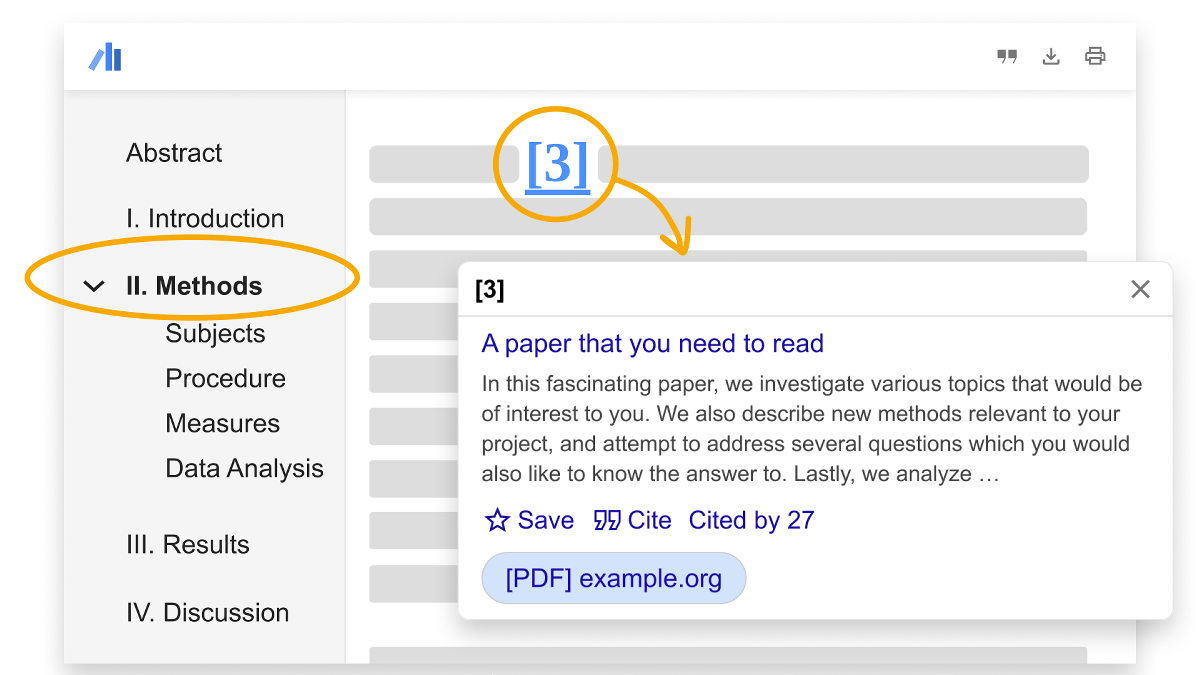
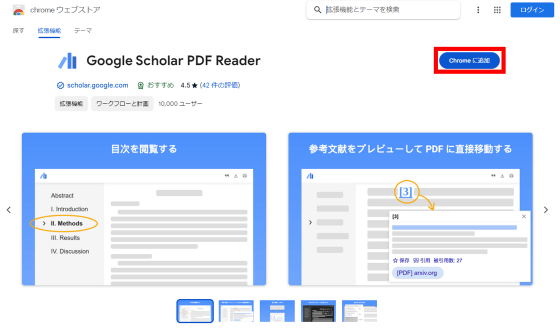
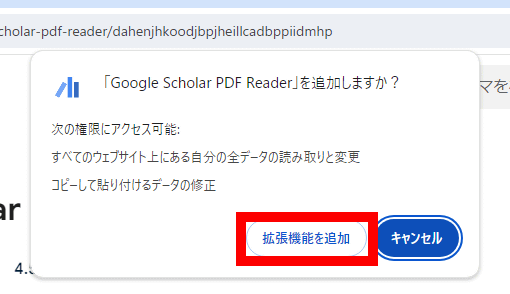
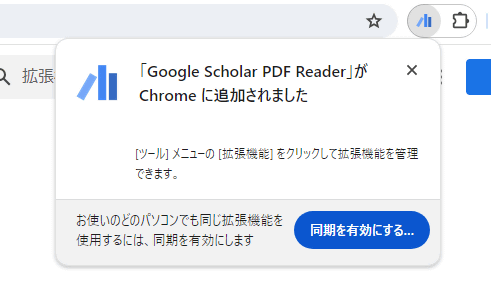
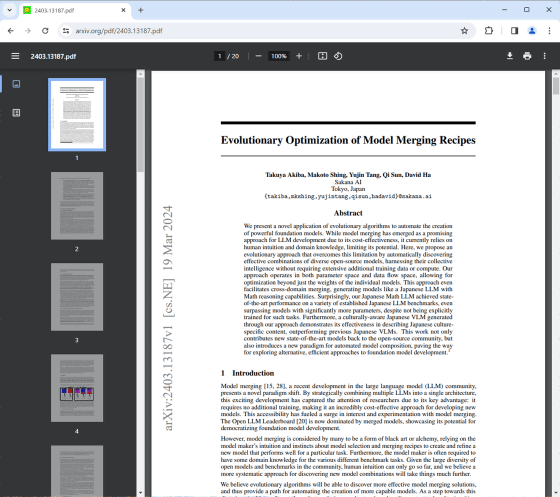
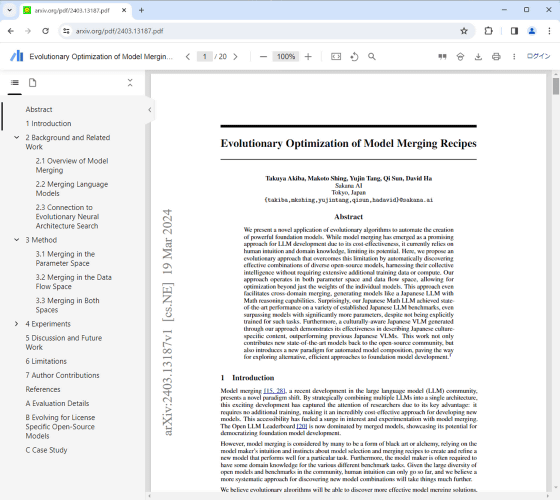
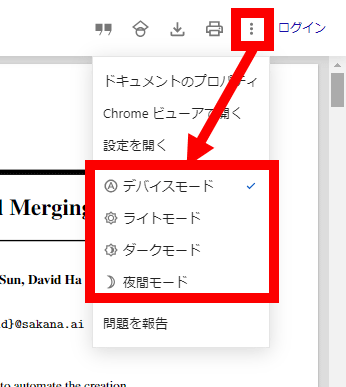

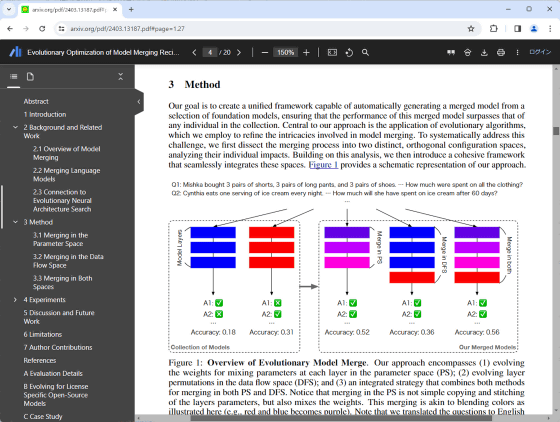
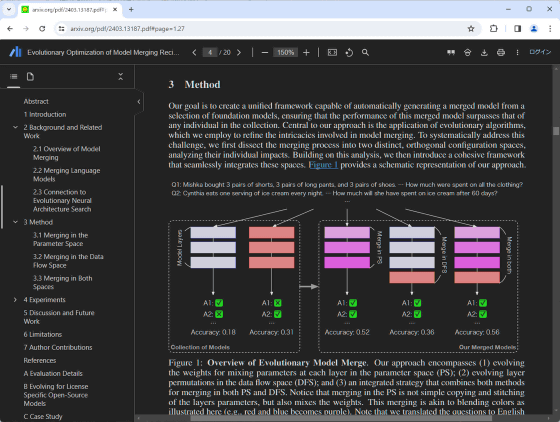
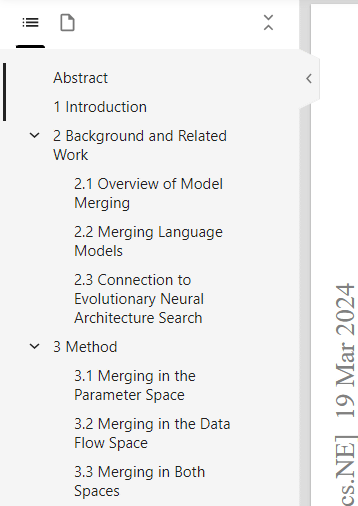
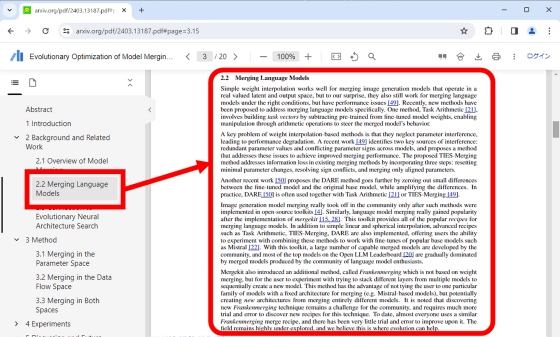
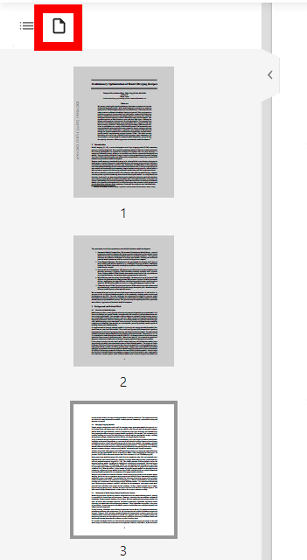
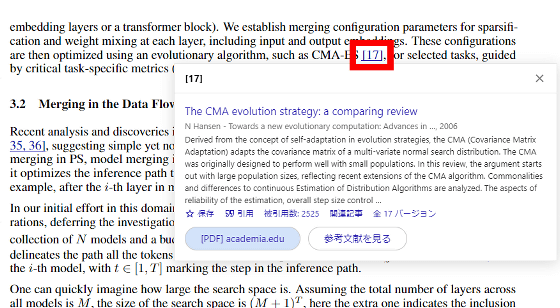
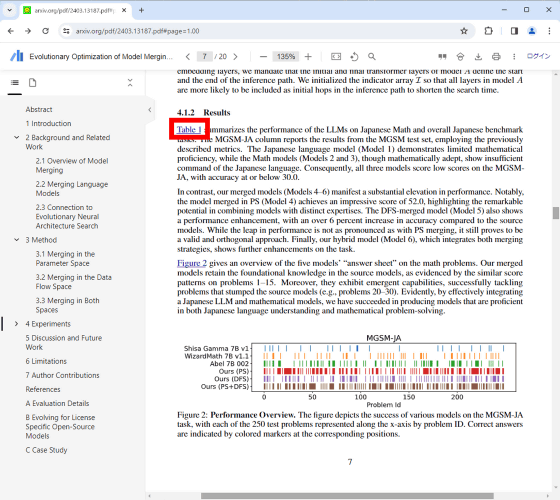
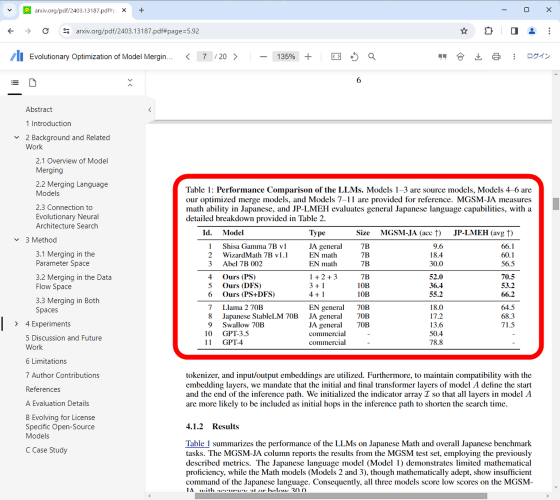
More Stories
The ranking of the best survival horror games selected by the IGN US editorial team has been released! Resident Evil RE:2 ranked first
Enjoy a hot cigarette while looking at whales and tropical fish under the sea ⁉︎ “Ploom Dive” is an amazing spatial video experience using Apple Vision Pro
Apple Watch now supports sleep apnea, watchOS 11 released – Impress Watch