The functionality of the Kanban board is increasing in task management applications. This is a way of dividing work into phases and managing them.
It's been added to Todoist and Google Tasks and is gaining popularity, but where it's most surprising isReminders app for iPhone, iPad, and Macprobably.
This time we'll show you how to use Kanban boards with the Apple Reminders app.
[يوصى باختراق العمل اليوم لهؤلاء الأشخاص! ]
- People who don't manage their own Apple Reminders app
- People who are looking for the best task management app
Business hack of the day: Kanban boards with Apple Reminders
Apple's Kanban board is simple
Kanban in the Reminders app is very streamlined and typical of an Apple product. It's not even called a Kanban board.
After you create an item in Reminders and add multiple sections,All you have to do is switch to column view.
Then, suddenly, a Kanban board appears. Tasks are now displayed in vertical columns, making them easier to differentiate visually.
How to create a Kanban board on Mac
First, let's explain how to use the Reminders app on your Mac. I feel that this Kanban method can only show its true value on a Mac (although it is quite convenient on an iPhone).
1. Create a list
With Reminders on MacAdd a listClick the button to create a new list.
Enter a name and select an emoji and color. List type isstandardAs is,YesClick.
Now you have a menu on the toolbar at the topAdd sectionClick the button and enter the name of the section.
2. Enter your task
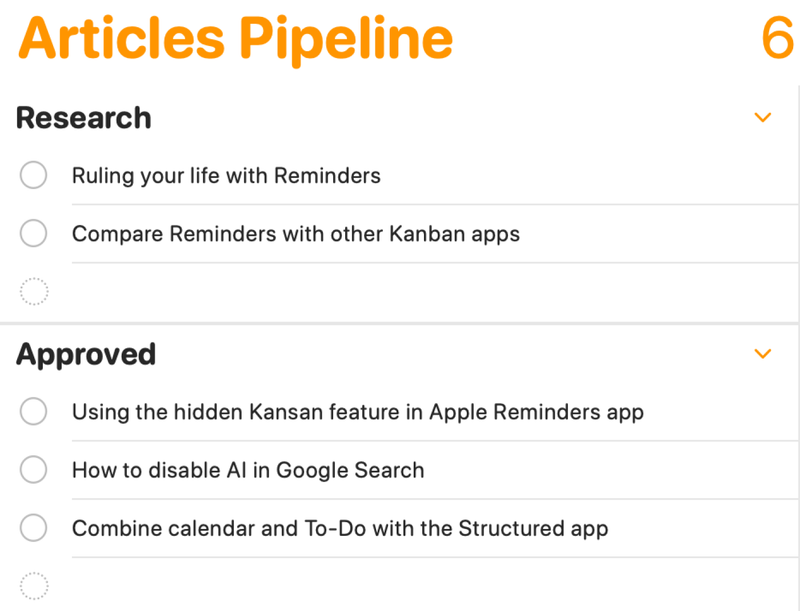
Add the tasks you want to manage.
3. Switch display format
Next, in the menu barView > ColumnsAnd move on.
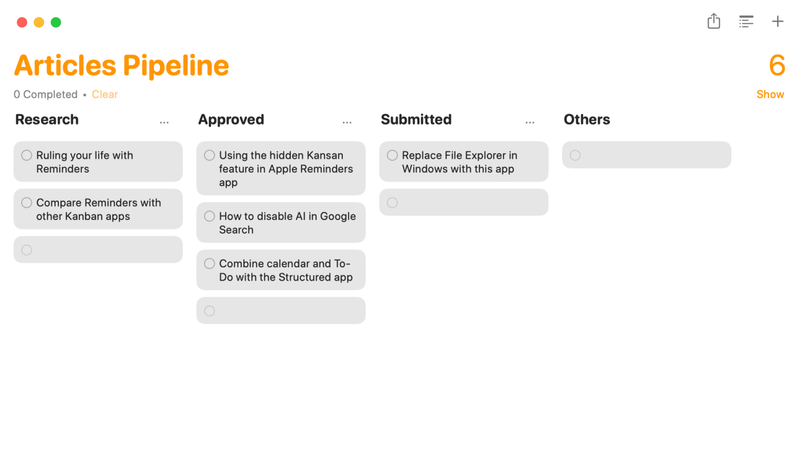
The list will then instantly turn into a Kanban board. Then just add tasks as usual (you can add due dates, notes, photos, and files).Easily move tasks between columns using drag and drop.
How to create a Kanban board on iPhone
Next, let's explain how to do it on iPhone.
- When you open the Reminders app,Add a listCreate a new list. Open the newly created menu andmenupush the button.
- New sectionOnce selected, feel free to add sections.
- menuPress the button againColumn widthSelect to switch to the Kanban view.
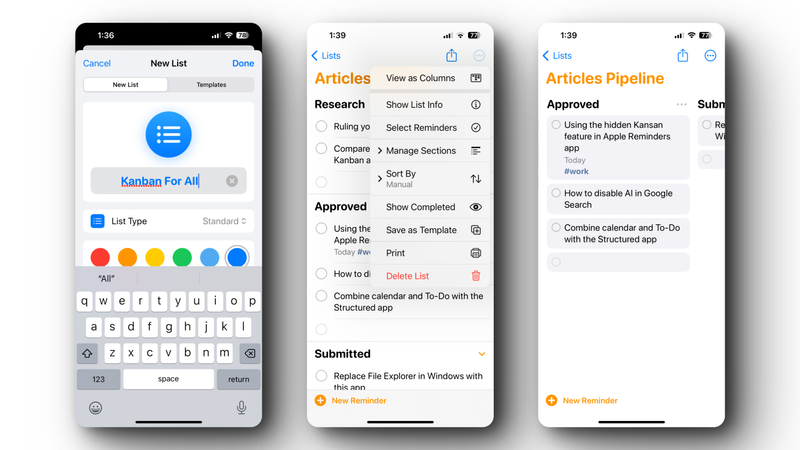
On iPhone, only one list can be displayed at a time.
However, you can scroll left and right to see all columns. Again, you can drag and drop tasks to move them to another list.
Read more articles about Business Hacking Today
In today's Business Hack series, you can get your work done quickly and efficiently! We provide shortcuts, uses and ideas for tools, applications and operating system.

With the “Journal” app for iPhone, you can develop the habit of writing every day and keep a diary effortlessly! |. Lifehacker Japan

Downloaded files on iPhone are stored here |

“Travel maven. Beer expert. Subtly charming alcohol fan. Internet junkie. Avid bacon scholar.”






![How to manage tasks with Apple Reminders[اختراق العمل اليوم]| How to manage tasks with Apple Reminders[اختراق العمل اليوم]|](https://media.loom-app.com/loom/2024/06/07/f2ca5fae-b32a-41ca-aed0-f385bc792b3b/original.png?w=1280&h=630&f=jpg)
More Stories
The ranking of the best survival horror games selected by the IGN US editorial team has been released! Resident Evil RE:2 ranked first
Enjoy a hot cigarette while looking at whales and tropical fish under the sea ⁉︎ “Ploom Dive” is an amazing spatial video experience using Apple Vision Pro
Apple Watch now supports sleep apnea, watchOS 11 released – Impress Watch