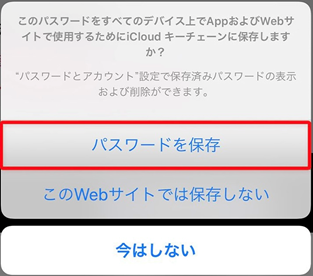
Do you want to manage and save passwords on your iPhone but don't know how?
In this article, we will explain how to manage passwords using “iCloud Keychain” available on iPhones.
If you use a variety of services, you may forget your accounts and passwords, so make sure you know them so you can manage them properly.
What is the function of iPhone password manager “iCloud Keychain”?
“iCloud Keychain” is a feature that lets you manage account information such as passwords on your iPhone or iPad.
If you're using an Apple device that uses the same account, your username, password, etc. will be automatically filled in in Safari or the app.
You can also create a Shared Password Set and share your passwords with people you trust.
【Reference information】
Set up iCloud Keychain
Enable iCloud Keychain
To store and manage passwords with iCloud Keychain, you must first enable iCloud Keychain.
*Before enabling iCloud Keychain, please update to the latest version of iOS and make sure two-factor authentication is enabled on your Apple ID.
Enable iCloud Keychain *Click to open
- Open the Settings app and tap[ユーザ名]”Handle.
- Tap “iCloud,” then tap “Passwords & Keychain.”
- Turn on Sync This iPhone.
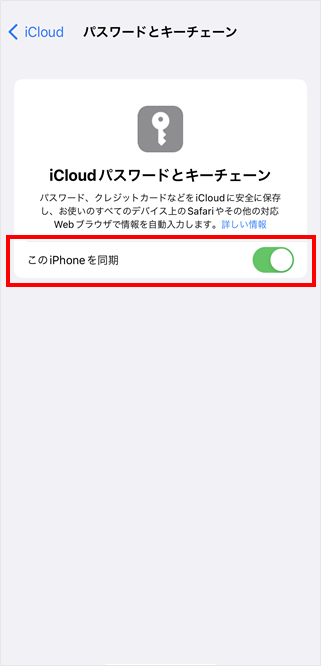
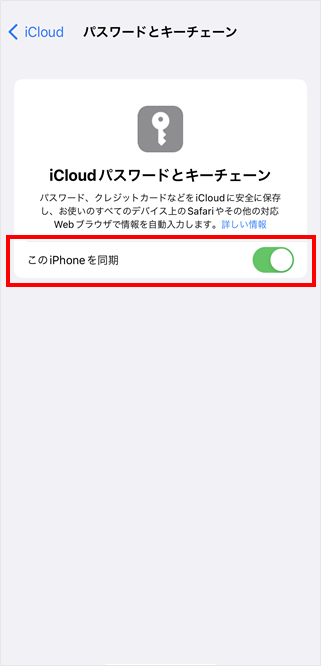
【Reference information】
iOS system update on iPhone
Two-factor authentication for Apple ID
Manage (save/view/edit) passwords with iCloud Keychain
iCloud Keychain goes beyond just storing and managing passwords.It is possible to detect the risk of leaking saved passwords and generate confirmation codes for two-factor authentication.
You can manage your passwords more securely by taking advantage of the iCloud Keychain feature.
Here are some password management features you can use with iCloud Keychain.
Save passwords in iCloud Keychain
When iCloud Keychain is enabled, you'll be asked to save your password when you enter your username or password on a website, such as in Safari.
Selecting Remember Password saves your username and password to iCloud Keychain so you can use your saved password the next time you visit the same website.
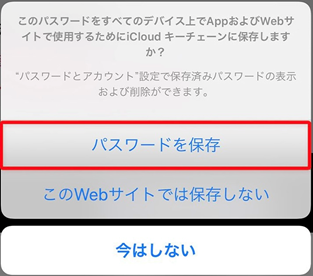
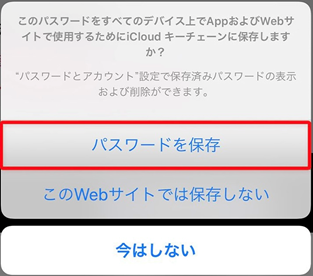
View and edit passwords saved in iCloud Keychain
You can check the usernames and passwords you've saved when using Safari or apps from the Settings app.
Also, if you need to edit the saved information, you can edit it later using the Settings app.
Here's how to edit your saved username and password in iCloud Keychain.
Edit usernames and passwords saved in iCloud Keychain *Click to open
- Open the Settings app, then scroll down and tap Password.
- Unlock with Face ID, Touch ID, or enter your passcode.
- Select a website or app, then tap Password. (confirm password)
- Click “Edit” and retype the information.
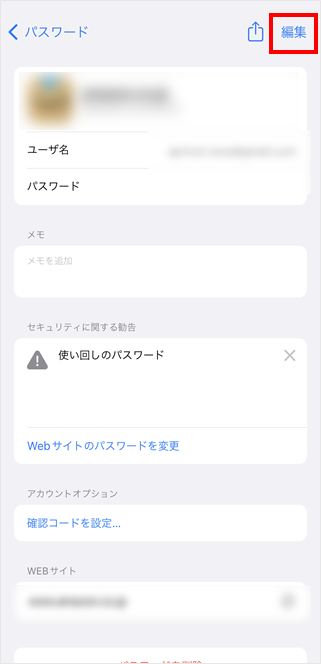
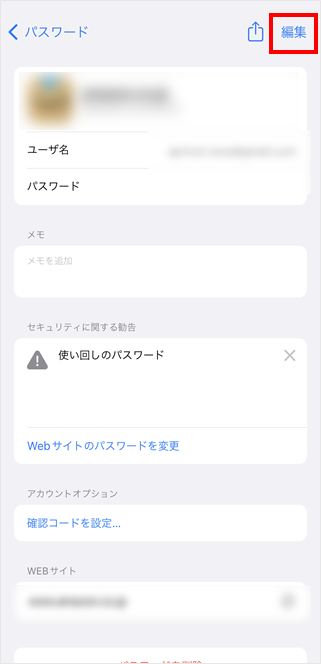
- Click “Done”.
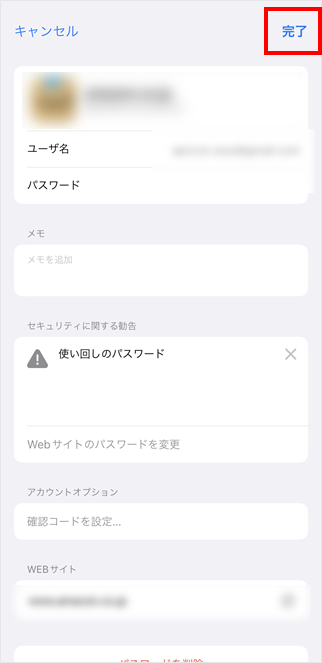
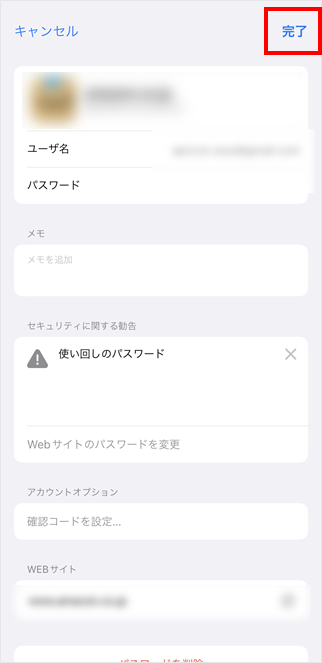
iCloud Keychain can automatically detect and notify you if your saved password is at risk, for example if it's easy to guess by someone else or if it's frequently used for other accounts.
You may wish to change your password, as there is a risk that your password may be compromised.
Here's how to enable detection of passwords at risk of leakage:
Enable “Detect passwords at risk of leakage” *Click to open
- Open the Settings app and tap Password.
- Select “Security Tips” and turn on “Detect passwords at risk of being hacked.”
- Review detected notifications.
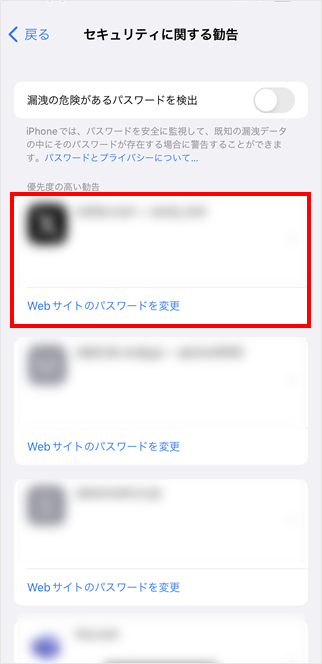
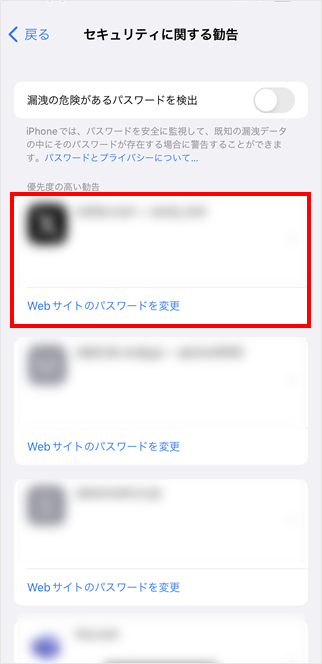
If you are notified that your password is at risk of being compromised, you should change your password on the Website or App.
If you use iCloud Keychain to check password leak, you can access the website as is after confirming the detected results.
Here's how to change passwords saved in iCloud Keychain.
Change the password saved in iCloud Keychain *Click to open
- Open the Settings app, then scroll down and tap Password.
- Unlock with Face ID, Touch ID, or enter your passcode.
- Select a website or app, then click Change Website Password.
- Change your password by following the instructions on the website you are accessing.
Set up two-factor authentication for each service using iCloud Keychain
Two-factor authentication is a feature that enhances the security of your account by setting authentication information such as a verification code in addition to your password.
Verification codes generated by iCloud Keychain can be used for two-factor authentication for each app or service.(This feature is available if the service you want to set up supports two-factor authentication.)
*The confirmation code can only be used once, and a new code will be generated every few tens of seconds.
The setup method for generating verification code is as follows. (This time I will give the setup method in X as an example)
Enable setting to generate verification code *Click to open
- Enable two-factor authentication settings on your website or app.
- Unlock with Face ID, Touch ID, or enter your passcode.
- Select a website or app and check the verification code displayed.
- Enter the verification code and complete setup.
【Reference information】
How to use two-factor authentication (2FA) in X
A dedicated password management application can monitor leaks of personal information and support recovery in the event of a leak.
In addition to iCloud Keychain, you can also use dedicated password managers to create and autofill secure passwords.
It is also possible to notify users if their email address or personal information is leaked online. (Functionality varies by application. Please check your service provider's website for details.)
Trend Micro ID Protection (iOS/iPadOS/Android/Chrome/Edge)Securely manages your personal information and passwords and prevents damage resulting from unauthorized access or information leakage.
You can remember the password registered in the application and easily log in without entering letters on the keyboard. In addition, it is possible to automatically generate passwords that are difficult to guess, thus preventing password reuse.
・Password management
Other features to protect your Trend Micro ID
*Click to see details
・Monitor personal information leakage
You can monitor whether personal information such as email addresses and credit card information are constantly leaked to the Internet or the Dark Web.
・Support to deal with information leakage
If a leak of monitored personal information is confirmed, a security consultant can provide support via email or phone on how to handle the leak.
・Protect the privacy of SNS accounts
If there is unauthorized use of your SNS account (Google/Facebook/Instagram), we will notify you via email.※1and check whether your account privacy settings are secure or not.※2
*1 We do not guarantee that any unauthorized use will be detected. Applies to Google, Facebook and Instagram.
*2 Only available as a browser extension for Windows and Mac.
・Protect privacy when using the Internet
We protect customer privacy by preventing advertisers and attackers from collecting information such as web browsing history used to track ads.


・Warning of dangerous sites
Checks if the website you're viewing is a fraudulent website stealing personal information, and alerts you if it's identified as a fraudulent website. Only available as a browser extension for Chrome and Edge. (Only compatible with Windows/Mac devices)


Trend Micro ID protection(iOS/iPad OS/Android) Free trial
Free trial of Trend Micro ID Protection (Chrome/Edge extension).
You can easily manage your passwords using iCloud Keychain or a password manager app
As you use more apps and services, the number of passwords you have to remember gradually increases, and managing them becomes more complicated.
“iCloud Keychain”Trend Micro ID Protection (iOS/iPadOS/Android/Chrome/Edge)Using “, you can prevent forgetting passwords on your iPhone and check your password leaks.
Popular articles in the same category
Offering a free trial
When you're concerned about the security measures of your computer or smartphone…
Why not try it free for 30 days?
Customers who use smartphones and tablets
(Android/iOS/iPadOS)
Clients who use computers
(Windows/Mac)
- ※When using the free trial, there is no need to register a credit card!
- ※The 30-day free trial will not automatically switch to the paid version after the free trial ends.
- ※Available functions differ between the Windows version and the Mac version.For more informationList of jobsPlease refer to the.
- TREND MICRO and Virus Buster are registered trademarks of Trend Micro Corporation.
- “Android” and “Google Play” are trademarks of Google LLC.
- “iOS,” “iPadOS,” “MacOS,” and “App Store” are trademarks of Apple Inc.
- “Microsoft” is a trademark of Microsoft Corporation.

“Travel maven. Beer expert. Subtly charming alcohol fan. Internet junkie. Avid bacon scholar.”






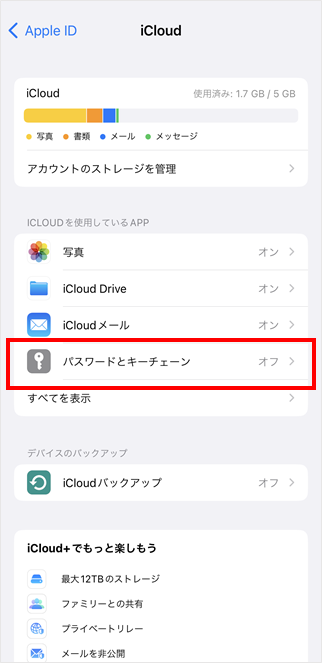

More Stories
The ranking of the best survival horror games selected by the IGN US editorial team has been released! Resident Evil RE:2 ranked first
Enjoy a hot cigarette while looking at whales and tropical fish under the sea ⁉︎ “Ploom Dive” is an amazing spatial video experience using Apple Vision Pro
Apple Watch now supports sleep apnea, watchOS 11 released – Impress Watch