In this article we'll show you how to install Microsoft Office, Microsoft 365, on your Chromebook.
Especially when using Chromebooks in schools or businesses, I think the issue is whether Microsoft Office software Microsoft 365 (Microsoft Office) can be used or not. People often say they can't use Microsoft 365. In fact, the correct answer is, “There are limitations because it's different from the desktop version, but you can use it.” What's more, Microsoft Office 365 has recently become easier to use on Chromebooks, and much better.
Unlike the desktop version, Chromebooks use the cloud version of Microsoft 365 as an app, instead of installing and using full-featured software like Windows and Mac. Therefore, please be aware that although the appearance is almost the same, you may not be able to use some functions, such as advanced functions. However, if you mainly perform simple tasks without using advanced functions, there is almost no problem with the cloud version.
By the way, you can use Android apps on your Chromebook, but please note that Microsoft 365 apps for Android (Microsoft Office, Outlook, OneNote, OneDrive, etc.) are no longer supported.
table of contents
Install Microsoft 365 apps
To install Microsoft 365 apps on your Chromebook, open the Chrome browser and go to the Microsoft 365 page. office.com Access. Sign in here with your existing Office 365 account or create a new one. Currently, web versions of major office software and cloud storage (OneDrive) are available for free.
When you sign in and access the Microsoft 365 home screen, you'll see a message[インストール]An icon will be displayed. Clicking this will prompt you to install the Microsoft 365 Progressive Web App (PWA).
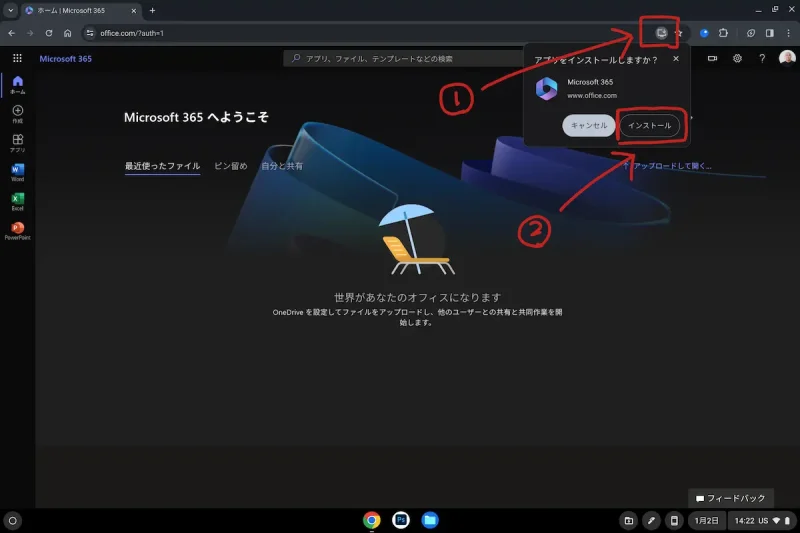
Once installed, an interface similar to the web version of Office 365 will open in a new window. This window can be pinned to the taskbar (shelf), opened in a tab, and configured for notifications and offline operation just like other applications.
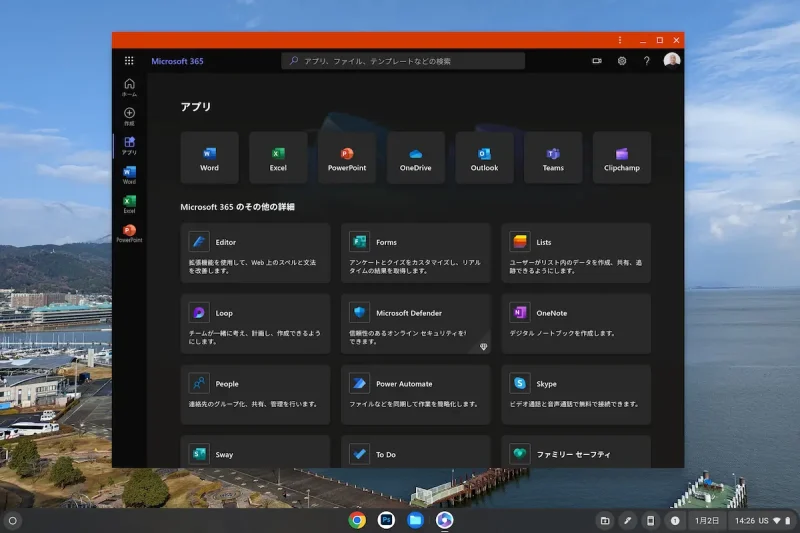
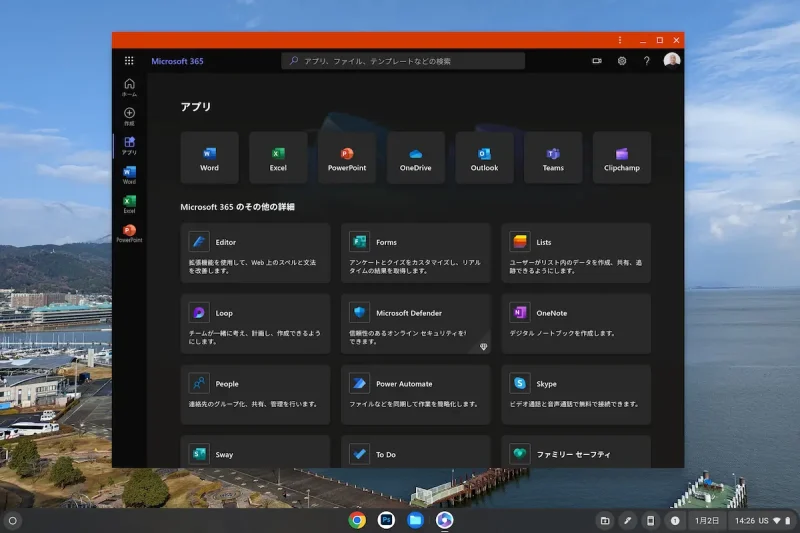
Note that Word, Excel, and PowerPoint will open in a new tab, but other standalone apps like Outlook, OneDrive, and ClipChamp can be installed as apps by clicking the install icon after navigating to each page of the browser.
This is how to install Microsoft 365 apps on your Chromebook. With Chromebooks, you can sign in to office.com and install with one click, so you can start using Microsoft 365 on your Chromebook right away.
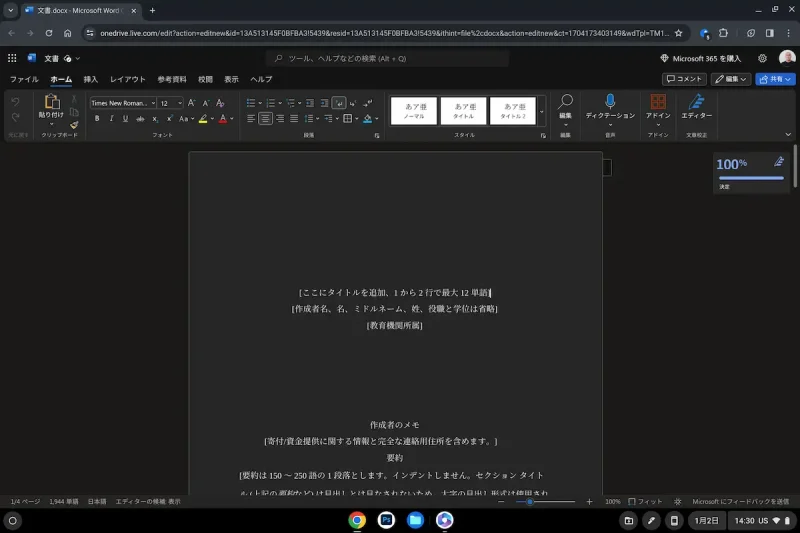
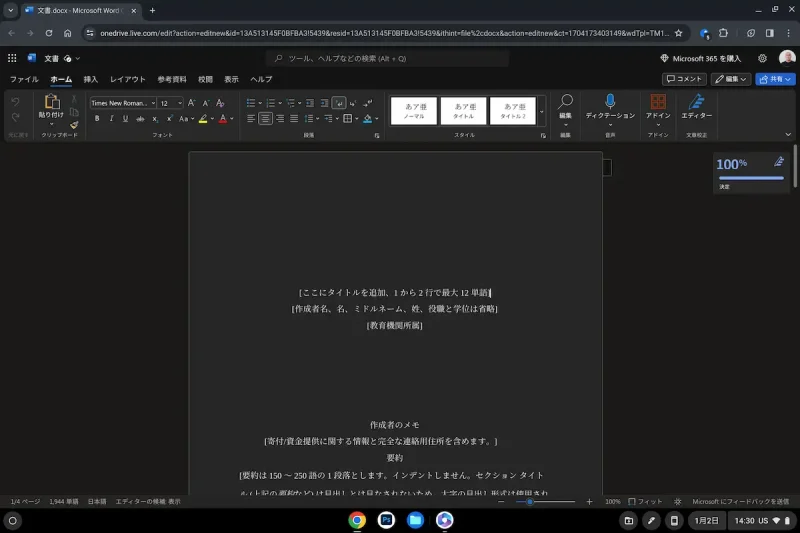
Although there are some limitations to advanced functions (including vertical typing), you can work and edit without problems if you create documents without excessive frills, spreadsheets without complex functions or macros, presentations without various animations, etc. till then. You can do it.
Having said that, I think it depends on the user whether something is possible or not, and what they want to do. Fortunately, the web version of Microsoft 365 itself can be used not only on Chromebooks but also on Windows and Mac, so if you're thinking about using your office on a Chromebook, try it out on your own device beforehand, and we recommend doing so. .

“Travel maven. Beer expert. Subtly charming alcohol fan. Internet junkie. Avid bacon scholar.”





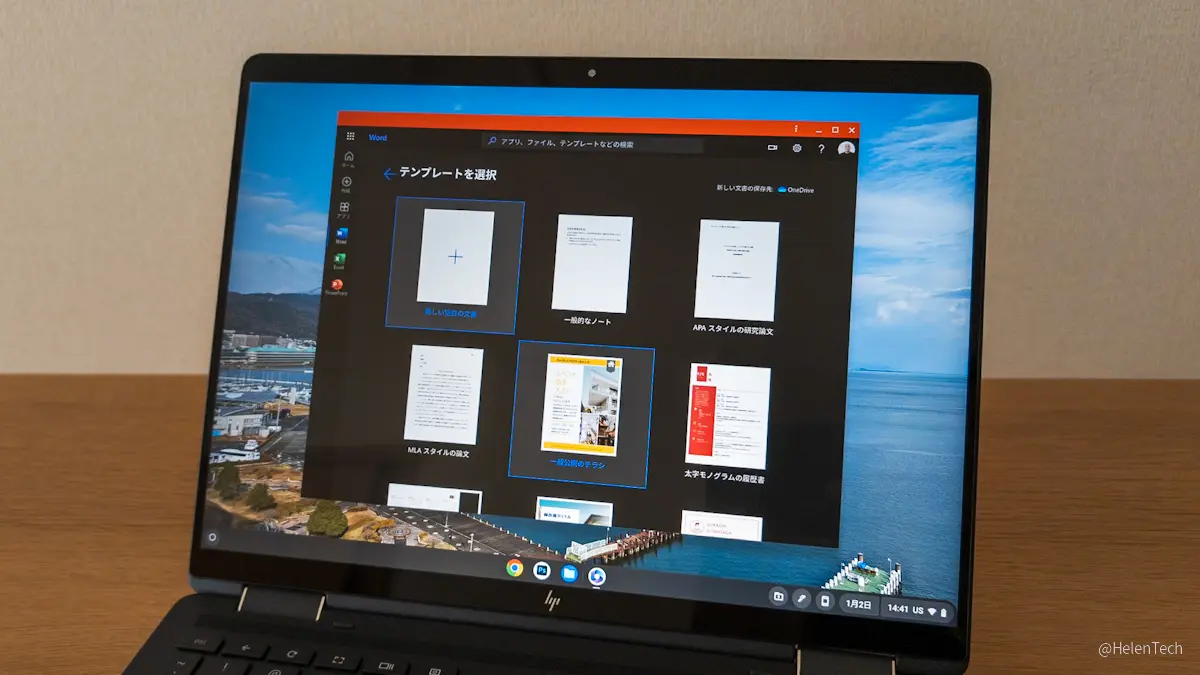
More Stories
The “FFXIV: Golden Legacy Benchmark” is scheduled to be replaced in the second half of the week of May 23. Many bugs such as character creation screen, etc. have been fixed.
Sleep without your iPhone alarm going off! ? Causes and Countermeasures to Wake Up with Peace of Mind – iPhone Mania
A close-up image of the dark nebula “Horsehead Nebula” observed by the Webb Space Telescope |