In Windows 10 and Windows 11, there is software that allows you to easily manage data transfer settings from a computer to an external device.O&O ShutUp10++“It is. Since it's free, I've already tried it out.
O&O ShutUp10++ – Free anti-spyware tool for Windows 10 and 11
https://www.oo-software.com/en/shutup10
First, go to the official website above and click “Download”.
When you run the downloaded EXE file, O&O ShutUp10++ will start.
The screen immediately after startup is below. There are about 80 setting items lined up in a row. You can check each item and click the switch to change it to green (deny) or red (allow). At first glance, it may seem a bit confusing, but each setting item says “Reject ○○”, so the side where you turn the toggle to the right (turn it on) says “Yes, I reject”, and the side where you turn the toggle to the right To the left (turn it off). ) The aspect is set to “No, allow”.
You can import and export settings from File.
Actions offer the ability to perform recommended settings in bulk.
In Display, you can access settings such as changing the button color to blue or gray, assigning a unique ID to each item, and changing the language.
Unfortunately, at the time of writing, it does not support Japanese.
Help lets you view guides and check for software updates.
Click on the name of the material to view the explanation. For example, in “Disable and reset advertising identifier and information,” “Windows creates a commercial identifier for serving ads based on the apps you've installed and used, and your browsing history. It may also be displayed in the app.”
Let's change one setting. This time, tap the toggle to not give the app access to Microphone.
Then a warning appeared advising you to create a restore point for your device first. This is a countermeasure in case a problem occurs due to setting changes.
From Settings in Windows, click System → Advanced Information → System Protection → Configuration.
Select “Turn on system protection” and click OK.
Click “Create”.
Give it a name and click Create to create a restore point.
Return to O&O ShutUp10++ and click OK again.
Microphone permission has been switched to “Disabled”.
You can also check that the settings have changed by going to Windows Settings → Privacy.
In addition to privacy settings, O&O ShutUp10++ includes “Disable display of app suggestions in the Start menu,” “Prevent tooltips from appearing on the lock screen,” and “Disable the search box on the taskbar.” And other settings items are available.
Copy the title and URL of this article

“Travel maven. Beer expert. Subtly charming alcohol fan. Internet junkie. Avid bacon scholar.”






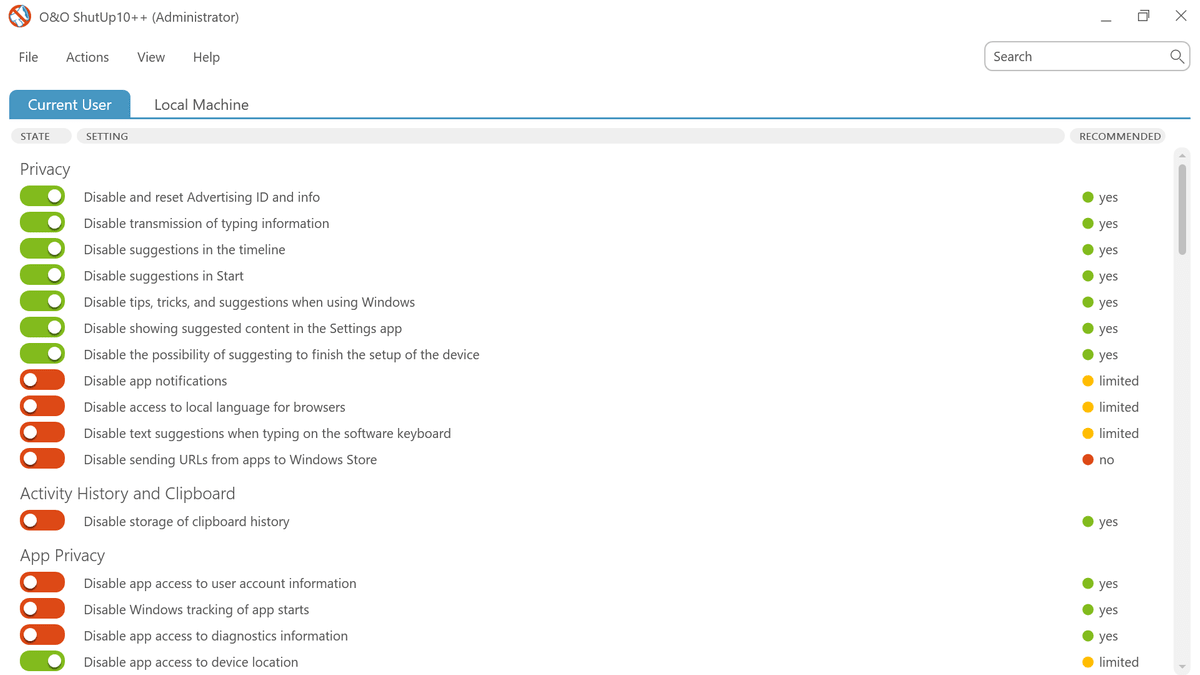
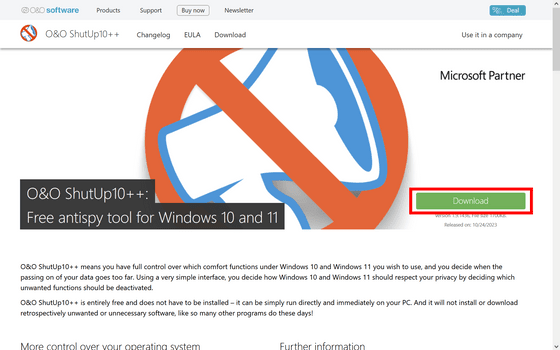
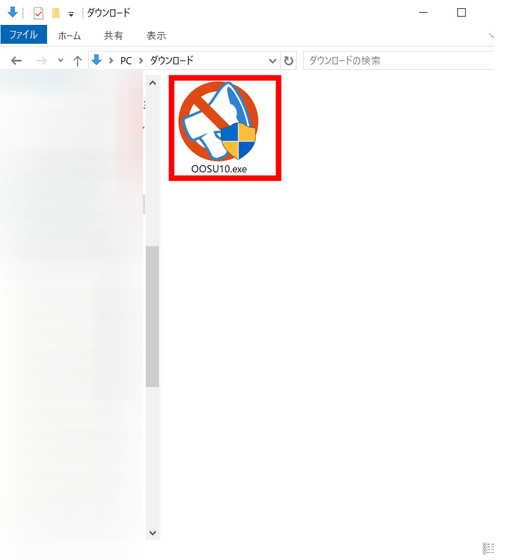
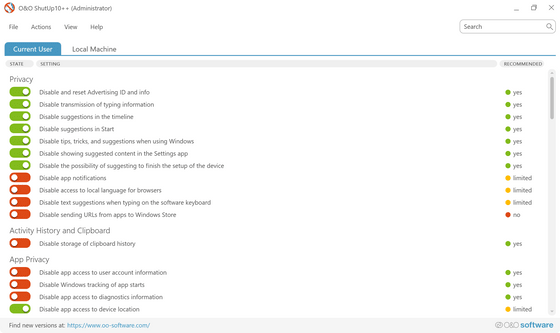
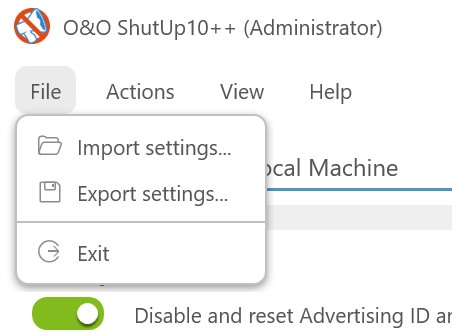
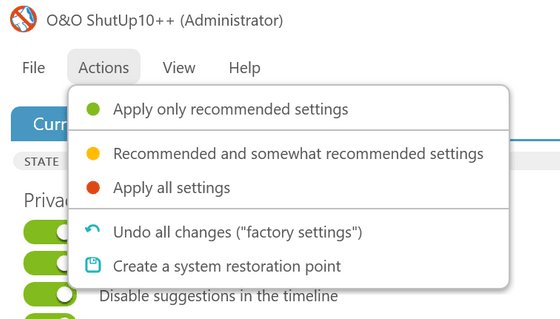
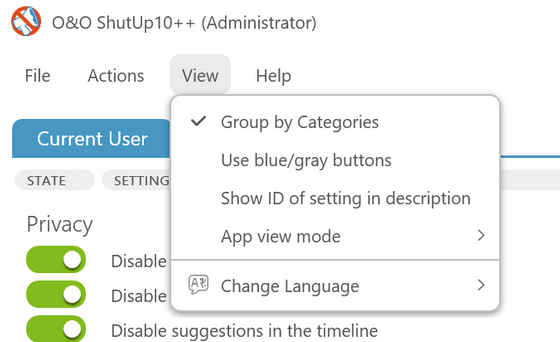
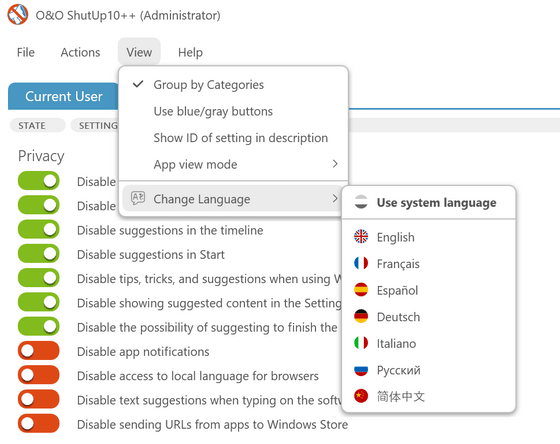
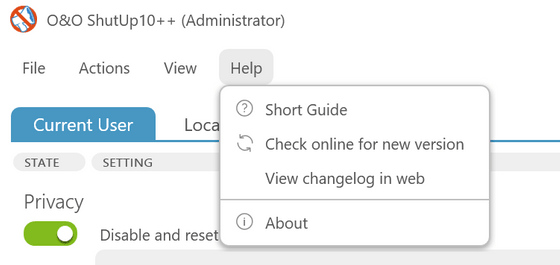

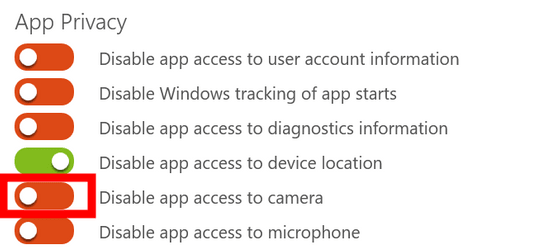
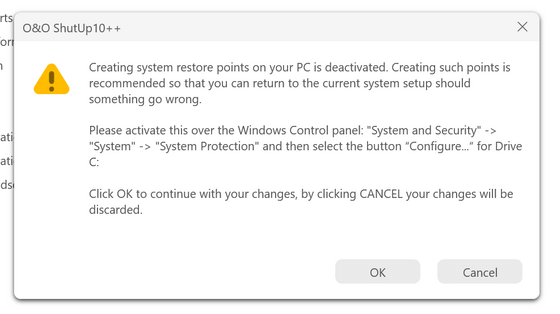
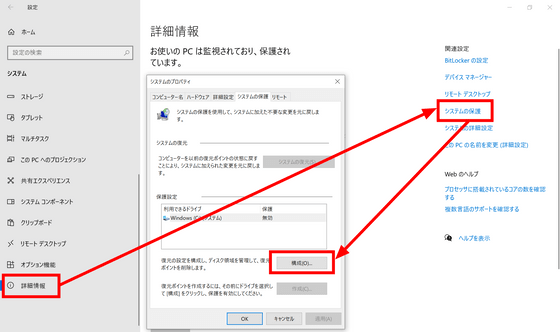
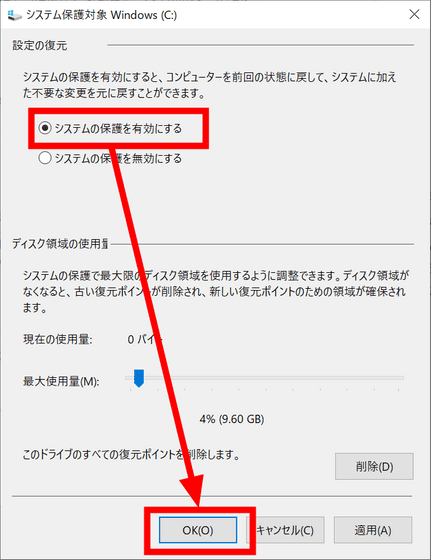
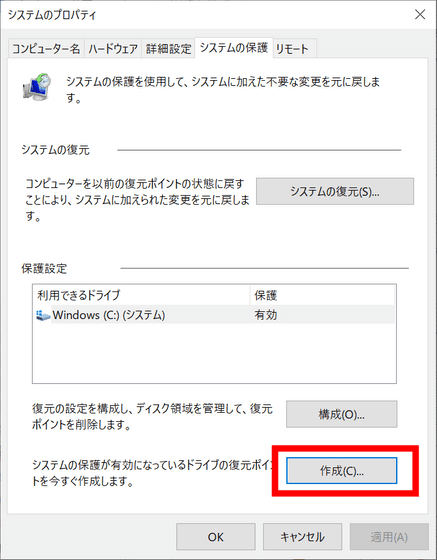
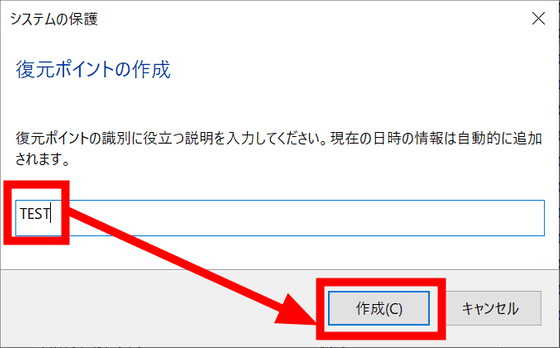
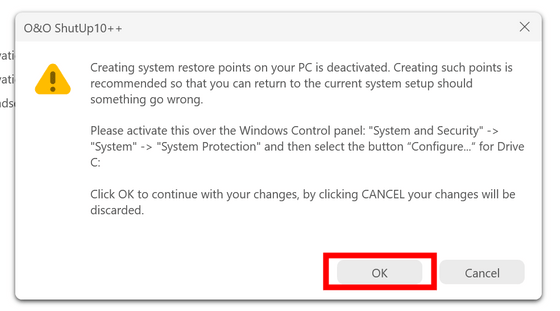
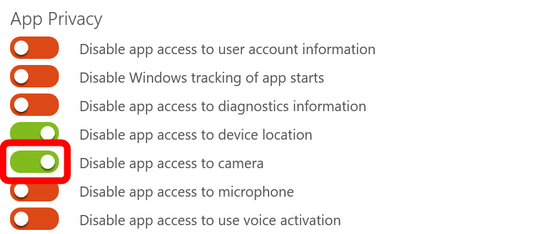
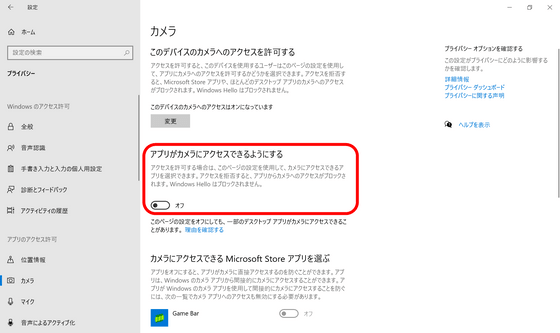
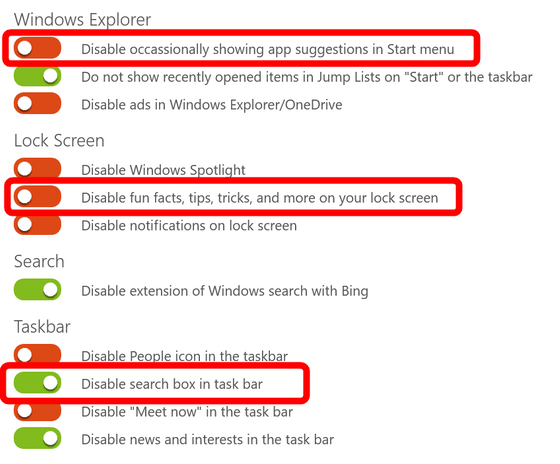
More Stories
The ranking of the best survival horror games selected by the IGN US editorial team has been released! Resident Evil RE:2 ranked first
Enjoy a hot cigarette while looking at whales and tropical fish under the sea ⁉︎ “Ploom Dive” is an amazing spatial video experience using Apple Vision Pro
Apple Watch now supports sleep apnea, watchOS 11 released – Impress Watch