McFanIt is a long-standing Apple magazine founded in 1993. It covers a wide range of information, from basic usage to in-depth explanatory articles, as well as the latest information about Apple.
here,McFanYouTube channel “Mac Fan TVWe will provide TIPS technologies distributed by “. We'll provide helpful techniques like “Can you do that!?” and “I've heard of it but never used it”, as well as videos, so please use it as a reference in your daily life on Apple.The topic of this time is“Share and edit your music playlist with friends”He is.
I want to recommend the playlist I created to my friends. In such cases, the playlist sharing function comes in handy. This feature has been around for a while, but iOS 17.3 now allows people you share it with to edit your playlist. You can enjoy adding your favorite songs to a shared playlist. Let's take a look at how to do this.
First, let's take a look at how to share playlists. Open the Music app, go to Library, Playlists, and select the playlist you want to share. When the playlist opens, tap the icon at the top of the screen. A pop-up window will then open. Turn on “Approve Collaborators” and click “Start Collaboration.”
Then choose who you want to share it with. If the person you want to share with isn't shown in suggestions, select[نسخ]Send the link via message.
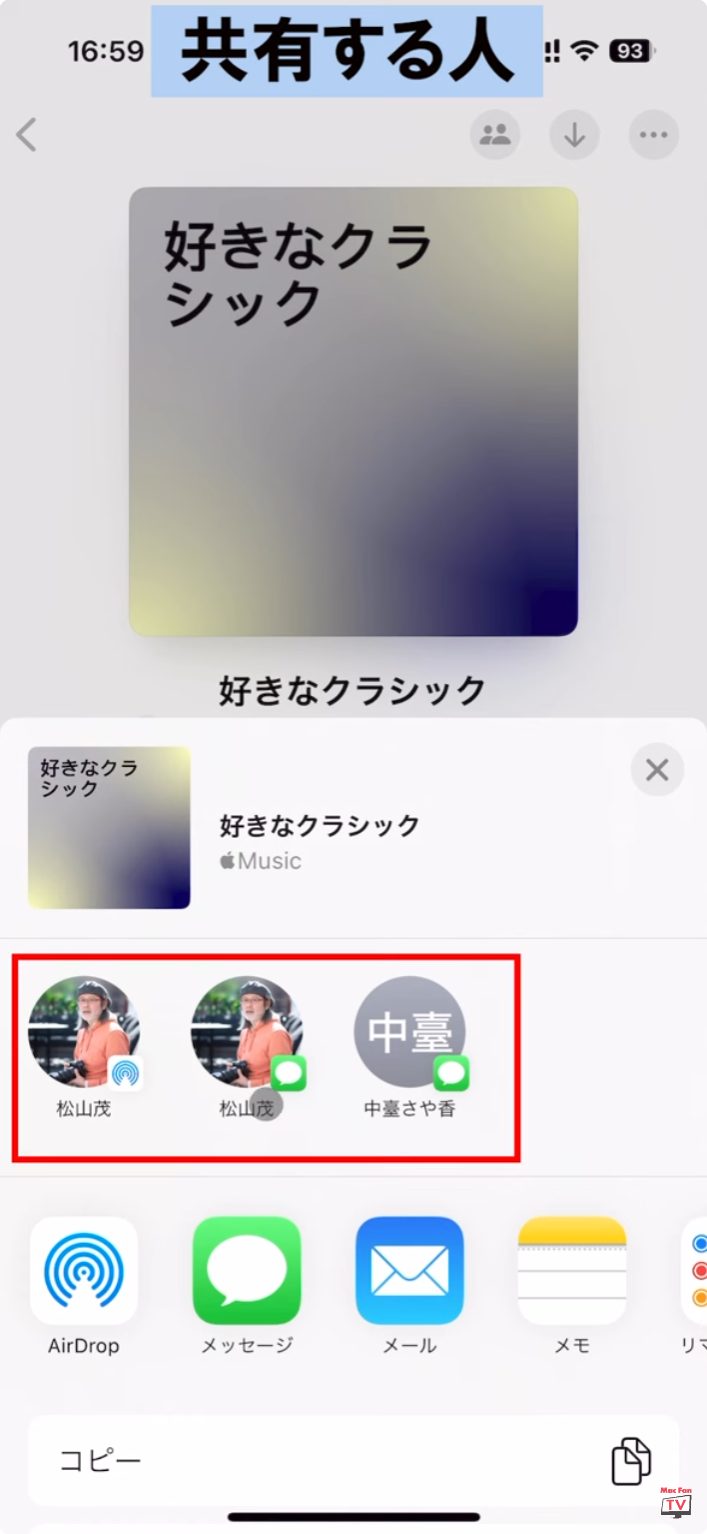
By the way, if the person you want to share with is right in front of you, you can also invite them using a QR code. As before, tap the icon at the top of the screen and select[رمز الاستجابة السريعة]. All you have to do is scan the QR code displayed.
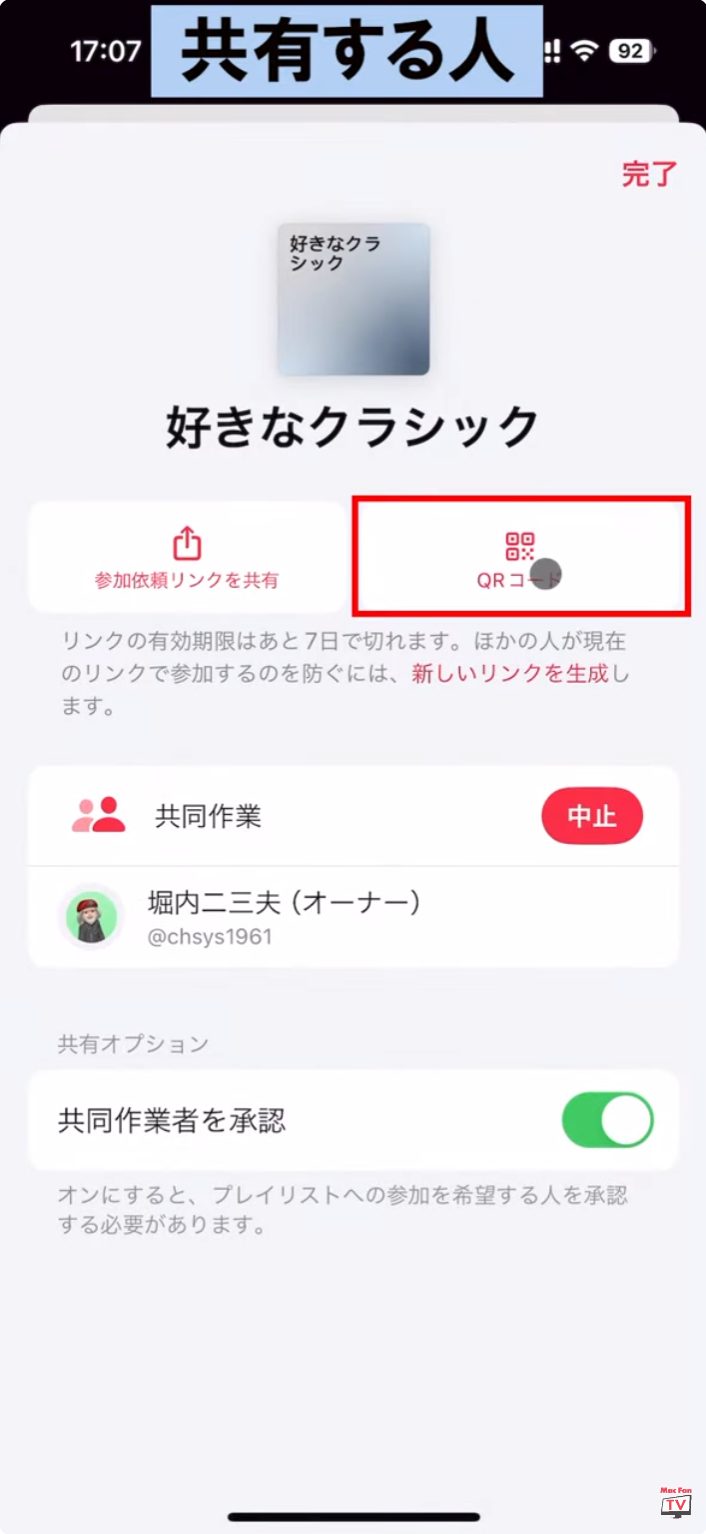
Next, let's check the behavior of the invited person.
Click on[الانضمام إلى قائمة التشغيل]From a message or email. You will then be redirected to the “Music” sharing consent screen, so select “Request to Share”.
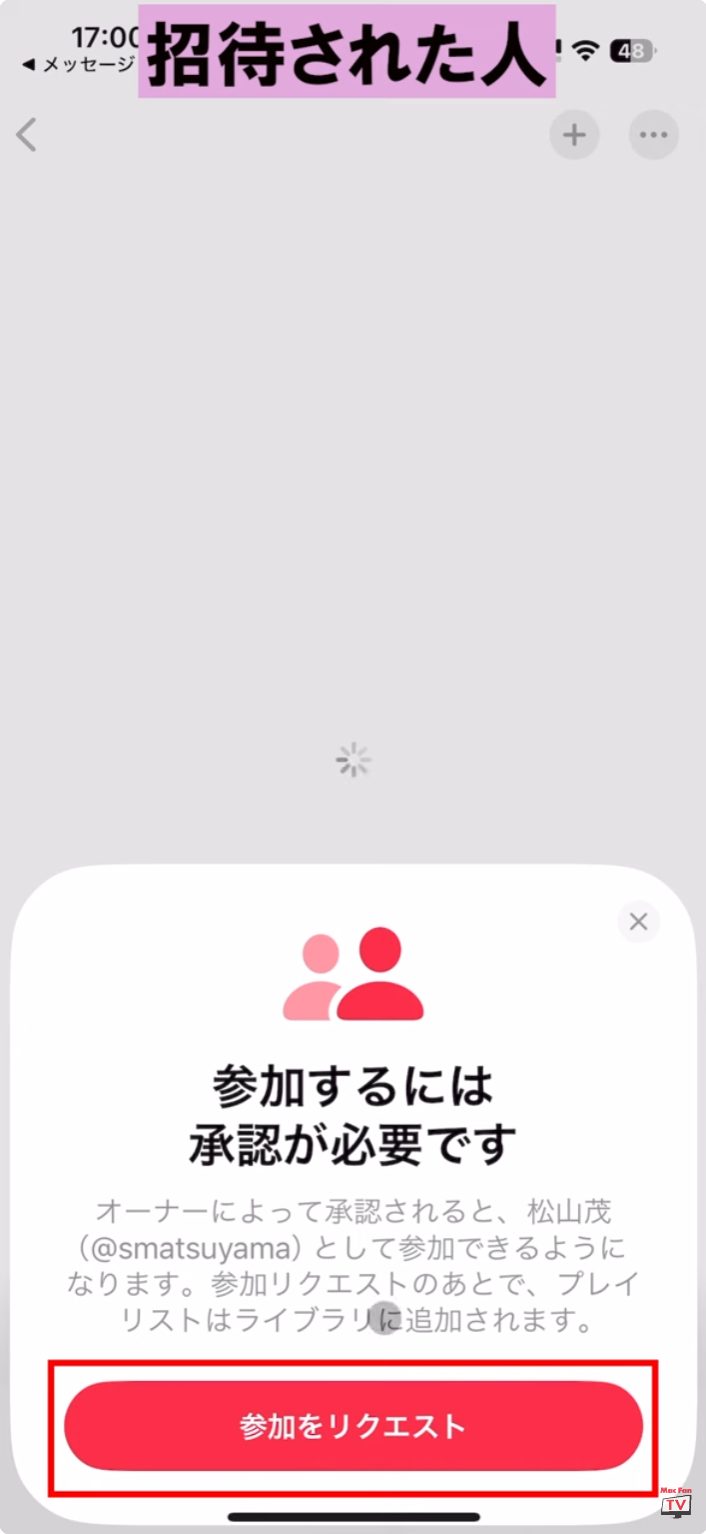
Once your request is approved, invitees can play and edit your playlist just as they would on your own playlist.
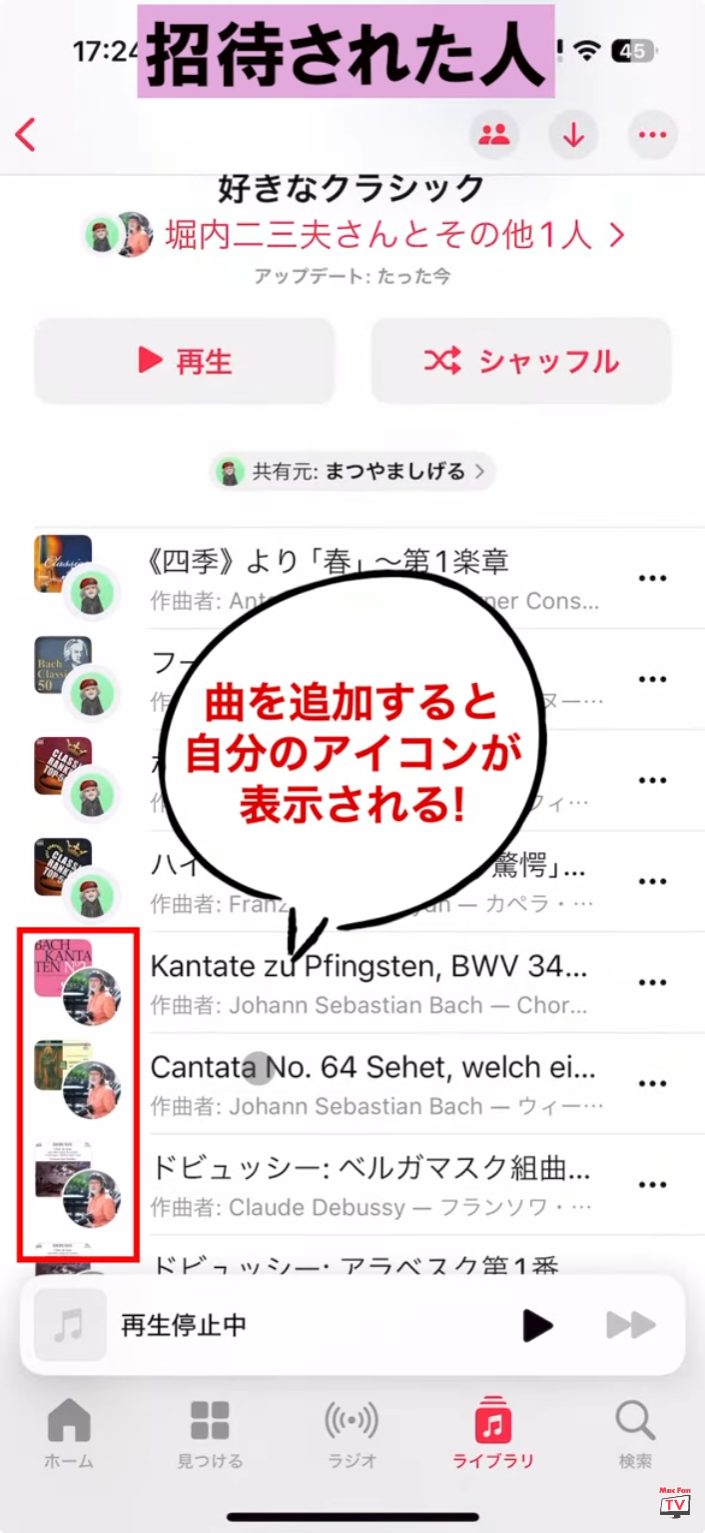
By the way, if you want to stop sharing, open the playlist that is being shared and tap the icon at the top of the screen. Click on[إيقاف]next to “Collaboration” to stop collaboration for all participants. If you want to stop collaborating with an individual user, swipe the user name to the left and select Delete.
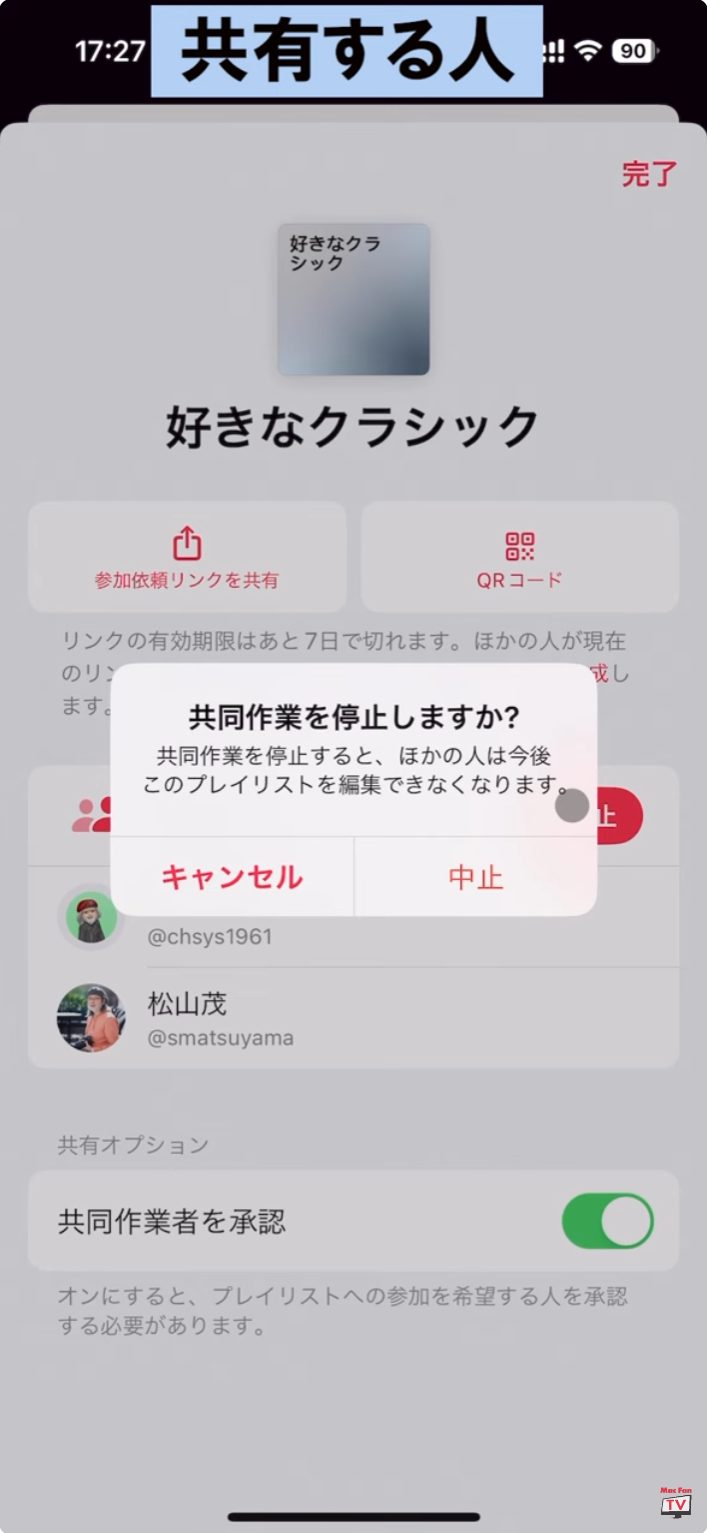
Please note that this feature is only available to Apple Music subscribers. Just pay attention to this point.
The video embedded in the first half of the article explains the detailed steps in film formatting. also,”Mac Fan TV“, we distribute useful usage techniques every week. In addition, we also provide explanations and interviews of the application, so be sure to check them out.
【Related links】
McFan
Mac Fan TV (YouTube)

“Travel maven. Beer expert. Subtly charming alcohol fan. Internet junkie. Avid bacon scholar.”






![Share the music you want to hear! Let's all edit our 'Music' playlist[نصائح مفيدة للآيفون]|. GetNavi web GetNavi Share the music you want to hear! Let's all edit our 'Music' playlist[نصائح مفيدة للآيفون]|. GetNavi web GetNavi](https://getnavi.jp/wps/wp-content/uploads/2024/04/iphone.jpg)
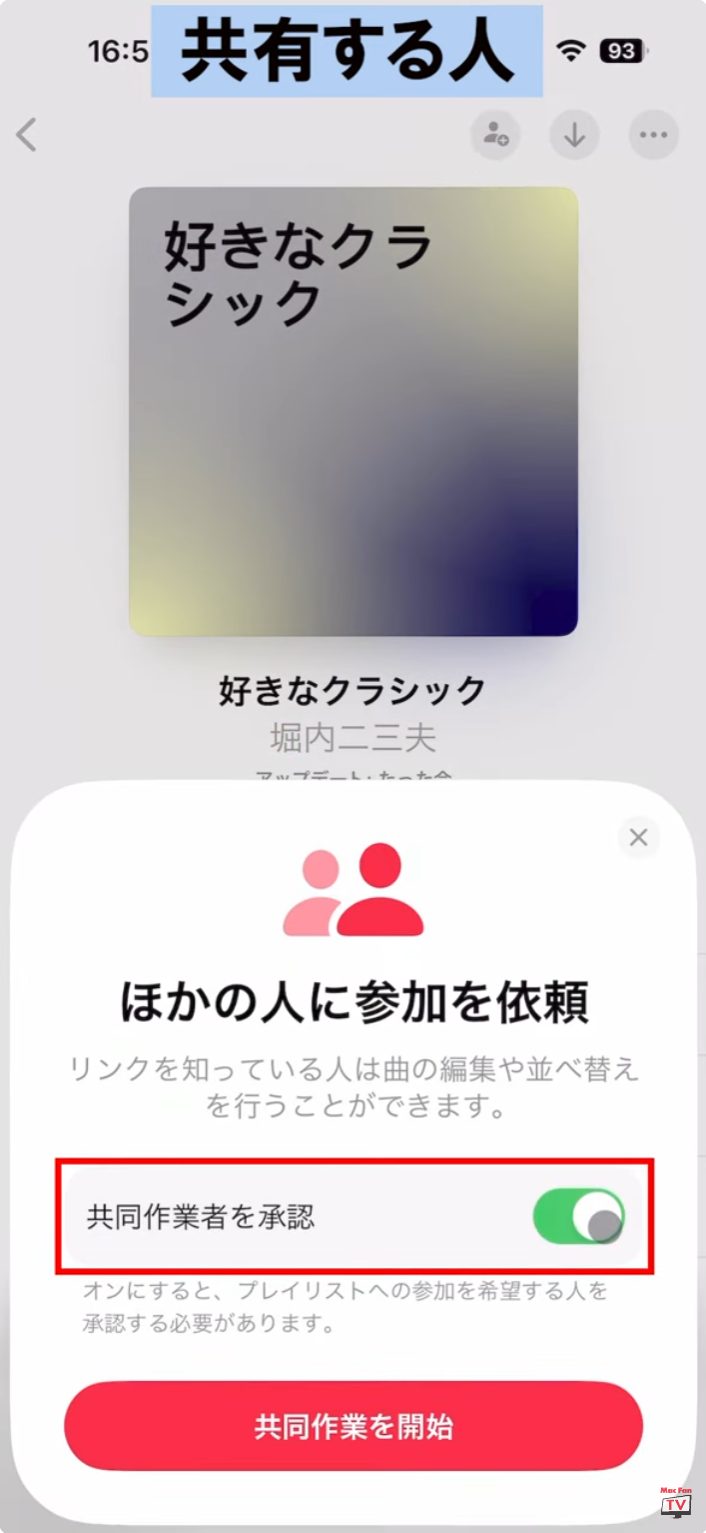
More Stories
The ranking of the best survival horror games selected by the IGN US editorial team has been released! Resident Evil RE:2 ranked first
Enjoy a hot cigarette while looking at whales and tropical fish under the sea ⁉︎ “Ploom Dive” is an amazing spatial video experience using Apple Vision Pro
Apple Watch now supports sleep apnea, watchOS 11 released – Impress Watch