In 2017, I went from having two devices, a feature phone and an iPhone, to having one Android device as my main device. Since then, I consider myself an Android fan and not a game rocker, but there are still some functions I haven’t mastered yet. It’s the widget.
It has long been common that when you press and hold on the home screen (an empty part of it), the widget menu will expand.
It's a function to customize the Android home screen, a special shortcut to an app, a window to display certain information, or “a part that can be used without starting the app”. I understand its importance, but I don't really understand how to use it for convenience.
Long ago, I thought, “Wouldn’t it be more convenient to have all the e-money app widgets on one screen, saving me the trouble of checking my balance?” However, when we actually try it, even now in 2024, it still doesn’t work. The Mobile Suica, WAON, and nanaco widgets only show the remaining amount if you tap the relevant area. Honestly, with this, it would take fewer taps on the screen to launch the Osaifu-Keitai app or the Google Wallet app at once.
PayPay and d Payment do not have widgets for Android in the first place. With LINE Pay, you have to tap several menus in the LINE app to call them up, so it seems like they would be compatible with widgets, but there is no such function. You just tap on the au PAY widget to launch the app.

I have arranged the UI elements for e-money and payment related applications. But you can basically only check your balance if you click on each UI element. By the way, the Kyash widget in the upper right corner shows the remaining amount as soon as it is displayed (there is a time lag).

Once you launch the Google Wallet app, you can check your main e-money balances at once. No need to use widgets.
The one thing I use regularly is the “Month” view widget in the Google Calendar app. It arranges your schedule into a monthly calendar, and the basic size is 4×4. In other words, it’s a huge widget that takes up the space of 16 app icons, but it’s on a screen that can be viewed by swiping left from the home screen once. I like to say it’s like opening a notebook, checking your schedule, and then closing it without adding anything. You can also check the previous and next month directly on the widget.

There are two Google Calendar widgets, but the “month” view is definitely useful. You can enjoy the feeling of quickly seeing how full your schedule is.
Although they are called widgets, their performance and convenience vary greatly. The bottom line of this article is that not all of them are very effective, so in the end, try them one by one and just use the ones you like best. I feel like I have come up with a very reasonable final answer.
Looking around, we can see that widgets have become more powerful in iOS, and the feature later returned in Windows 11. If it has such strong support, there must be some kind of fundamental point in using it. I would like to hear everyone's opinions.
By the way, I’m taking the opportunity to write this article to try out Gmail widgets. Maybe it’s more convenient than setting up push notifications? I’ve also had some success creating a daily shopping list using the Google Keep note app and pinning it using the widget.

I tried using several tools when writing this manuscript, but the Gmail widget (at the top of the screen) might be a bit more convenient.
But on the other hand, I personally don’t find any use for the “People & Pets” tool in Google Photos! Of course, I think it’s perfect for enjoying the faces of your friends, kids and loved ones all the time, so if you’re interested, why not give it a try?

People who create shopping diaries with Google Keep might also like this tool. The People & Pets tool in Google Photos seems like it's great for people who take a lot of photos of family and friends, but I personally don't use it very often.

“Travel maven. Beer expert. Subtly charming alcohol fan. Internet junkie. Avid bacon scholar.”

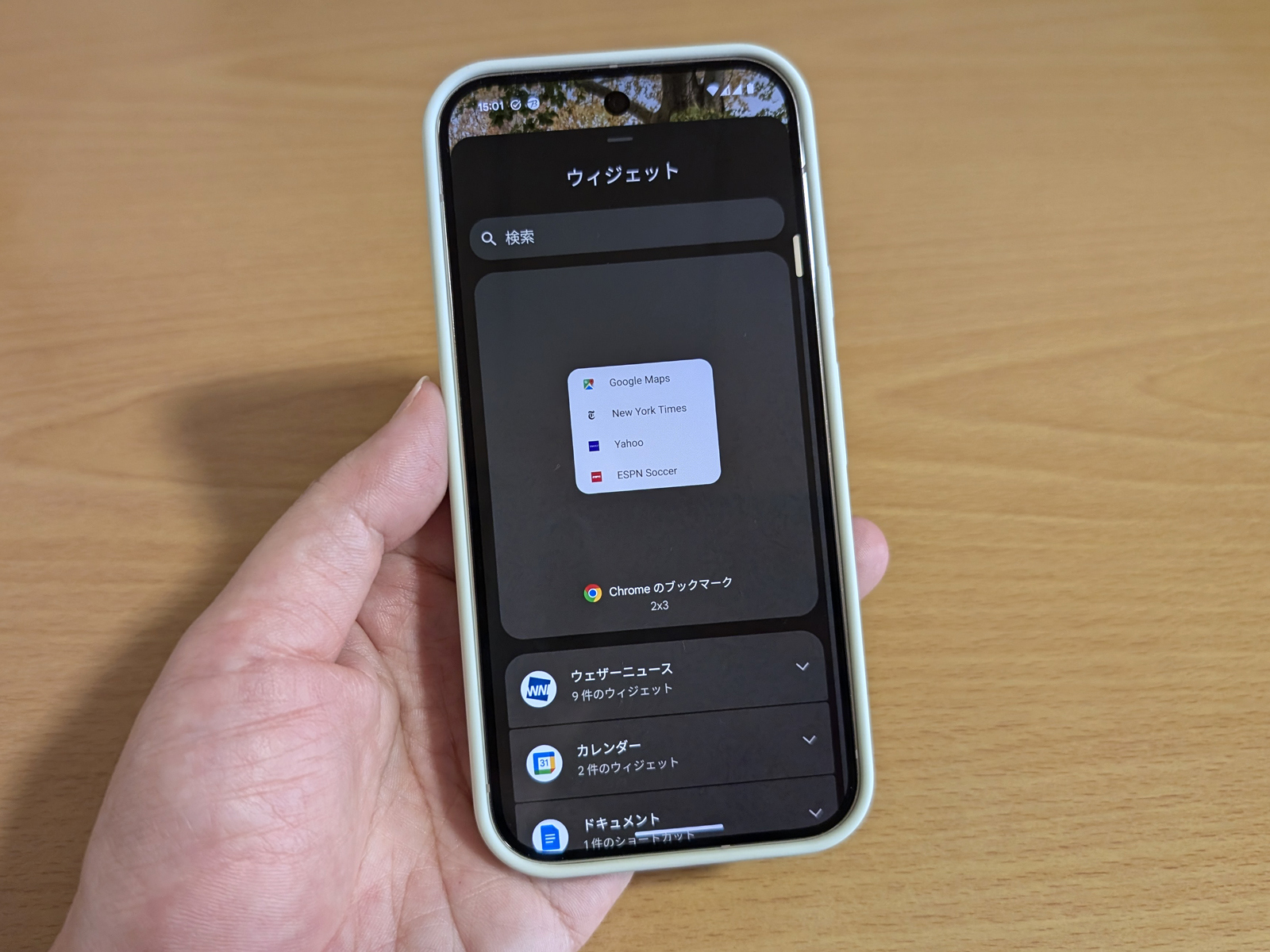



More Stories
“Real Time Linux,” which guarantees response within a certain period of time, will be officially integrated into the kernel – Livedoor News
11-inch 2-in-1 Mini Laptop with Intel N100 Processor Now Available for 35,000 Yen! This is the Modern Laptop[Topton L20]
I can't go back to any Android smartphone other than the Pixel |