“Reverse image search” literally means performing an image search “in reverse”.(At least to some extent).
In other words, in a normal search, you would get an image as a search result, but on the other hand,Use this when you have an image on hand and want to identify its source.This is a reverse image search.
This technique is often used inWhen checking the source of the imageprobably.Misinformation and plagiarismbutIt is still prevalent on the InternetThis is a particularly useful tool in these times.
“The person who posted this digital artIs he the person who created the original?“This profile picture isIsn't it created by artificial intelligence?Reverse image search can answer these questions.
It can also be used when you want to find another copy of an image. You may want to find different sizes, cut sizes, different color schemes, etc.
Reverse image search is also useful when you want to know more about something in an image.Types of flowers in the photo, timing of the event, etc.It can be determined.
So, reverse image search is a very useful method in many ways. Plus, it's not difficult to perform a reverse image search, whether you're using a smartphone or a computer.
This is what happened this timeHow to do a reverse image searchLet me introduce some of them.
Perform a reverse image search on your computer
Firstly,How to perform a reverse image search on your computerI'll explain from there.
Your browserReverse image searching is very easy with Google Chrome and Microsoft Edge..
Right-click the image you found on the web, and in Chrome, click itSearch for images on Google“, at the edge,”Search for images on the InternetAll you have to do is select “.
In Chrome, a side panel opens and displays search results. For Edge, the “Bing Image Search” website will open.
However, the search results in both cases should be almost identical, and you should see either an exact match or something similar to the image you are searching for.
According to what is in the pictureSearch results for related content are also displayed.You could.
What you're actually looking for in Chrome's side panel is “google lens“In other words,Image search technology developed by GoogleHe is.
Clicking on a search result will open the relevant page in a browser tab.
At the top of the side panel.Search this imageClick to see a list of images that exactly match what you're looking for, along with the resolution and date the page was published.
In Edge, Bing Image Search opens in a separate tab with search results instead of a side panel.
thereLinks to purchase items in searched images or explore related contentLined up in rows, but “The page containing this imageYou should also check the “. When you open this tab,Other web pages use the same imageIt is now visible.
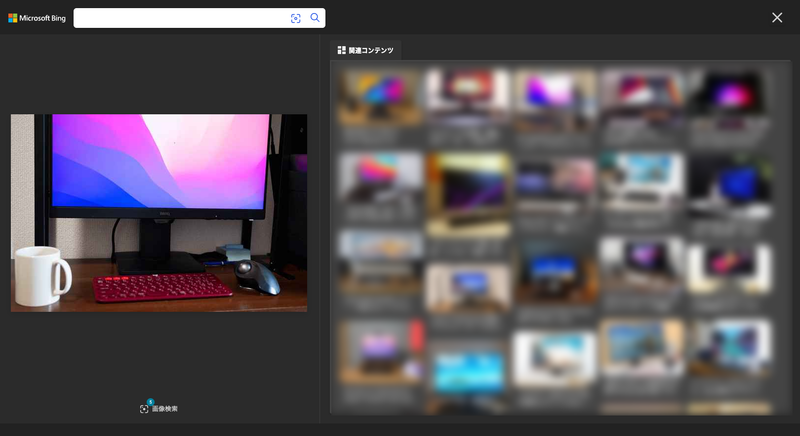
No matter which browser you use,Google image searchMosquitoesSearch for images on BingGo straight to reverse image search using images on your computer or images you find on the web.There is also a way to do this.
When using Google Image Search,The Google Lens icon is located to the right of the search boxClick on (color camera). This will open a search results screen similar to what happens when you use the built-in tools in Chrome or Edge.
Recommended Reverse Image Search Tool “TinEye”
Another reverse image search tool that you should definitely check out is “Tin I“Also available.
Even though it's not built into your browser, try opening the TinEye website.An extension for Chrome, Edge, Firefox or OperaYou can see that there.
Install the extension on your browser,Reverse image search for any image in just a few clicksI can.
However, whether you install the extension or not, TinEye has a search box on its homepage that allows you to upload an image stored on your computer or paste the URL of an image from another website, which looks like this.
Upload an image or paste a search URL and a results page will open listing the image's size and resolution, as well as the locations where the image is being used.
At the top of search results,Options to filter your searchYou can search by website and change the order in which search results are displayed (for example, you can display results in order of oldest or most analyzed).
Then click on the site displayed in the search results to go to the relevant web page and check the actual image.
Perform a reverse image search on your mobile device
Reverse image search on your smartphone or tabletThe method is almost the same when doing this.
However, there are some differences you should be aware of when performing reverse image search on mobile browsers and small screens.
Even in mobile browsersGoogle image searchorSearch for images on Bing、Tin IYou can open it and perform a reverse image search using the method I explained earlier.
For Google and Bing,You can also take photos to use in searches using your smartphone camera and submit them for searches.. You can do this using TinEye, but first you have to take a photo, open the gallery, and choose an image.
If you don't want to upload images or paste URLs,、Android versionAndiOS versionSearch for Google Lens on the official Google app.You can also use .
If you're using the Android version, tap the Discover tab on the home screen, or if you're using the iOS version, tap the Google Lens (color camera) icon to the right of the search box on the home screen.And search.
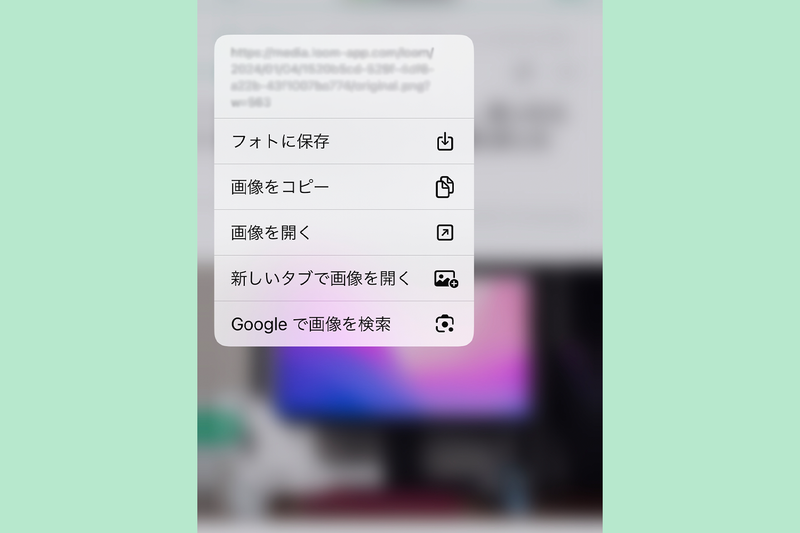
When searching within the mobile version of Google Chrome, firstLong press on the imageHowever, for the Android version, “Search for images using Google LensFor iOS version,Search for images on Google“To perform a reverse image search.
For the mobile version of Edge, tap and hold on the image,Search Bing for this imageAll you have to do is tap, but at the time of writing this article, this method is only available on the Android version.

The University of Chicago develops “poison.” Two applications to protect illustrations from plagiarism using artificial intelligence | LifehackerJapan

The “RSS Reader” you should be using now in 2024. Essential knowledge and the latest recommended leaders at once | LifehackerJapan
Screenshot: Lifehacker Japan Editorial Department/Source: Google, Bing, Tin I, Google Apps, App Store

“Travel maven. Beer expert. Subtly charming alcohol fan. Internet junkie. Avid bacon scholar.”






![How to use Reverse Image Search to quickly find the source of an image[شرح للكمبيوتر الشخصي والهاتف الذكي]| LifehackerJapan](https://media.loom-app.com/loom/2024/02/10/bfb2bdbc-da11-4792-a5df-34ff227a62a4/original.png?w=1280&h=630&f=jpg)
More Stories
32GB + Ryzen7 ThinkPad E14 for 128,700 yen! An expensive but extraordinarily profitable blog |
In a fight between mantis shrimps, we discover a surprising defense method that puts boxers to shame! – Nazology
Press release of Shenzhen iMyFone Technology Co., Ltd