Google services like Gmail, YouTube, Maps, etc., are indispensable in our lives today. However, what is surprisingly unknown is the phone book service “Google Contacts”. Google Contacts is very convenient because you can sync the registered contacts with Android smartphones, as well as iPhones and computers. So this time, let’s introduce the basics of Google Contacts and how to sync them.
What Google Contacts allows you to manage your contacts on your smartphone or computer?
Google has various services, but the “Google Contacts” provided here is the contact management service (phone book) provided by Google.
Just like with Gmail or Google Calendar, if you sign in with the same Google account, you can view, edit, and sync your calendars regardless of the operating system, such as a computer, smartphone, or tablet.
Of course, the contact data recorded in Google Contacts is saved to the cloud, so if you have a Google account, you can check your contacts anytime, anywhere, from any device.
For example, even if you change the form from Android to iPhone, if you can access Google Contacts, you will be able to check your contacts easily.
Google contacts can connect to the internet, and if you’re signed in with your Google account, you can check your Contacts on any device. Even if your computer or smartphone crashes, you can rest assured that your contacts will be saved in the cloud (photographed by the author).
How to use Google Contacts on PC?
What do I do when I use Google Contacts on my computer?
In the case of a PC, it can be used from the “Chrome” web browser instead of a dedicated app.
First, open Chrome, sign in with your Google account, and select “Contacts” from the list to the left of your account icon. By the way, this access method is also available for Android smartphones and iPhones.
With Google Contacts, it’s easy to register new contacts, but if you enter furigana, they will be displayed in alphabetical order, making them easier to use.
How to register a new contact with Google Contacts
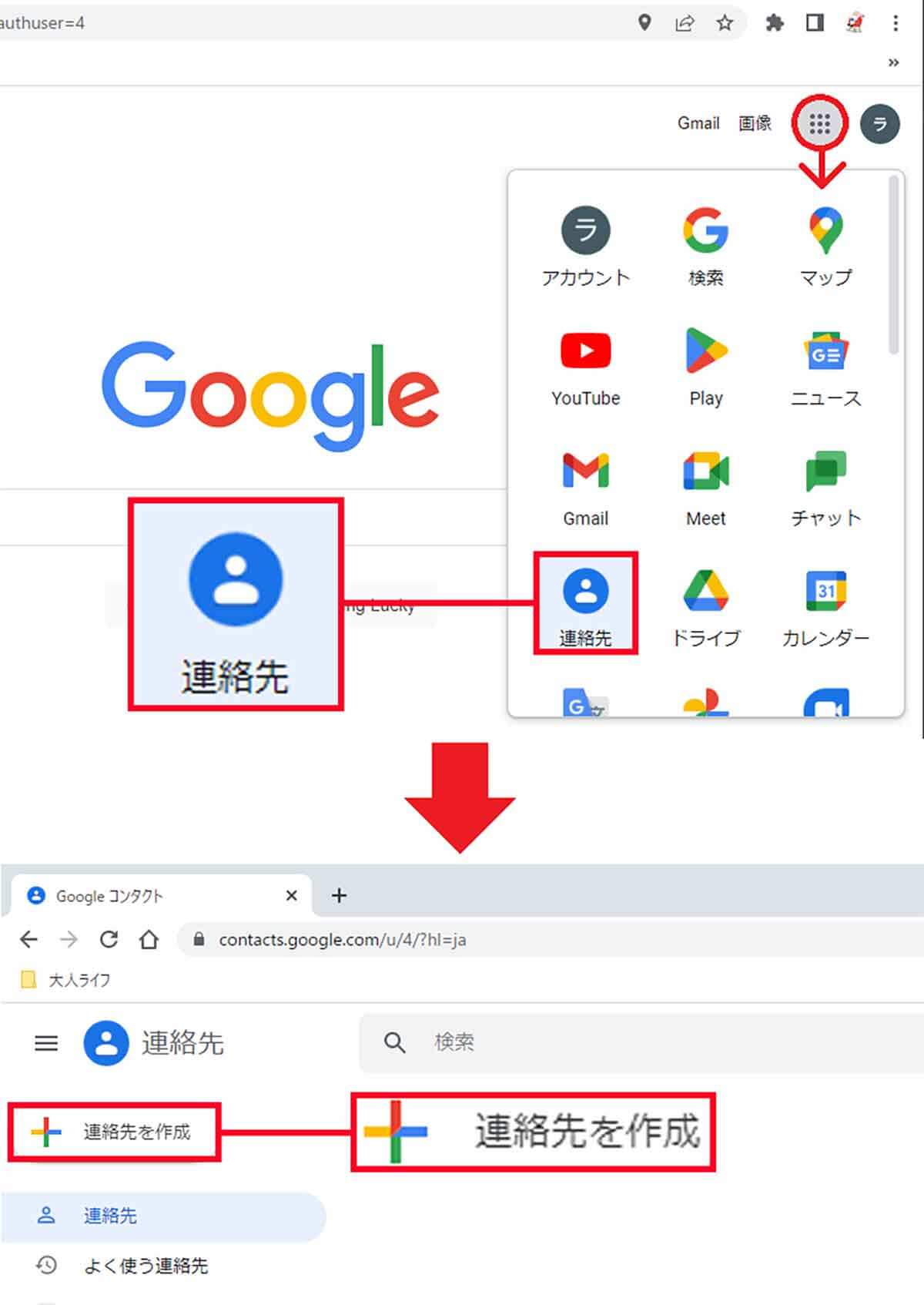
First, open “Chrome” and sign in with your Google account. Next, click on “Contacts” from the menu to the left of the account icon (pictured above). When Google Contacts opens, select Create Contact (pictured below)
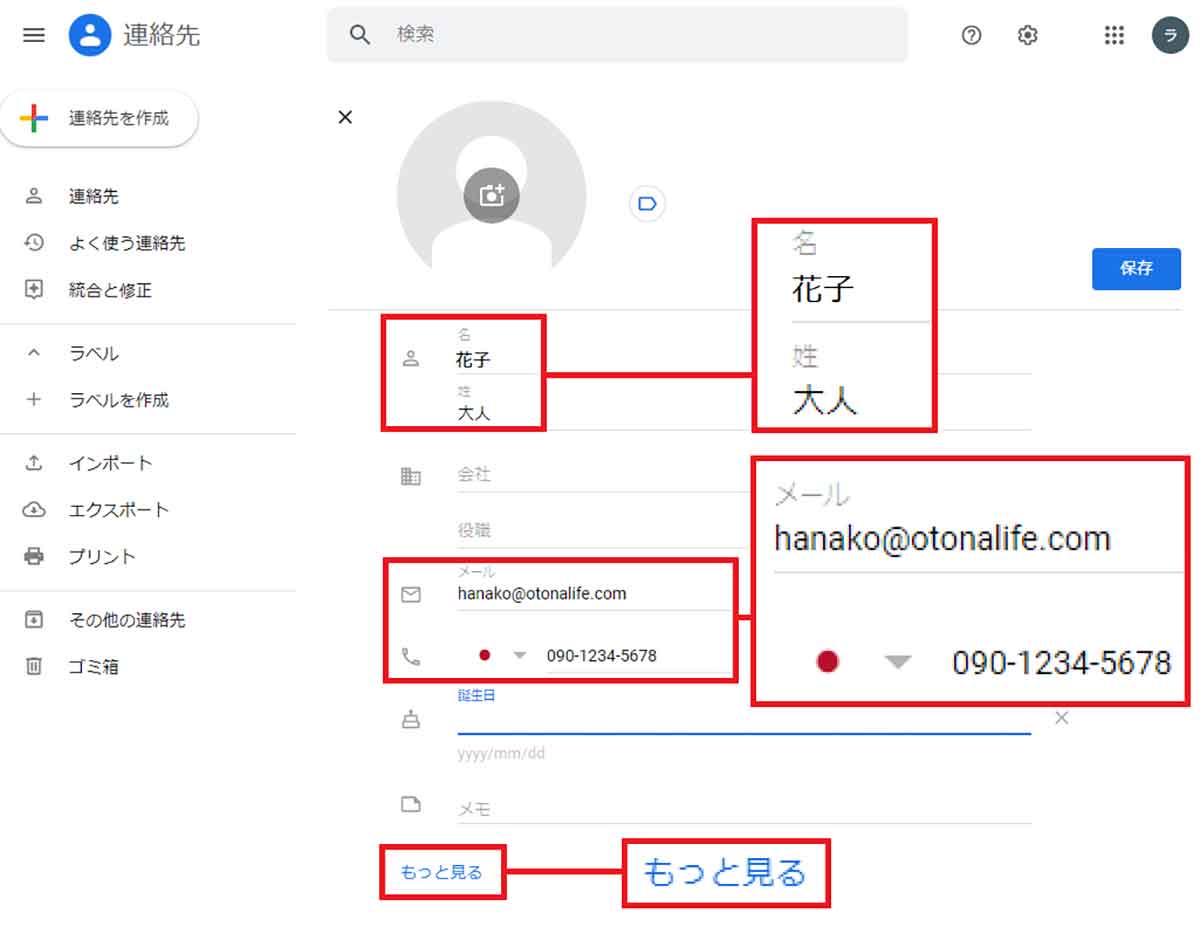
After switching to the contact information registration screen, enter the name, email address, phone number, etc. Click “See more” after entering
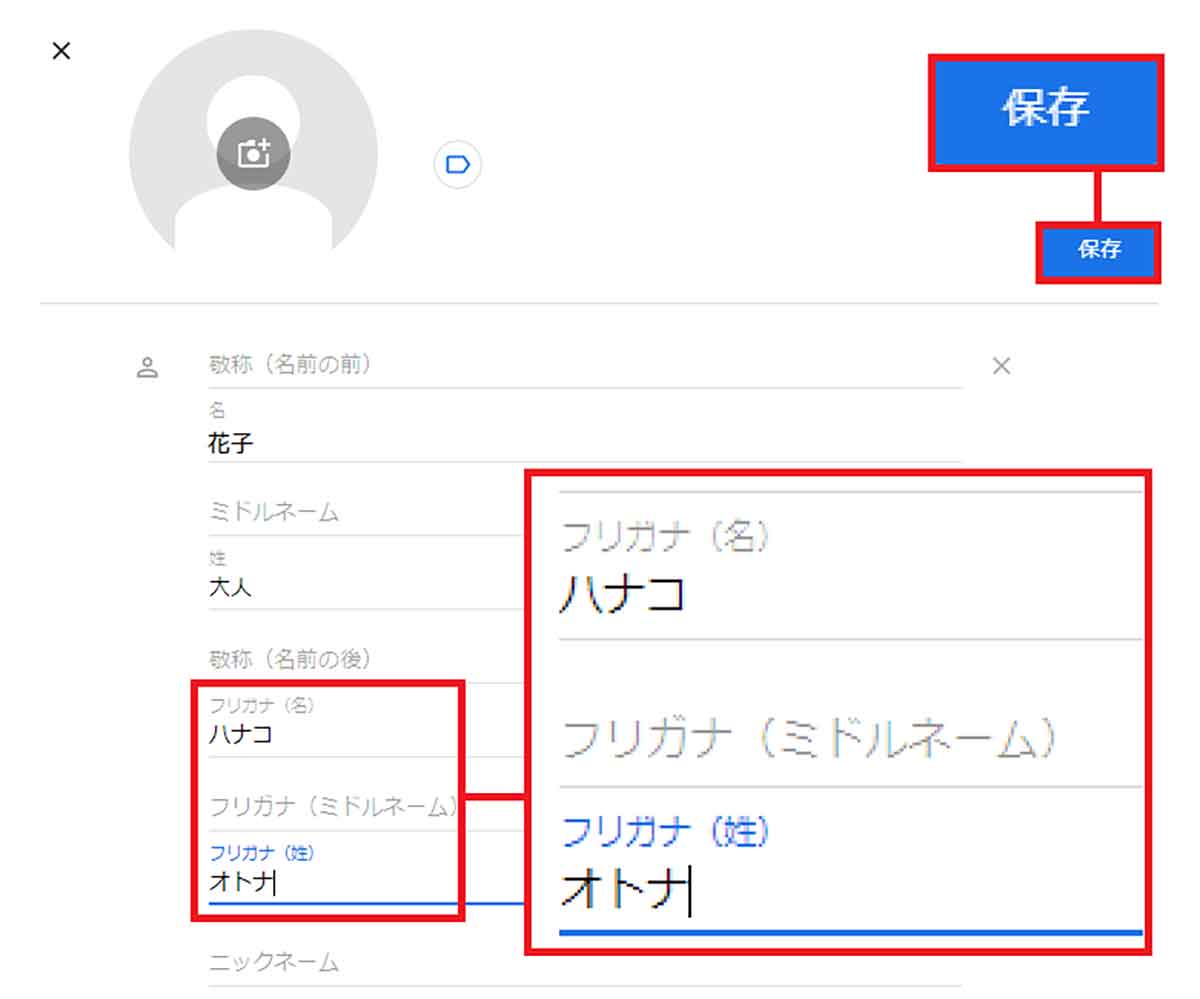
If you enter furigana, the contacts will be arranged in Japanese syllabary order, so it is recommended. Press “Save” at the top right of the screen to complete the registration of the new contact.

“Travel maven. Beer expert. Subtly charming alcohol fan. Internet junkie. Avid bacon scholar.”






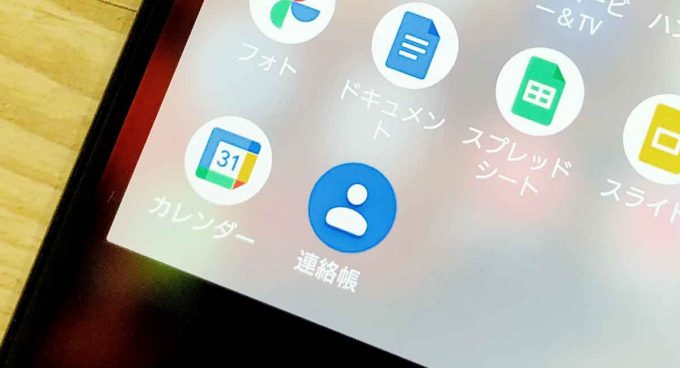
More Stories
The ranking of the best survival horror games selected by the IGN US editorial team has been released! Resident Evil RE:2 ranked first
Enjoy a hot cigarette while looking at whales and tropical fish under the sea ⁉︎ “Ploom Dive” is an amazing spatial video experience using Apple Vision Pro
Apple Watch now supports sleep apnea, watchOS 11 released – Impress Watch