Introduction
ASUS is expanding its popular ProArt line of products again this year. With the PA348CGV, the Taiwanese are launching one A monitor that dares to balance accurate color reproduction for photo and video editing with good performance in the gaming zone. This test report shows whether it can live up to that claim.
Product developers from the Far East chose a 34-inch IPS panel in a 21:9 format and with a resolution of 3440 x 1440 pixels as the basis. This keeps all options open, because the wide pixel screen saves a lot of space on your desktop and lets you dive deep into the game. The curvature that increases immersion has been dispensed with. This, in turn, benefits all applications for which a screen that is as distortion-free as possible is important.
Combined with an improved W-LED backlight, the ASUS PA348CGV should be able to cover nearly all of DCI-P3 RGB and be full of sRGB. With the help of 14-bit 3D lookup tables, all OSD settings must be executed accurately. Hardware calibration is not intended for monitor. Due to the functionality of the ProArt calibration software customized by the manufacturer for other models, this is not a real loss. To date, ICC profiles cannot be generated, which severely limits the scope of their application. Omission of the improvement of surface homogeneity is already more difficult.
Low response times and variable sync integration (AMD FreeSync Premium Pro) from 48 to 120Hz make for excellent video playback. DisplayHDR 400 certification guarantees at least primitive HDR reproduction at light levels up to 400 cd/m².
test environment
Color scales: X-Rite i1Pro 2, X-Rite i1Display Pro Plus
Graphics Card: EVGA GeForce GTX 1080 Ti
Software: UDACT 2.4, CCalc 2.4
scope of delivery
ASUS ships the PA348CGV with one each DisplayPort and USB (Type C) cables. This is joined by the mandatory power cord. In addition to the leg and base plate, a table clamp is also included. The scope of delivery is supplemented by a few documents, including a quick start guide.
optics and mechanics
ASUS PA348CGV walks away from the grand entrance. Did not matter. With its simple dark plastic sleeve, it cuts a nice shape on any desk, as long as it’s wide enough. Due to the thin bezel, the screen appears almost frameless when turned off, if not for the bottom area that houses the controls, which is expanded to a good 20mm. The round leg is fitted with an oval hole for the cable passage. The back, which is also minimalist, is visually enhanced with a longitudinal grid design and the embedded ProArt logo.
The tire width (when the device is running) is approximately 10 mm. ASUS PA348CGV occupies about 24 cm on the desk. Approximately 7 cm left without the stand. This is relatively bulky and gives the extended screen a secure base.

The physical appearance and processing quality correspond to the class average. We can see smaller gaps in the lower frame area.




Height adjustment range is about 12cm. At the lowest setting, the distance from the bottom edge of the frame to the table top is 8 cm. This is relatively much. In the highest position we mark 20 cm. Maximum tilt back is reached at 23 degrees. It is possible that the slope in the opposite direction is about 5 degrees. Replacement mounting systems are attached to the monitor via a VESA 100 screw connection.


The base allows for a 30-degree rotation in both directions. Operation in the vertical direction (axis) is unintended. Because of the format, it wouldn’t be possible anyway.


Waste heat generated during operation is passively dissipated through the case. The ventilation holes that are allowed in everywhere are addressed by the longitudinal grille design mentioned earlier. Brightness or contrast-dependent background noise is completely absent.

The included table clamp allows the monitor to be attached directly to the desk in a space-saving manner. For this purpose, the leg is attached to the table clamp and then the latter is attached to the desk. The chassis is solid enough to hold the monitor securely.

Energy consumption
With a brightness of 140 cd/m², we set a good efficiency of 1.6 candela per watt. Compared to other technical characteristics, this is a very good result. The monitors that do best here almost always have a very limited color gamut.
In power saving mode, power consumption is sufficiently reduced. Finally, thanks to the real power switch, it can be reduced to zero.
| the creator | measured | |
| Max operation (SDR) | K. a | 43.5 W |
| 140 cd/m² | K. a | 25.3 W |
| Minimal operation | K. a | 16.7 W |
| Energy saving mode | <0.5 W | 0.4 W |
| Power off (power switch) | 0 watts | 0 watts |
links
ASUS PA348CGV accepts video signals via four connectors. The user has one DisplayPort input according to version 1.4, the second HDMI inputs available based on version 2.0 and USB-C input with DisplayPort implementation.

The built-in USB hub provides four sockets according to version 3.2. Two fronts are located on the rear connecting phalanx, and two more are embedded on the side. The socket can provide 7.5W (5V/1.5A) according to USB BC 1.2 specification. Connect to the computer via USB-C. The notebook connected to this port can supply up to 90 watts.
Unfortunately, the KVM functionality is not implemented. It would have required a second USB port for loading. So it is not possible to operate two computers with a keyboard and mouse attached to the monitor.
Audio signals can be picked up via the headphone output.
Services
The seven controls are included in the lower frame. These are real buttons with corresponding haptic feedback. In the end, only the small joystick is needed as well as the on/off button. Allows the user to navigate through the OSD.

OSD
OSD is divided into ten main menu items. The range of settings varies greatly depending on the selected picture mode.
The intensity of the backlight is changed by controlling the brightness. one you want The white point can be changed via Kelvin’s presets or via three RGB gain controls. The latter remains in its basic position, regardless of the selected color temperature. They should not be shifted back in a positive direction, as this may result in breaks in the tonal value of the corresponding channel. An explicit user mode that allows settings based on the panel’s original white point would be better here. The gamma slider affects the tonal curve (five settings from 1.8 to 2.6).
Multiple metering settings allow accurate, full-space, unscaled display of incoming signals. Availability depends on the resolution played. In addition, the display can be adjusted according to personal preferences using a multi-stage sharpening filter. Configuring a picture-in-picture or split screen display is also extensive.
Other settings include selecting the menu language and controlling pixel acceleration “Trace Free” (Overdrive). It can be turned off or on in five stages. Of course, ASUS also connected Adaptive Sync and dynamic contrast control (across a few backlight areas) to the OSD.
All important parameters for calibration are only available in standard picture mode. Otherwise there will be more or less stringent restrictions. Even brightness cannot be adjusted in sRGB mode.
Last but not least, many overlays are hidden behind the “QuickFit Plus” menu item, which is intended to facilitate everyday work. This includes the ruler and some range markers.





“Unapologetic analyst. Infuriatingly humble coffee evangelist. Gamer. Unable to type with boxing gloves on. Student. Entrepreneur.”

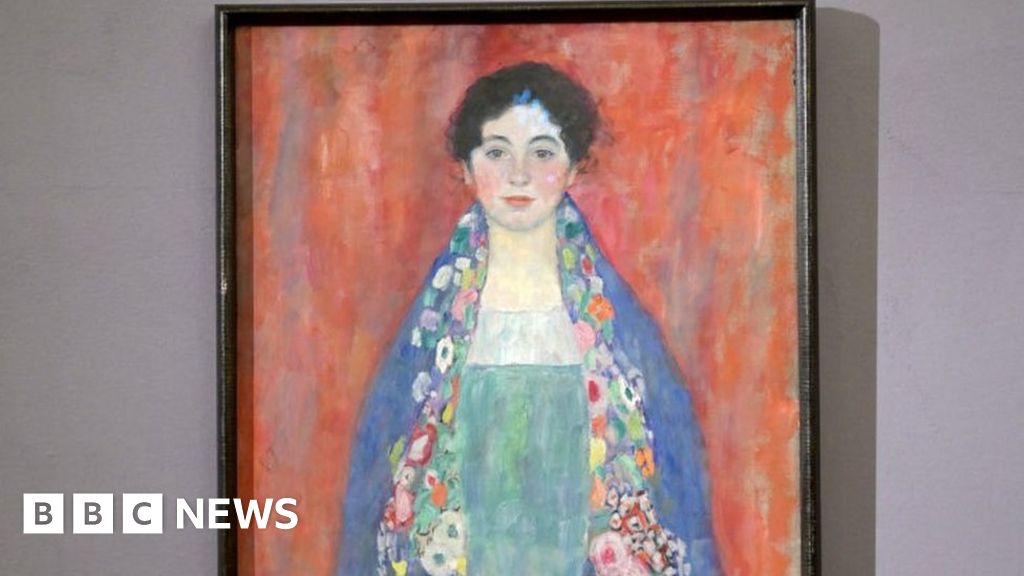

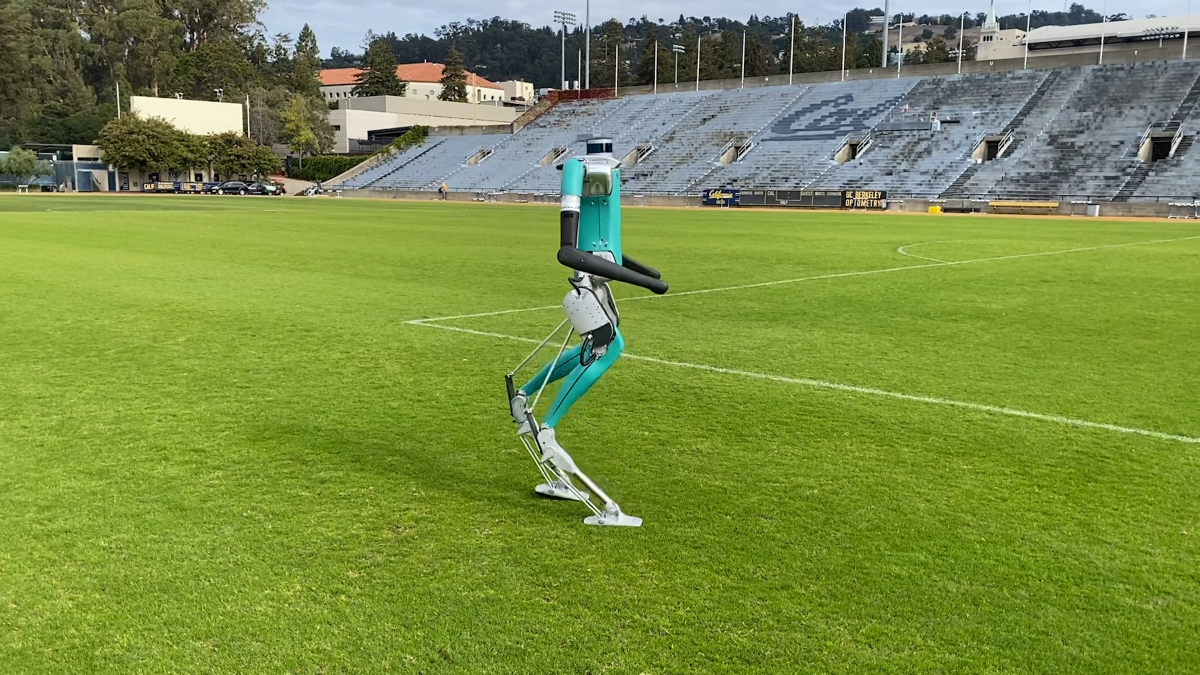


More Stories
Turtle Beach has discontinued German toy brand Roccat
Comic Con Stuttgart 2024 is back with Gaming Zone
Sparkasse offers an “in-game calculator”.