iMessage is free to use between iPhones. Unlike SMS, there is no charge for calls, which makes it useful for sending texts, photos, and videos to friends, family, and more. However, since LINE has become so popular these days, there may be many people who have never used iMessage. Therefore, this time, we will present five selections of “convenient technologies unique to iMessage” that LINE does not have.
How to get the most out of iMessage
Setting up iMessage is super easy!
iMessage contains a lot of useful functions!
Before explaining the useful tricks of iMessage, I will first introduce the setting method to use the same function. First, open Settings and tap on Messages. Then the “iMessage” item will be displayed, so if you have it turned on, you’re all set. If you want to use iMessage with your Apple ID, you need to make separate settings, but if you use your phone number, you don’t need to make any additional settings.
Select “Messages” from “Settings”
Available by turning on the “iMessage” item
Even if your smartphone is an iPhone, if the destination of the message is “non-Apple devices” such as Android, iMessage cannot be used and “SMS/MMS” will be used. In particular, please be aware that SMS will incur a fee for each message sent. If you are worried about whether you can send it with “iMessage”, please pay attention to the “message balloon color”. If the balloon is blue, it’s iMessage, and if it’s green, it’s SMS/MMS, so it might be easier to differentiate if you just remember what the color means.
If the message balloon is blue, “iMessage” (image adapted from the official “Apple” website)
If the message balloon is green, select “SMS / MMS” (photo taken from the official “Apple” website)
Although it is a chat type, you can add a “topic”!
Now that you’re all set, let’s take a look at some handy iMessage tricks. The first is “Subject View”. Since there is a Show Subject Line item on the Message screen that you set up earlier, turn it on. Then, when composing a new message using the Messages app, a subject can be entered.
If you want to send a message with a subject, turn on Show Subject Field from Message in Settings
If there is a topic, the contents of the text will be easy to understand, so it seems to be very useful in business. Additionally, when I sent the text with the subject, the subject was displayed in bold.
Specifies that text is displayed under “Bold Theme”
Let’s create original pictures and messages with the Overlay Function!
The “label” that will be introduced next is also one of the functions that you should definitely remember. For those unfamiliar with it, it might be easier to understand it by imagining the LINE “stamps”.
The method is very simple, just select the App Store tab displayed on the message creation screen and download your favorite sticker. The amount varies depending on the type of sticker, but some stickers were available for free. If you don’t want to spend as much money as possible, we recommend choosing from the “Free Arrangement” menu.
Tap the “App Store” icon on the “New Message” screen
The App Store is displayed and you can get the sticker you like there
I downloaded one of them as a trial version, so I’m going to use it right away. Easy to use. You can find Downloaded Stickers in the list of icons above the keyboard, so select your favorite sticker from there. Of course, it is also possible to send a poster with the subject and the text, in which case the poster will be inserted between the subject and the text.
Downloaded stickers are added to the different icons.
Messages are sent in the order of “Subject”, “Sticker” and “Text”
Of particular note is the label’s “overlay function”. If you press and hold the sticker you want to use, the sticker will be cut off. Simply hover it over Sent Messages and Photos to create a message or photo combined with the sticker. It’s unique to iMessage that you can freely sort what you’ve already sent.
Tap and hold the selected sticker to use it freely
Overlay stickers on sent messages and photos
You can change it to a “hidden message” by pressing and holding the send button!
The third useful iMessage trick is a function that uses “invisible ink”. When sending a message, tap the “” icon, but you can send it with the effect of a long press at this time. There are effects like “slam” and “loud” in the Speech Bubble tab, select “Invisible Ink” among them. Then, if you press the “↑” icon as usual, you can send a “hidden message” to the other party.
To view each effect, press and hold the send message button “↑”
Select “Invisible Ink” and hit the submit button
The content of the message will be grouped.
The sent message is in a state that cannot be seen due to the mosaic, but in fact, the content is displayed when traced with your finger. Even after the characters appear, the mosaic will be applied again after a few seconds, so it may be ideal for sending messages that you don’t want prying eyes to see. The same fun function can also be used as a surprise production.
Create a “handwritten” message that can be used when you want to express your feelings in it
When it comes to conveying your feelings directly to the other person, there are times when it is difficult to convey your feelings with a simple message or stamp. This is where the “handwriting function” comes in handy.
First, when the Compose screen for a new message opens, turn your iPhone sideways. Next, click on the “handwriting pad icon” (the one between “blank” and “new line”) displayed on the right side of the keyboard. Then the screen switches to the handwriting pad, so I’ll type the message I want to send. If you find it difficult to write with your finger, use a stylus.
When the iPhone is displayed in landscape mode, the handwriting pad icon appears.
You can write messages freely in the board
When you’re done typing, tap Done in the top right and send it OK. Sending a handwritten thank you note or congratulatory letter can make your letter more meaningful than usual.
Handwritten words are sent as messages
If the screen does not switch even if you turn the iPhone sideways, the screen may be locked, so tap the Lock Screen icon from the Control Center to unlock it.
Open Control Center and turn off the Screen Lock icon (key symbol)
Memoji to create your own avatar
The last thing I would like to introduce is the “Memoji” function that allows you to create emoticons that match your personality and mood. After clicking the “Memoji Sticker” button on the new create screen, select the “+” symbol to create your favorite one.
Tap the “+” on the “Memoji Sticker” icon to create a new one
Choose your favorite parts from dozens of types, such as head, eyes and nose.
When you are satisfied with the code, finish editing using the Done button at the top right of the screen. When I looked next to the ‘Memoji sticker’ I opened earlier, the original icon I created was displayed, and stickers with different poses and facial expressions were automatically generated.
Completed Memoji can be used as stickers
If you want to recreate or delete the symbol, you can modify or delete it from the “…” button. If your iPhone is compatible with the TrueDepth camera model, you can send animated Memoji messages that use your voice or mirror your facial expressions.
● Compatible iPhones with “TrueDepth Camera Models” →here
iMessage is free and has many features. Why not use it when you want to send a special message that is different from the usual?
* Thumbnail (Photo: Daria Gromova/Shutterstock.com)

“Travel maven. Beer expert. Subtly charming alcohol fan. Internet junkie. Avid bacon scholar.”






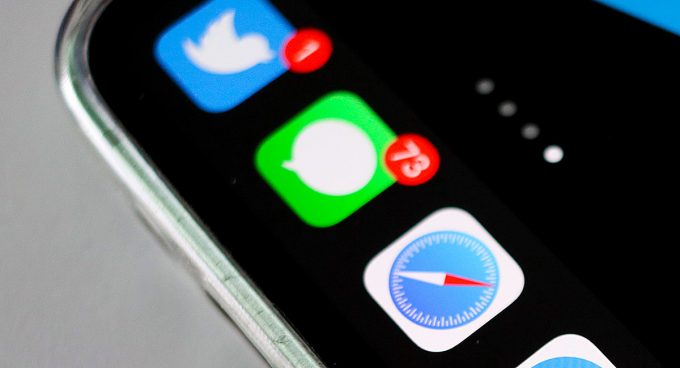
More Stories
The ranking of the best survival horror games selected by the IGN US editorial team has been released! Resident Evil RE:2 ranked first
Enjoy a hot cigarette while looking at whales and tropical fish under the sea ⁉︎ “Ploom Dive” is an amazing spatial video experience using Apple Vision Pro
Apple Watch now supports sleep apnea, watchOS 11 released – Impress Watch